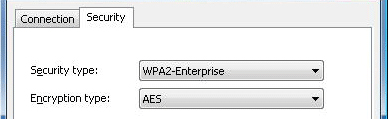Updating Windows Wi-Fi security settings
The instructions on this page cover how to update your Wi-Fi settings to take advantage of WPA2-Enterprise Wi-Fi Security. If you require further assistance or information please contact the IT Service Desk.
Windows 8 instructions
- Right click on the network icon on the bottom right of the taskbar near the clock as shown below
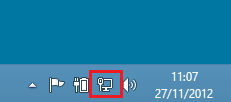
- Choose Open Network and Sharing Center
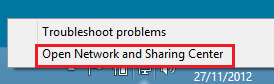
- Choose Manage wireless networks on the left
- Double click on your listing for the College Wi-Fi e.g. TCDwireless, to access the Properties
- On the Security tab, for 'Security type' choose WPA2-Enterprise and for 'Encryption type' choose AES and click OK