Blackboard VLE - iCal Timetable Link
Please note, all materials on this page relate to Blackboard Original modules.
You can find content and guides related to Blackboard Ultra for the 2025/26 Academic Year available on the VLE page on the main IT Services website.
This functionality allows students to sync their student timetable to their MyZone Calendar or to any other external calendar service.
This timetable may take up to 24 hours to receive updates regarding changes to timetabled events. If you are ever in doubt, double check on my.tcd.ie and use the information that is available there.
Instruction on how to sync your timetable
- Log in to Blackboard (http://mymodule.tcd.ie)
- On the menu on the left-hand side of the page, select Calendar
- Select Calendar Settings on the top right of your screen
- Open the menu (...) next to the Calendar Settings heading and select Share Calendar
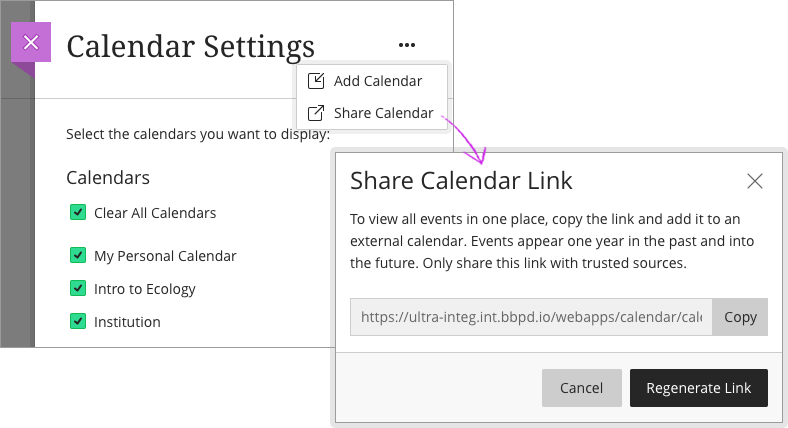
- Click on the Copy button next to the URL
- Log in to your MyZone email account and then navigate to your Google Calendar
- Click on the + symbol on the left-hand side of the page (beside “Add a colleague’s calendar”) and then click "From URL"
- Paste your timetable link into the box and then click "Add Calendar". It may take a few minutes for your timetable to appear
- If you have your MyZone email account linked to your mobile device, you should now be able to view your timetable on your device's calendar app

