Guest Wi-Fi - Android connection instructions
We recommend, for ease of reference, that you print these instructions before arriving on campus.
To add TCDguest to your networks list
The exact appearance and sequence of the settings may be slightly different depending on your device.- Open Settings.
- In Network Connection settings, select Wi-Fi.
- Ensure that Wi-Fi is set to On.
- Select TCDguest from the list of available networks and tap Connect, a Log In page will appear.
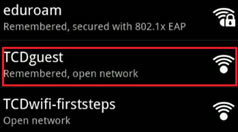
- On the Log In page, read the Terms and Conditions. If you are satisfied, then enter your username and password, as supplied by the authorising party, then tap I Accept the Terms and Conditions Below on the bottom of the page.
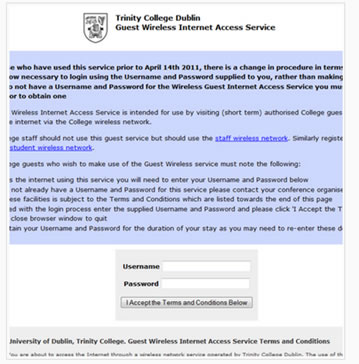
- Internet connectivity should now be enabled. Please retain your login credentials as you may be prompted to authenticate again periodically while you use the guest wireless network access service.
To remove TCDguest from your networks list
- Open Settings.
- In Network Connection settings, select Wi-Fi.
- Tap TCDguest network, then tap Forget.

