Remote Assistance
After phoning the IT Service Desk, or if dealing with an IT Services staff member, you may be asked to initiate a remote control session so that the IT Services staff member can see and interact with your computer.
Windows PCs connected to the Trinity data network
Windows PCs connected to the Trinity data network should have an 'IT Services Remote Assistance' icon on their desktop, as shown below. Once requested by a Service Desk team member, please double-click this icon on your desktop to begin a Remote Support session.
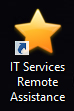
Non-Windows PCs or where there is no Remote Assistance short-cut "Star" icon.
Where this desktop short-cut is not available the instructions for initiating the remote control session, on all supported operating systems, are as follows:
- Browse to http://remote.tcd.ie
- Click on the relevant IT Services staff member's name
- Run the downloaded file (See the different prompts depending on your web browser below)
- A Bomgar Customer Support Client with an orange B will appear in your taskbar
- The IT Services staff member will then be able to take remote control of your computer

