Safari for macOS proxy settings
Specific web browser proxy settings are no longer required to access standard web pages.
Removal of older web browser proxy settings
- Click on the Apple icon and go to System Settings
- Double click on the Network icon
- Click on the drop-down menu beside Location and choose Edit Locations
- If you created a network location specific to the College network then select it and click on the - symbol and then click Done. Please note that this will remove all network settings from the chosen network location.
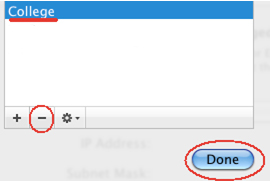
If you did not create a network location for the College network then remove the proxy settings from the network location where you put them.
- Choose Airport for wireless settings and/or Ethernet for wired settings. You will need to edit both if you used both the wireless and wired network in College.
- Click the Advanced button towards the bottom right of the pane
- Choose the Proxies tab
- From the list of services on the left make sure that none of the options are ticked and remove all TCD related settings from the configuration settings

