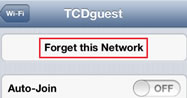Guest Wi-Fi - iOS/iPadOS connection instructions
We recommend, for ease of reference, that you print these instructions before arriving on campus.
To add TCDguest to your networks list
- Open Settings.

- On the Settings menu, select Wi-Fi.
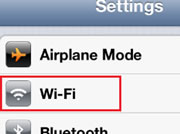
- Ensure that Wi-Fi is set to On.
- Select TCDguest from the list of available networks, a Log In page will appear.
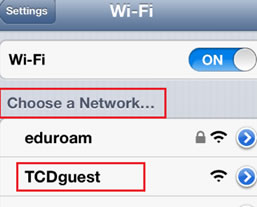
- On the Log In page, read the Terms and Conditions. If you are satisfied, then enter your username and password, as supplied by the authorising party, then tap I Accept the Terms and Conditions Below on the bottom of the page.
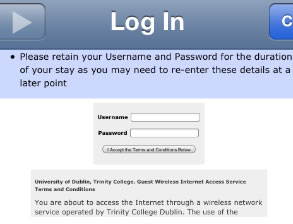
- A short success message will be displayed in the top left corner, tap Done.
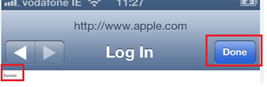
- Internet connectivity should now be enabled. Please retain your login credentials as you may be prompted to authenticate again periodically while you use the guest wireless network access service.
Note: If you are no longer going to use the service, you can remove TCDguest from your networks list.
To remove TCDguest from your networks list
- Open Settings.
- On the Settings menu, select Wi-Fi.
- Tap the Arrow to the right of TCDguest to display advanced settings.
- Tap Forget this Network. Then tap Forget.