How to report a phishing Email
Everytime you report phishing emails it helps to:
- Identify and block similar emails in the future
- Reduce the overall amount of spam/phishing email being delivered to Trinity email accounts
Steps to report an email as spam/phishing
Staff
Outlook on your computer AND Outlook on the web
You can use the Phish Alert Button (PAB) in the Outlook ribbon at the top of your screen to report suspicious emails.
- Click the button (the envelope icon with the orange hook in the Outlook ribbon)
- Choose the type you want to report (phishing or spam / junk)
- Click the 'Report Email' button
Phishing reports go to the IT Service Desk (you’ll get a confirmation from us that it has been logged); reports of spam go directly to Microsoft (you won't receive a follow-up). The Phish Alert Button is the only method for reporting phishing and spam / junk.
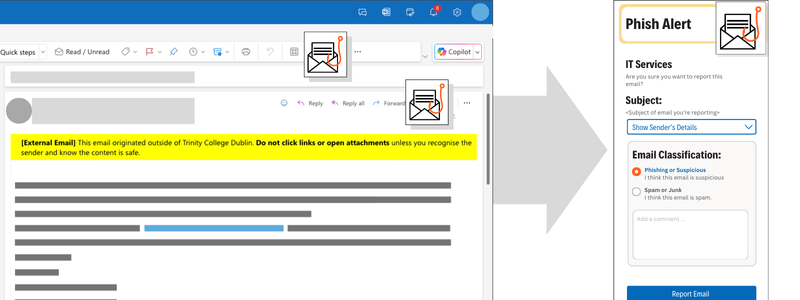
Viewing Headers
Outlook on the web
- Login to your email via mail.tcd.ie
- Click on the phishing message
- Click the three dots next to the forward icon
- Select View > View message details
- A Message details window will appear containing the header information of the message. Please copy the entire contents and send it to itservicedesk@tcd.ie
Outlook on your computer - Windows
- Double click the phishing message and take caution to not click on any links within the message
- Click File tab in the top left of the message
- Choose Properties from the bottom of the list and you'll see Internet Headers listed at the bottom
- Please copy the entire contents and send it to itservicedesk@tcd.ie
Outlook on your computer - Mac
- Ctrl-click the message within your folder listing
- Select View Source from the drop-down menu. A window will open showing the header information of the selected message.
Students
MyZone
- Open your email on MyZone
- Open the email you'd like to report
- At the top right of the message next to the Reply button, click the three dots
- Select Report Phishing

