Blackboard rollover guide for the new academic year 2024/25
The 2024/25 modules spaces are now available in Blackboard in preparation for the new academic year.
Lecturers have a choice to:
- 'Copy' or roll over the course material from the 2023/24 module to the 2024/25 module or;
- Build the 2024/25 module with new content and activities
Blackboard modules have a 7GB file size limit. If your module exceeds this size, you will be unable to add new files to the module until you are under the 7GB limit.
Video files such as MP4s should be uploaded to your 2024/25 module's Panopto folder and not uploaded into Blackboard directly. If you haven't already, please add Panopto to your module and upload any video files to this.
Blackboard is not designed to host video files and Panopto gives a much better experience for students when they view media.
Uploading video files to Blackboard places a significant demand on Trinity's Blackboard storage and therefore for the academic year 2024/25 IT Services will be working with staff to ensure all video files are uploaded to Panopto.
If you have an existing video file you would like to upload to your module, click on your Panopto folder then Create > Upload Media. Or you can record videos directly using Panopto by following the steps on our Panopto pages.
To roll over your module, please carry out the steps outlined below:
Your 2023/24 modules (with content) and 2024/25 modules spaces should be listed on your Module List when you log in to Blackboard.
(If the 2024/25 modules are not present on your module list, please contact your School Office to ensure you are timetabled to the modules in CMIS)
For this example the copy process is taking place from module ROLLOVER-202324 to ROLLOVER-202425.
- Click on and open the 2023/24 module code e.g. ROLLOVER-202324
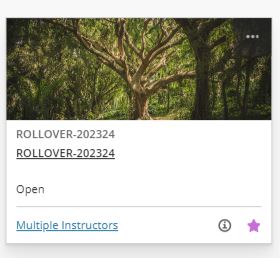
- Ensure Edit Mode is on in Blackboard (top right)
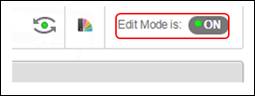
- Go to the Control Panel section of the module (bottom left of the screen)
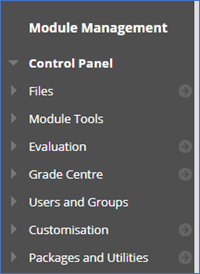
- Within the Control Panel under Packages and Utilities, click on Module Copy
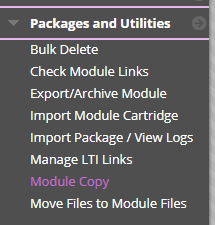
- Choose the option > Copy Module Material Into Existing Module
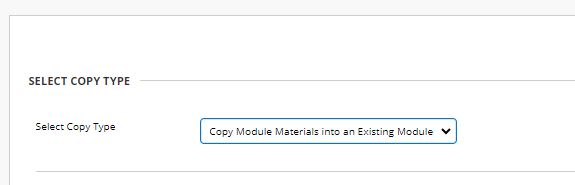
- Browse for the 2024/25 module code.

- Select the corresponding 2024/25 code from the list that appears e.g. ROLLOVER-202425 and click Submit.
- Select the Module Materials you wish to copy across from the 2023/24 to the 2024/25 module or you can also click Select All. However, you may not wish to copy old Announcements across, as these are typically time specific.
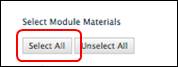
- Under File Attachments you select 'Copy links and copies of the content (include entire module home folder)' which will include all files from the module. Please note: there is a quota of 7gb per module; you can click 'Calculate Size' to ensure your module is within the quota limit.
Important Note Regarding Video FilesIf you have uploaded video files directly into Blackboard please download these separately and add them to your 2024/25 Blackboard module's Panopto folder. Once uploaded to Panopto, you can use the Panopto Video Embed option to embed the video within a folder in your module.
- Enrolments: it is very important that you do NOT copy enrolments.
- Ensure this box is NOT ticked.
- Once you are ready to copy the items click on Submit.
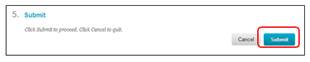
The copy will take a few minutes to complete depending on the size of the module. When the copy is complete, you will receive a confirmation email.
- Access your 2024/25 module to check that your content has copied over successfully.
If you are experiencing difficulty, then please contact the Teaching and Learning IT group via itservicedesk@tcd.ie
Turnitin rollover process
Please refer to the guide below (Option 1 or 2) applicable to you.
Visit the Staff Help guide on Turnitin for more information, including information on how to manage the visibility of feedback and grades once you create assignments.
Panopto rollover process
A guide for copying your Panopto video content is available below.
MyReadingList rollover process
If you are using the MyReadingList service within Blackboard, please see the Library site for guides on this.
Grades Journey weighted columns
If your modules are participating in the opt-in Grades Journey service, please delete any old weighted columns relating to Grades Journey in your new 2024/25 module's Grade Centre.
Recreating Panopto and Collaborate links
If you linked to Panopto or Collaborate recordings in Blackboard content folders in your 2023/24 module, you will need to recreate these links in your 2024/25 module to point to the corresponding 2024/25 content.
Otherwise the links will still be pointing back to the 2023/24 module recordings which students in the new module may not have access to.
- Example 1:
- In the 2023/24 module, a Panopto video was added to a folder via Build Content - Panopto Video Embed. When the module content is copied across to the 2024/25 module, this embedded video link will still be pointing to the 2023/24 version and should be recreated to point to the corresponding video file hosted in the 2024/25 module's Panopto folder.
- Example 2:
- In the 2023/24 module, a Collaborate Ultra session was recorded; the instructor then wanted to embed a link to the recording in a Blackboard folder e.g. Week 3 Lecture. They made the recording available to Guests and then used Build Content - Web Link within the folder to link to the recording. When the module is rolled over to the 2024/25 module, this web link in the 2024/25 module would still be pointing back to the 2023/24 recording as it is a fixed link and so would need to be recreated.
For information on how to create new modules and add content, check out the below guide.
Further Guides on Blackboard and other Technologies for Teaching and Learning
Visit the Staff Help section within Blackboard for more guides on the different features available in Blackboard.
For queries please email itservicedesk@tcd.ie

