Frequently asked questions about staff email
General email questions
What product is used to provide email to Trinity Staff?
We use Microsoft 365 to provide email to Trinity Staff.
Microsoft 365 allows staff to access their Trinity email, calendar and a variety of software applications from any device over the internet accessible from virtually anywhere at any time. It is under an enterprise agreement so it is GDPR compliant, and secure with data held in the European Union.
How do I access my Trinity Email Account?
See the 'Getting started' section of our Staff Email and Calendar Service webpage for available options.
What is Microsoft 365's Email storage quota?
Microsoft 365 provides users with a 50GB email quota.
How secure is Microsoft 365 Email?
Microsoft 365 maintains the latest defences against viruses and spam with Exchange Online Protection (EOP) a service that handles millions of messages to millions of users around the world every day and is updated to address new virus and spam threats as soon as they appear. Microsoft helps to safeguard data by hosting it in geographically-distributed data centres, with continuous data backup and premier disaster recovery capabilities.
Microsoft 365 uses Multi-factor Authentication. Multi-factor Authentication helps protect you against unauthorised access of your account via phishing and stolen passwords.
How do I request a long email address?
Please see Request a long email address
Display settings
Change how email is displayed in Outlook on the web
If you are accessing your email through office.tcd.ie or mail.tcd.ie you might want to change how some things are displayed.
See Change how email is displayed in Outlook on the web for display options.
Email delivery
How to check your blocked senders list
If you want to stop receiving e-mail from someone, you can add their e-mail address to your blocked senders list. Microsoft 365 will then automatically move any new mail that you receive from this person to the Junk E-mail folder.
If you want to receive mail from this person again, you can remove their e-mail address or domain from your blocked senders list.
For more information, see Block senders or unblock senders in Outlook on the web.
Block senders or unblock senders in Outlook on the web
Find and release quarantined messages
Before arriving in your inbox, all staff email is filtered for spam and malware. All email sent to Trinity staff email addresses ending with @tcd.ie is filtered in this manner.
The quarantine service identifies spam and malware in emails, and automatically holds it in a 'quarantine' location so that it is not delivered to you.
Quarantined emails are kept for 15 days and are then permanently deleted.
In the event of an email being incorrectly quarantined, you can 'release' it from quarantine via one of the below methods.
Manage quarantined email via Microsoft 365 Defender
- Browse to security.microsoft.com/quarantine
- Sign in with your Trinity username and password
- Quarantined emails will be listed. Some of the available options for each quarantined message include:
- Release (Release email) Release a quarantined message (or set of messages) so that the message is sent to you.
- Preview message Preview a message without releasing it.
Manage quarantined email via email notification
If the service quarantines an email that has been sent to you, then after three days you will receive an email notification from quarantine@messaging.microsoft.com with the subject "Microsoft 365 security: You have messages in quarantine". An example of one of those emails is provided below.
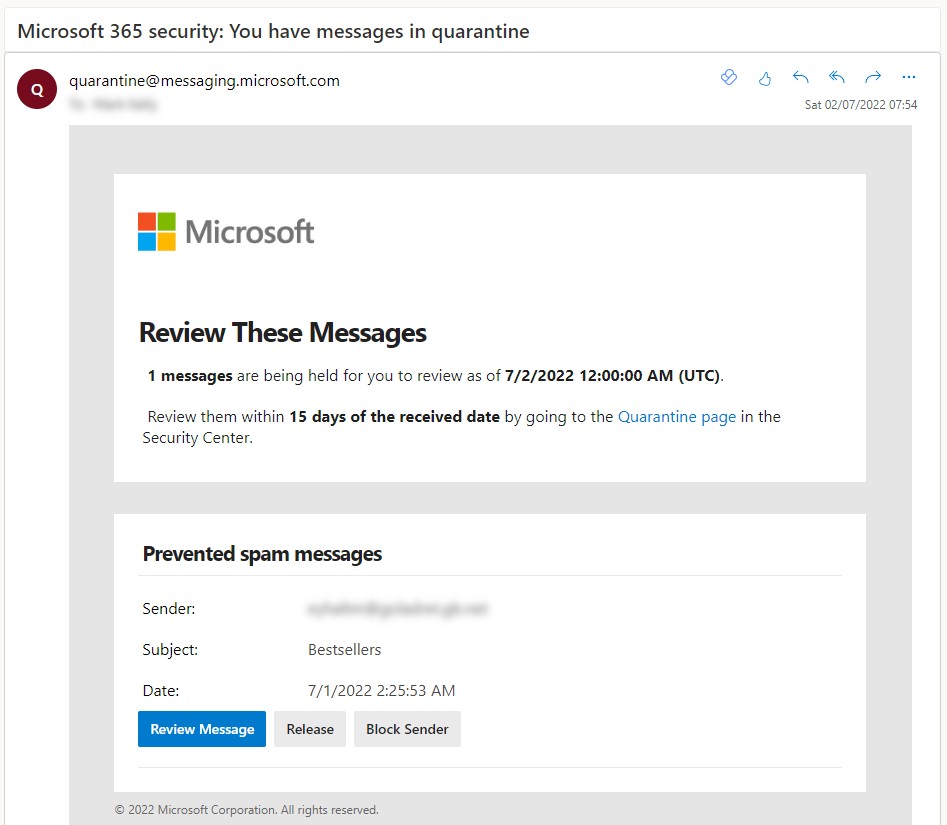
For each email that has been quarantined you can choose to:
- Review Message
- Release
- Block Sender
You may find it useful to set up a 'Rule' in Outlook to automatically move these notification emails into a specific Outlook folder that you check from time to time.
Reporting spam/phishing
If you receive spam/phishing email to your staff email account then you may wish to report it so that similar email is blocked in future. Doing this helps reduce the overall amount of spam being delivered to Trinity email accounts, not just your own.
Please see our How to report a phishing Email webpage for more details.
Mail Limitations
Sending Limits
Sending limits apply to the number of recipients, number of messages and number of recipients per message that you can send from your Trinity email account.
| Feature | Limit description |
|---|---|
| Recipient rate limit | 10,000 (per 24-hour rolling period) |
| Recipient limit | 500 recipients |
| Message rate limit | 30 messages per minute |
| Mailing Lists | A mailing list is considered as a single recipient |
Key Terms explained
- Recipient rate limit - Microsoft prevent single email addresses from sending large volumes of email; this applies to both external and internal (within Trinity) messages.
- Recipient limit refers to the maximum number of recipients allowed in the To:. Cc: and Bcc: fields for a single email message.
- Message rate limits determine how many messages can be sent from a single email address within a specified period of time.
For Mailing Lists stored in an organisation's address book, the entire list is counted as one recipient.
All limits can be found on the Microsoft Website. Note: These are Microsoft’s standards and are subject to change based on Microsoft best practice.
Attachment Types - File Extensions
All common extensions such as .doc .xls .ppt .pdf are permitted. However files ending with .exe .bat .cmd .vbs .com .scr .pif .dll .cpl .hta are all blocked for security reasons.
Container files such as .bin .eml .gzip .zip .jar .rar .tar .uue are permitted but other container files may be blocked if they contain the restricted file types listed above.
Email Restrictions
Viruses
Emails containing known viruses are automatically blocked.
Size of Attachment
There is an upper limit of 25MB on the size of email attachments. Anything larger is blocked. This type of restriction is an industry standard on many email servers. If you wish to send a larger file you may consider using the HEAnet FileSender service.
SPAM Email
Emails with subject lines which look like SPAM are automatically rejected.
Unknown Senders
Email from non-existent internet domains are rejected.
Blacklists
Any email from internet domains which have been blacklisted is rejected.

