Updates to license information - Stata
To change the name, organization, number of users, or expiration date for your Stata license, you will first need to rename or move your existing license file and then reinitialize Stata. Follow the instructions for your operating system below:
Windows
Note: This guide was written using Windows 20H2 (OS Build 19042.804).
- Open File Explorer and click This PC > Local Disk (C:) > Program Files > Stata17

- Right-click on the Stata LIC file and choose Delete
- Depending on your preferences, the LIC extension might be hidden
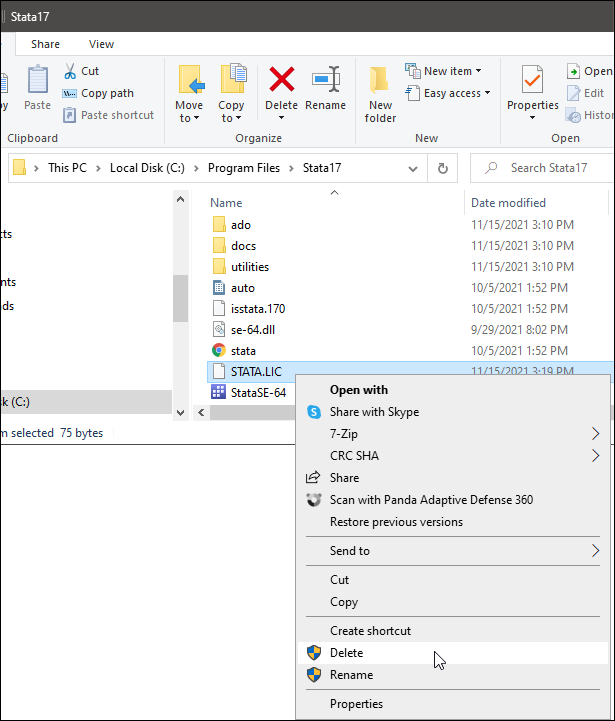
- Double-click on the Stata application (inside the same folder) to start a new session of Stata.
- Stata will prompt you to enter your license information:
- You must enter text in all fields in the dialog before you can continue
- Enter five or more characters in the Name and Organization fields
- We recommend copying and pasting your Serial Number, Code, and Authorization
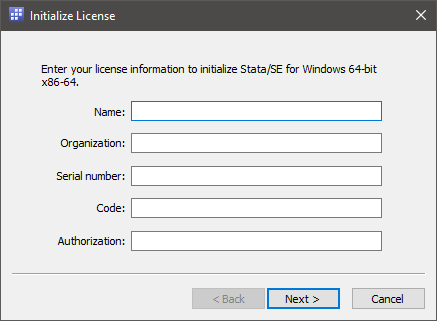
- After the license has been initialized, launch Stata and type the following to make sure you have the latest updates installed. Follow any instructions presented on the screen.
update query
Mac
- Open Finder from the Dock

- Click on Applications in the left-hand pane. This will list everything in your Applications directory in the right-hand pane in alphabetical order. Double-click on the Stata folder. Right-click on the stata.lic file, and select Move to Trash.
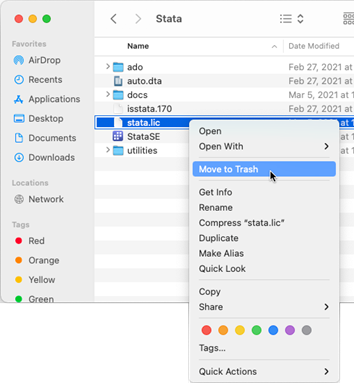
- Double-click on the Stata application (inside the same folder) to start a new session of Stata. Stata will prompt you for your license information.
- You must enter text in all fields in the dialog before you can continue
- Enter five or more characters in the Name and Organization fields
- We recommend copying and pasting your Serial Number, Code, and Authorization
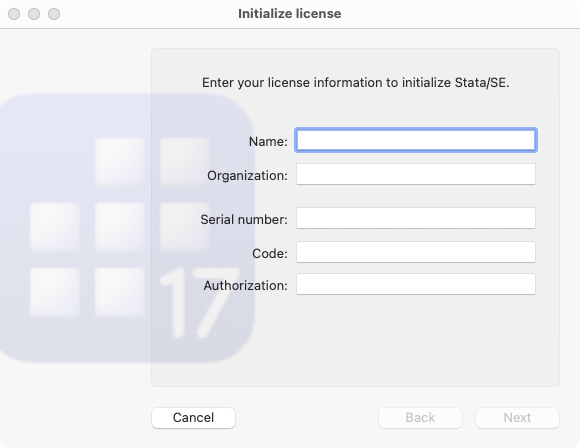
- After the license has been initialized, launch Stata and type the following to make sure you have the latest updates installed. Follow any instructions presented on the screen.
update query - Change to the Stata installation directory, typically /usr/local/stata17, rename the license file, and rerun the license initialization program as the superuser, i.e:
% sudo -sThis will make a backup of your existing license file and then prompt you for the new license information.
# cd /usr/local/stata17
# mv stata.lic stata.lic.bak
# ./stinit

