Frequently Asked Questions
What is this page about
Here are some of the most commonly asked questions on the Student Wi-Fi service.
General requirements
How do I connect to the Student Wi-Fi network?
Please see our how-to guides for the required connection steps.
Who can connect to Student Wi-Fi?
- Students can connect to the Student Wi-Fi service using their valid Trinity username and password.
- New students should note that you are provided with your Trinity username and initial password in an in-tray message on your my.tcd.ie portal during online registration.
What are the Student Wi-Fi hardware and software requirements?
Only certain devices are supported on the Student Wi-Fi service, as outlined on the Student Wi-Fi general requirements page.
My device is not running a supported operating system; can I still connect?
Network connectivity to the student Wi-Fi service is only supported for the listed operating systems which are all still in support with the supplier and are actively kept up to date with security updates. Students using devices with older, out-of-support operating system versions are advised to update their operating system or replace older devices before carrying out College work and/or connecting to the student Wi-Fi service, in order to better ensure the security of their data and College data and IT systems.
How do I install Windows updates?
To begin the update process please follow the instructions on installing Windows updates.
When running updates it is important to leave your computer connected to a power supply and not to interrupt the update process. After installing the updates, reboot your machine and run the updates option again. Some updates are prerequisites of others so you may have to run the update process multiple times. You should continue to update your computer until there are no new important updates available.
As updates can take some time to download and install, it is recommended that you check and complete this process before you get to campus and attempt to connect to the network.
Connection process
Why does my laptop keep joining the wrong Wi-Fi network?
Windows and macOS keep a list of preferred Wi-Fi networks. They attempt to join these networks in the order they appear on the list. If 'TCDguest' is listed above 'TCDwifi' then the laptop will attempt to join these first and will not connect to TCDwifi.
In Windows you can click on the Wi-Fi icon in the bottom right and then click on any Wi-Fi network you do not wish to connect to and untick 'Connect Automatically'
In macOS it can be changed via the Advanced settings of Airport/Wi-Fi (via System Preferences).
Your laptop may also try to connect to another network if TCDwifi is not correctly configured.
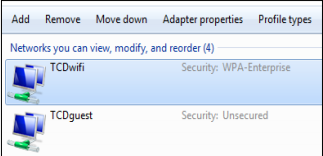
Why does the Student Wi-Fi keep prompting for my username and password on my Linux laptop?
Some versions of Linux have an issue connecting to some WPA2/PEAP/MSCHAPv2 networks like TCDwifi. To resolve this issue please remove the line 'system-ca-cert=true' from the configuration file in /etc/NetworkManager/system-connections/
Please see the following link for further details: http://askubuntu.com/questions/279762/cant-connect-to-wpa2-enterprise-peap.
Please note we cannot provide assistance with changing these settings on Linux laptops if you encounter any issues with these instructions.
My Windows device will not connect, why?
In a small number of cases where this happens, it has been resolved by upgrading the wireless card device driver. If you wish to do this, please visit the website of your wireless card manufacturer for instructions.
Mobile devices
I completed the connection steps but can't access any web pages on my iPhone
If you are using iOS then open the Settings app, choose General, then Wi-Fi, then TCDwifi. Under DHCP settings, if you have an IP address that starts with 169 or if you have no IP address specified then scroll down the screen and select the Renew Lease button which should return a valid IP address and should restore your network connection.
What are the security requirements for connecting a mobile device?
You are required to have a screen lock such as a passcode, Touch ID or Face ID set on your device. This helps to protect both your device and the Student Wi-Fi network, in case of theft or accidental loss of the device.
What should I do if my device is lost or stolen?
If your device is lost or stolen and you had previously configured it for connection to the TCDwifi network and do not have a passcode set for your device, IT Services would advise you to change your Trinity network login password to avoid the potential for a third party to gain unauthorised access to the TCD student Wi-Fi network via your device.
Printing
How do I print from the Student Wi-Fi service?
All students can use the TCD Print Anywhere service, whether connected to the Student Wi-Fi service or not, to print to the Datapac printers in the College Library and computer rooms from their laptop or mobile device.
Other issues
I'm having trouble accessing some online services - which services should I be able to access using Student Wi-Fi?
Please see the list of internet services available to those connected to the Student Wi-Fi service
I am connected to the Student Wi-Fi, but I cannot reach any other web pages.
When in Trinity only the Trinity DNS settings will allow internet access. Custom settings, such as the Google DNS (8.8.8.8), will not work. It is necessary in these cases to clear the custom DNS setting from your device.
If the information on this page has not helped you resolve your query and you still need help getting connected then, please contact the IT Service Desk.

