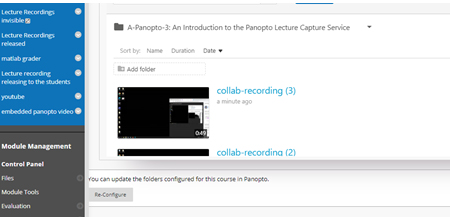Copying Collaborate recordings to a Panopto folder in Blackboard
This guide will describe how to copy a Blackboard Collaborate recording to the Panopto folder within a Blackboard module.
- Log into Blackboard and go to the Blackboard module where you have your Collaborate recording. Click on the Collaborate link in the content area of the module.
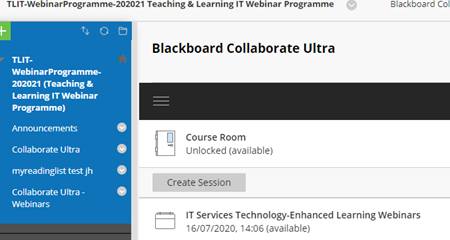
- Click on the menu icon (three horizontal lines) on the 'Sessions' bar.
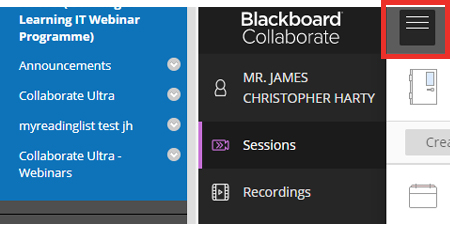
- Choose 'Recordings' from the drop-down menu to display the Collaborate recordings you have in your module.
To see recordings that are older than 30 days, change the 'Filter by:' field from 'Recent recordings' to 'Recordings in a range'. - Click on 'Recording Options' (three horizontal dots) and choose 'Download' from the drop-down menu.
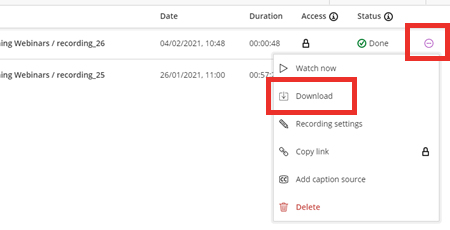
- Go to the relevant module where you have the Panopto recordings link setup and click on 'Lecture Recordings'.
- Click on 'Create' and choose 'Upload media' from the drop-down list.
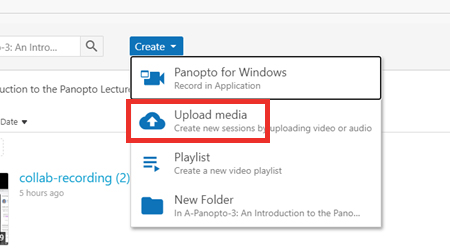
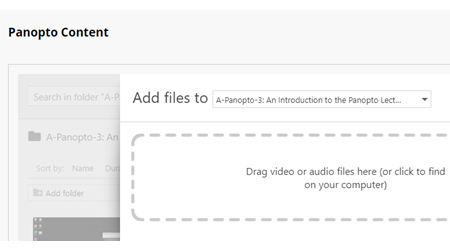
- Drag the .mp4 file of your Collaborate recording you downloaded in step 4 from your computer's Downloads folder to the 'Drag video or audio files here' area. This will upload the recording to the Panopto folder of your Blackboard module, which may take a few minutes.
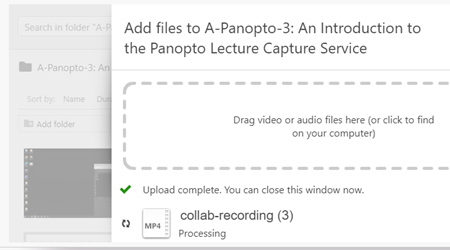
- Once the upload is complete, you can play or edit your Collaborate recording within Panopto in Blackboard.