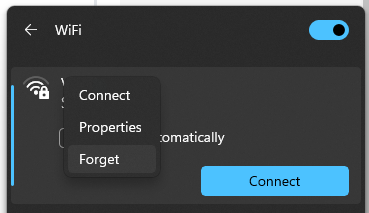Guest Wi-Fi - Windows connection instructions
We recommend, for ease of reference, that you print these instructions before arriving on campus.
Adding TCDguest Wi-Fi
- On the desktop, click on the Wi-Fi icon on the bottom right hand corner of task bar

- Next click on the arrow to the right of the WiFi symbol for manage WiFi connections
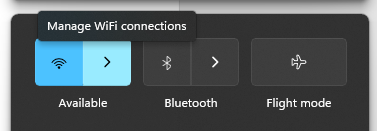
- In the pop up list, select TCDguest, select Connect automatically check box, then click Connect.
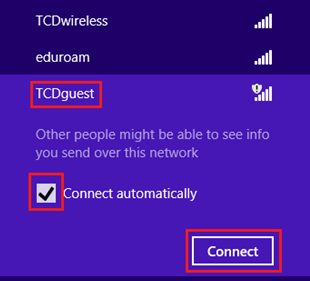
- Open an Internet browser and browse to any web page. A Log In page will appear.
- On the Log In page, read the Terms and Conditions. If you are satisfied, then enter your username and password, as supplied by the authorising party, then click I Accept the Terms and Conditions Below on the bottom of the page.
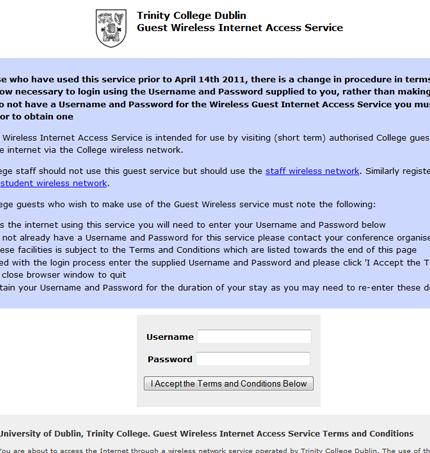
- Internet connectivity should now be enabled. Please retain your login credentials as you may be prompted to authenticate again periodically while you use the guest wireless network access service.
Removing TCDguest Wi-Fi
- On the desktop, click on the Wi-Fi icon on the bottom right hand corner of task bar

- Next click on the arrow to the right of the WiFi symbol for manage WiFi connections
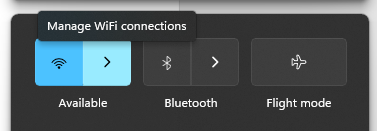
- In the list of WiFi networks, right-click on TCDguest, and select Forget