Check which way your computer is managed by IT Services
To check which way your computer is managed by IT Services, you can follow the below steps.
- Choose Start > Settings > Accounts > Access work or school
- Depending on your computer setup, you will see one or two accounts listed on this page. You will either see a reference to 'college.tcd.ie' or your email account followed by 'college.tcd.ie'
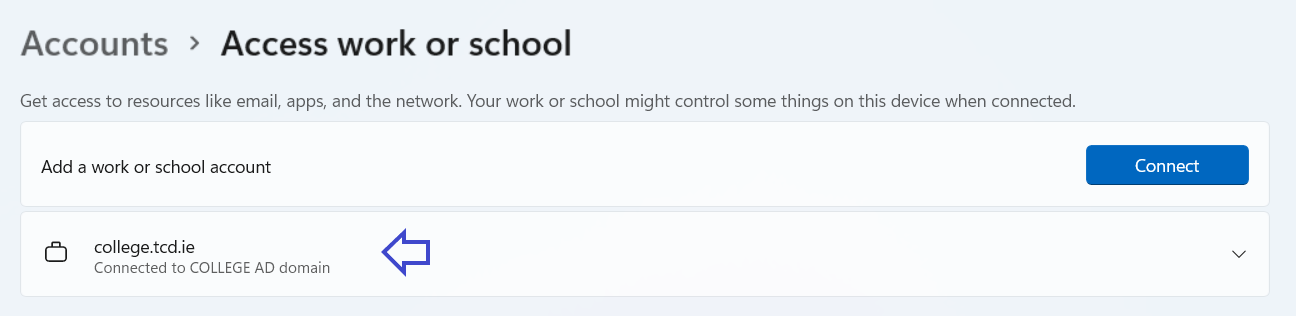
or
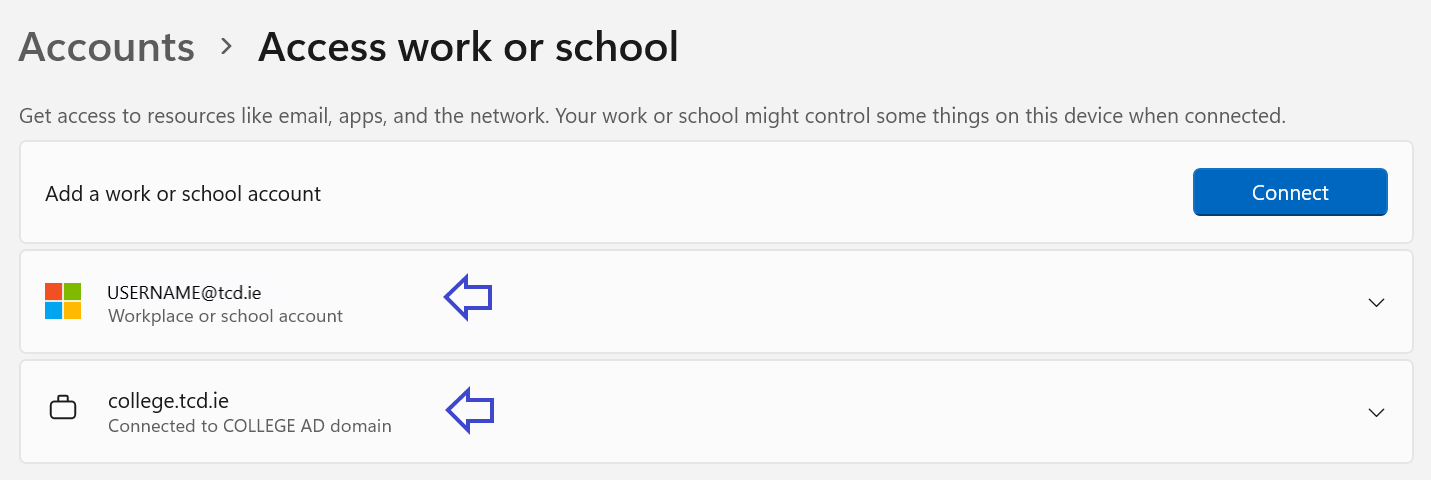
- Click the drop-down arrow to the right of all accounts you see on the screen.
- If you see the message 'Managed by Trinity College Dublin' under any account, then your computer is managed via the Microsoft Intune method
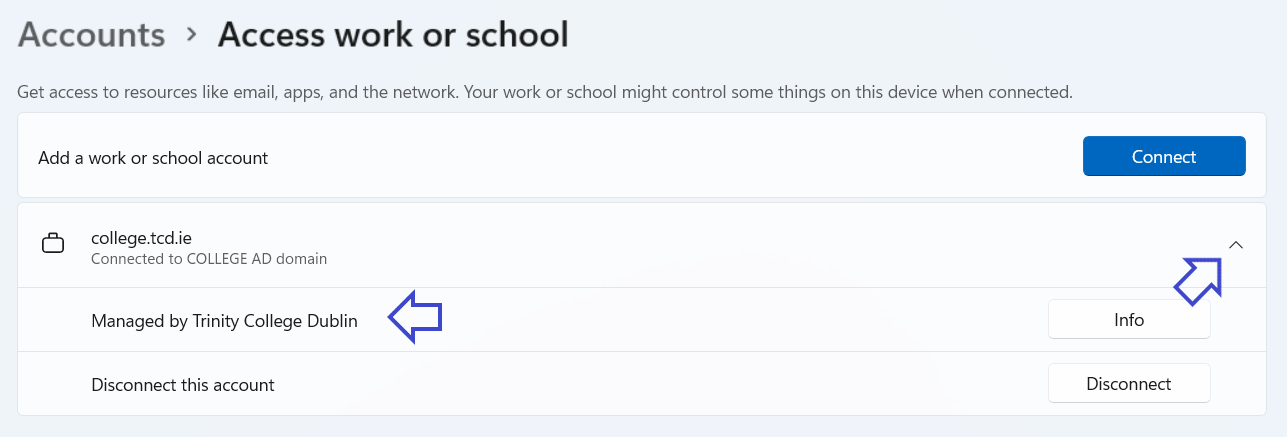
or

- If you do not see the message 'Managed by Trinity College Dublin' under any account, then your computer is managed via the Software Center method
- If you see the message 'Managed by Trinity College Dublin' under any account, then your computer is managed via the Microsoft Intune method
- Click the Spotlight 'Search' icon in the top right of your screen. Alternatively, press Command-Space bar
- Type 'Profiles' and choose the result that is categorised under 'System Settings' or 'System Preferences'
- Note: You may have to scroll down to see the correct 'Profiles' result
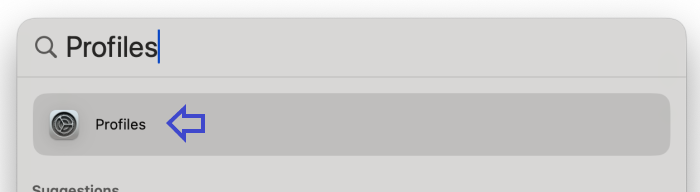
or
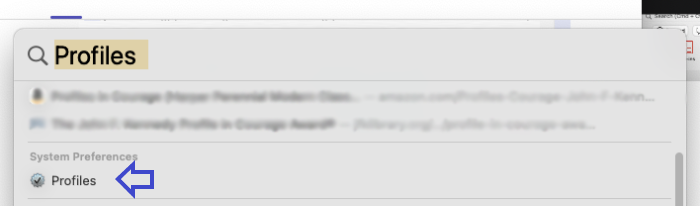
- If at the top or bottom of the 'Profiles' window there is a message that says, 'This Mac is supervised and managed by: Trinity College Dublin', then your computer is managed via the Microsoft Intune method

or

- If you do not see the message 'This Mac is supervised and managed by: Trinity College Dublin' in the 'Profiles' window, then your computer is managed via the Software Center method

