Turnitin assignment copy/rollover guide
There are a few steps to complete the rollover of your Turnitin assignment within your new 25/26 module after you have completed the Blackboard copy/rollover. This page explains the necessary steps involved.
- Step 1: Edit the assignment settings within Blackboard.
- Step 2: Edit the assignment settings within Turnitin.
Some assignment settings can only be edited within Blackboard, while other assignment settings can only be edited in Turnitin.
This reference table indicates where each setting should be edited. Any unlisted settings can be edited within the Turnitin assignment settings.
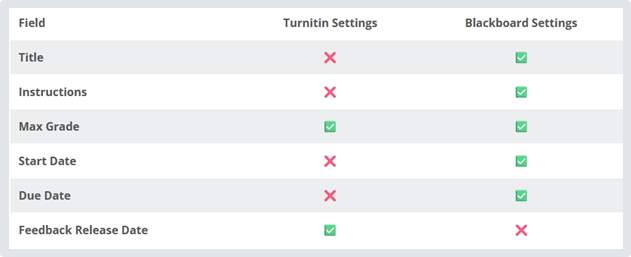
Step 1: Edit the assignment settings within Blackboard
- Go to the location of the Turnitin Assignment within your Module Content page, select the ellipsis tool/three dots menu on the right side of the assignment title and select "Edit" from the drop-down list that appears.
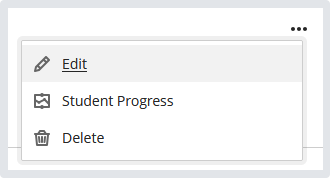
- Select the current Turnitin assignment title to edit it.
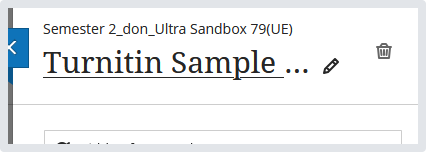
- Update the Start Date of the assignment. Select the visibility menu drop down (under the assignment title) and choose "Release conditions".
IMPORTANT: Do Not change the "Release conditions" to "Visible to students" or "Hidden from students" as this can cause problems with the Turnitin submission link.
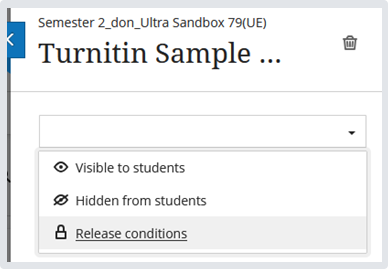
When you select "Release conditions", the Release conditions menu will open.
- Select the checkbox beside the "Date/time" option.
- Next select the "Access from" checkbox and use the calendar and clock icon to enter the date/time that the assignment should be visible to students. This will update the Start Date in the Turnitin assignment settings.
- Select Save in the bottom right-hand corner of your screen to save the Release Conditions.
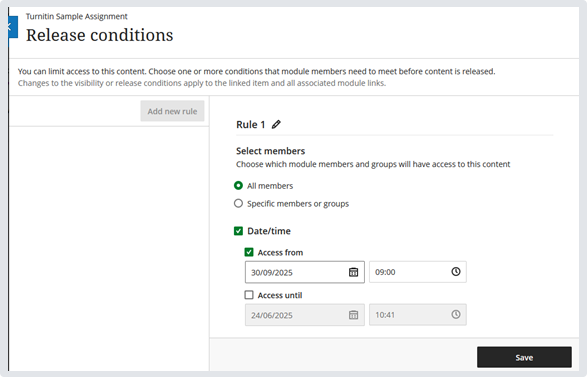
- The "Access from" Rule is now applied.
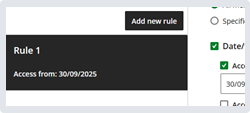
- Close the "Release conditions" menu using the blue "X".
- Select the checkbox beside the "Date/time" option.
- Decide if want the assignment to "Open in a new window" or to "Allow class conversations" by selecting the relevant checkbox.
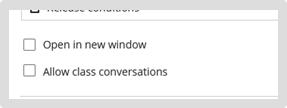
- Next update the Due date of the assignment by selecting the calendar and clock icon.
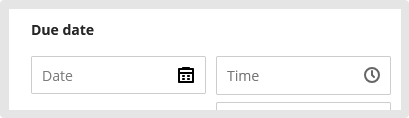
- Check that the Mark using is on "Points" and Maximum points are set to "100".
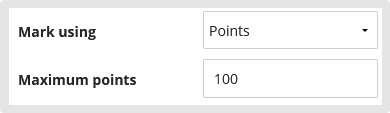
- Change the "Mark category" if you wish to assign the Turnitin assignment to a specific category within the gradebook.
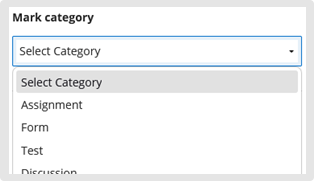
- Select the text below "Description" to add/edit the text. This will update the Instructions within the Turnitin assignment settings.
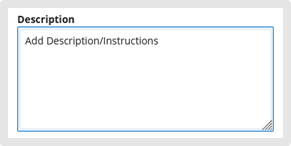
- Click Save to save all your changes.
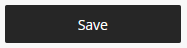
Step 2: Edit the assignment settings within Turnitin
- Next, go to the location of the Turnitin Assignment within your Module Content page, select the Turnitin assignment title to open the Turnitin Assignment Inbox e.g. Turnitin Sample Assignment.
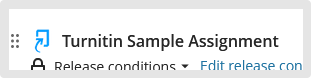
- The Assignment Inbox will open. Click on the settings icon (top right of page).

- Update the Feedback Release Date. Select the calendar icon located under it and edit the date and time when students should be able to access their feedback.
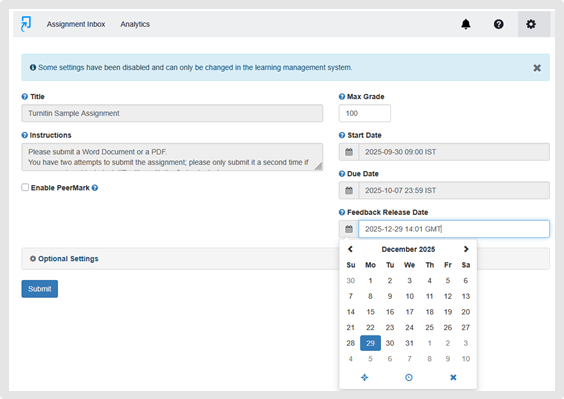
- You can also update any of the Optional Settings within the Turnitin assignment. See link below for all optional settings within a Turnitin assignment.
Optional assignment settings
- Click Submit to save any changes.

