Panopto rollover guide
It should be noted that IT Services advise to upload video content into the Panopto Folder of the module and to avoid uploading video content to the Blackboard module library storage space itself, as uploading video content to the blackboard library space uses storage space in the module where there is a limit of 7 gigabytes in total.
This guide describes how to roll over (migrate) your Panopto videos from your 2024/25 Blackboard Original modules to the new 2025/26 Ultra modules.
Panopto video content (of which there are two types of content in an original module);
- Panopto Video Link: Opens the video in a new browser tab.
- Panopto Embedded Video: Plays the video directly within the module content area.
You can choose from two main methods to migrate your Panopto video content:
- Method A: Use the Blackboard Ultra "copy items" feature
- Method B: Use the Panopto "copy" and "embed" videos feature
Method A: Use the Blackboard Ultra "Copy Items" feature
If there are no adjustments or edits to the videos, use this method to copy the Panopto videos (link or embedded video) into the Ultra module.
It should be noted that what you will now have in your Ultra module is a video link pointing back to a source module where the Panopto video is stored. If you would like to edit or adjust the video in Ultra later, as it is only a link, you'll need to create a Panopto copy of the video from its source module into the Ultra module so that you can edit it. See "Method B: Use the Panopto copy and embed videos feature" below to do that.
Method "A" step-by-step instructions
- Open the Ultra module to which you want to copy Panopto video content.
- At the top of the module content area, click the three-dot icon (ellipses), and select "Copy Items". Alternatively, click on the purple + sign line where you want Panopto content to be added and choose the "Copy Content" menu option.
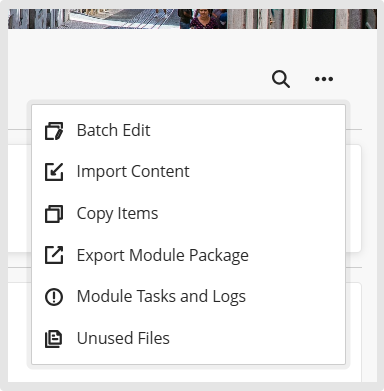
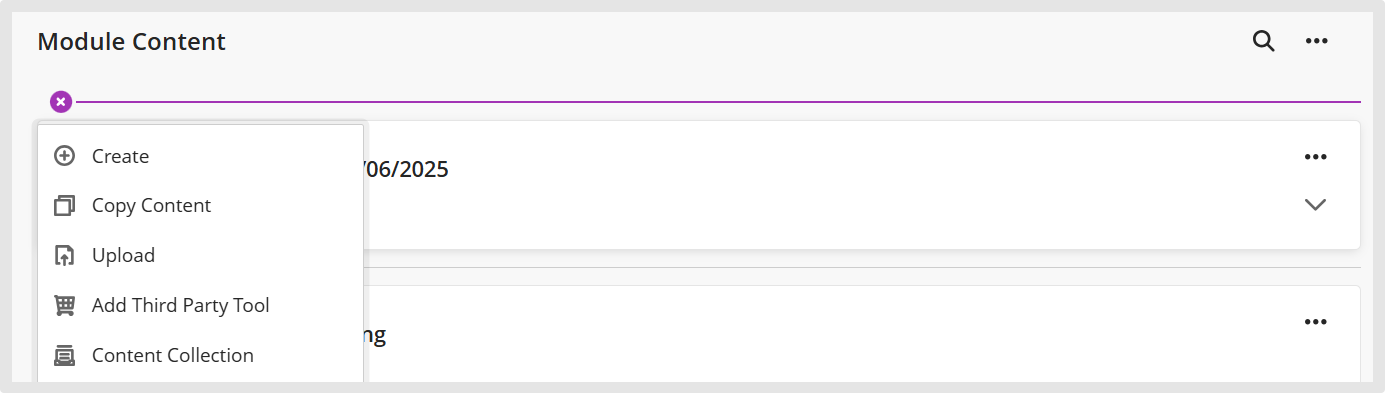
- In the Copy items window, use the search field to search for the source module you want to copy Panopto video links or embedded videos from.
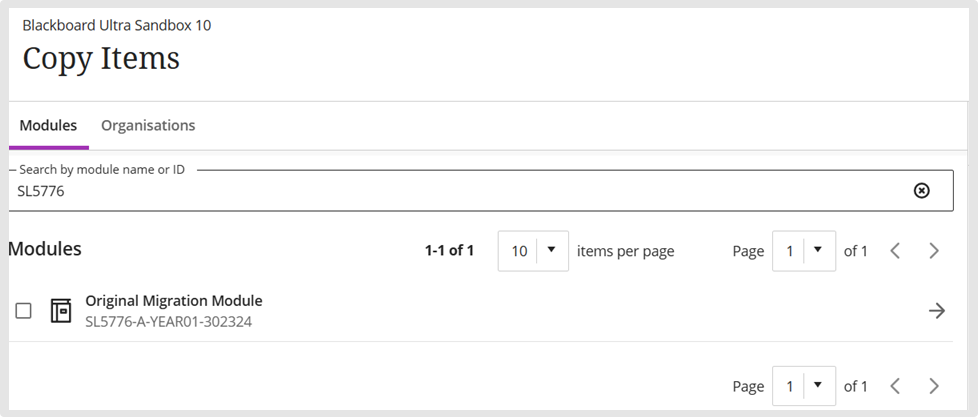
- Use the right arrow to find the Panopto content you want to copy. You can select the entire folder of content or choose specific Panopto links and embedded videos to copy.
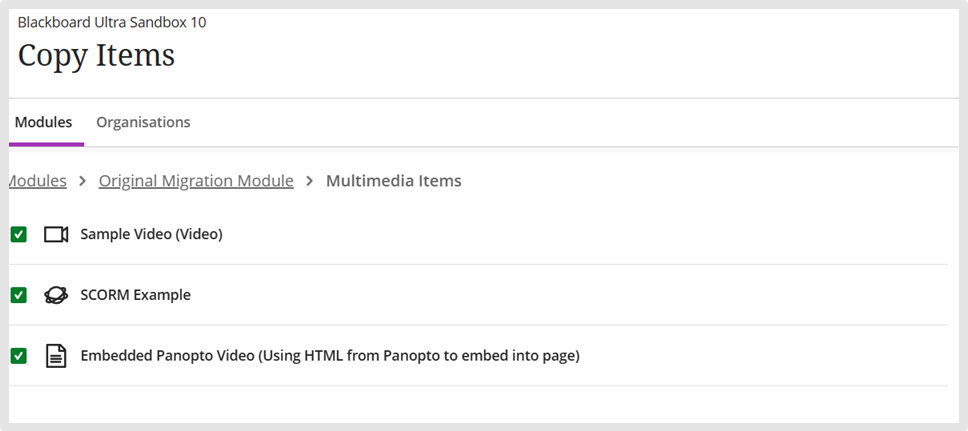
Important Note: Because Panopto is a third-party integration, direct video links may not appear in the "Copy Items" selection list, unlike embedded videos. To migrate all Panopto content, use the "Copy Items" function from the top-level folder. This ensures that all items will be transferred.
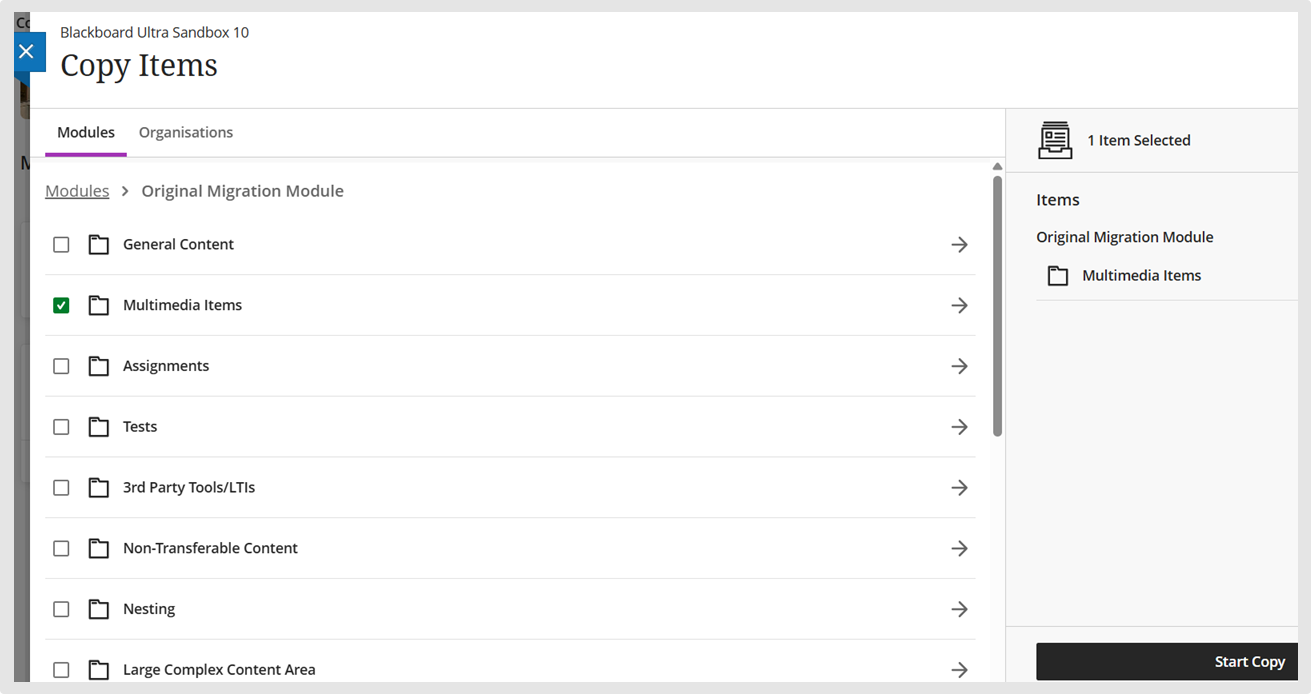
- Click on the Start Copy button to copy the Panopto video links and embedded videos from the source original module to the destination Ultra module.
- The folder will be inserted into the Ultra module content area. Any Panopto video links and Panopto embedded videos, will be located within that folder.
- To test, click on the video to ensure it plays back correctly. Also, use the "Student Preview" function to verify that the video plays back correctly for students.
Method B: Using the Panopto "Copy" and "embed" videos feature.
If the videos you want to bring into your Ultra destination module require updating, you will need to set up the Panopto Lecture Capture folder link in your destination Ultra module before copying them across. After copying them to the destination Ultra module, you can use the Panopto editor to update them as they are now stored in the module itself.
Method "B" step-by-step instructions
- In your Ultra module, select the purple Plus button. On the dropdown menu, select the Add Third Party Tool option.
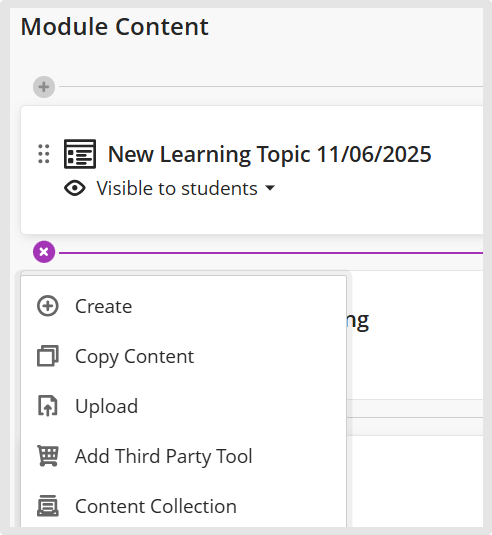
- Click on the + sign beside the Panopto Lecture Capture block.
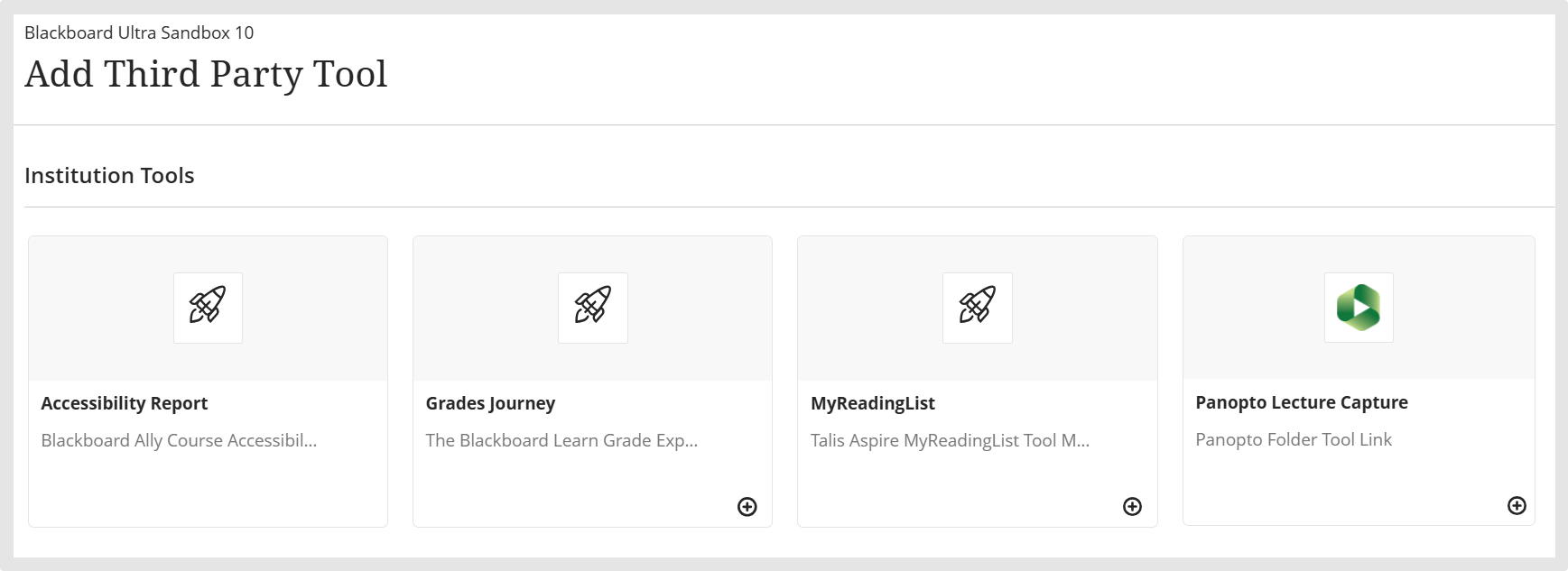
- The Panopto Folder link will be added to your module content area.
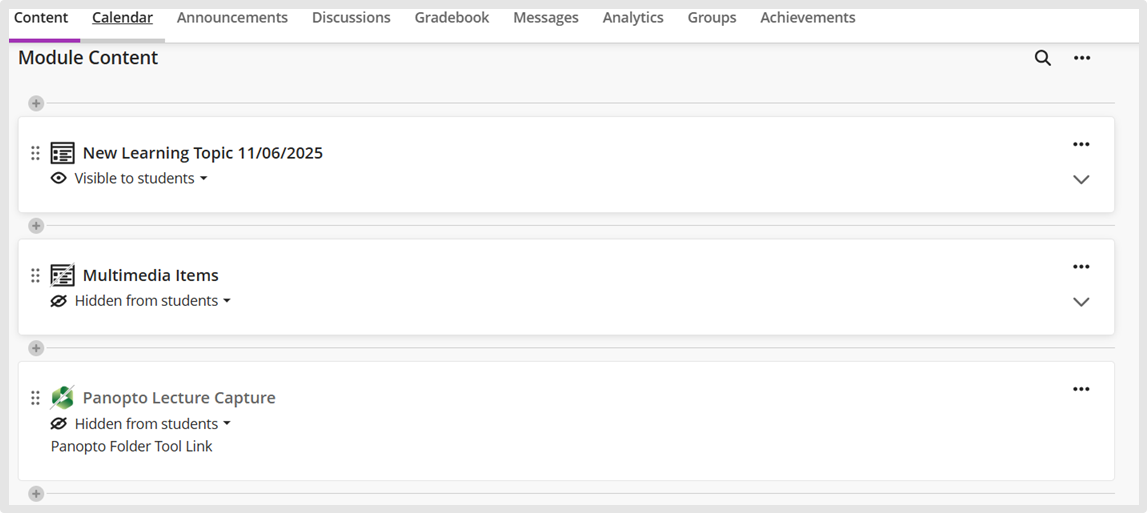
- Return to your source Blackboard Original module and click on the link to your Panopto lecture capture folder in the left-hand menu to open the Panopto folder.
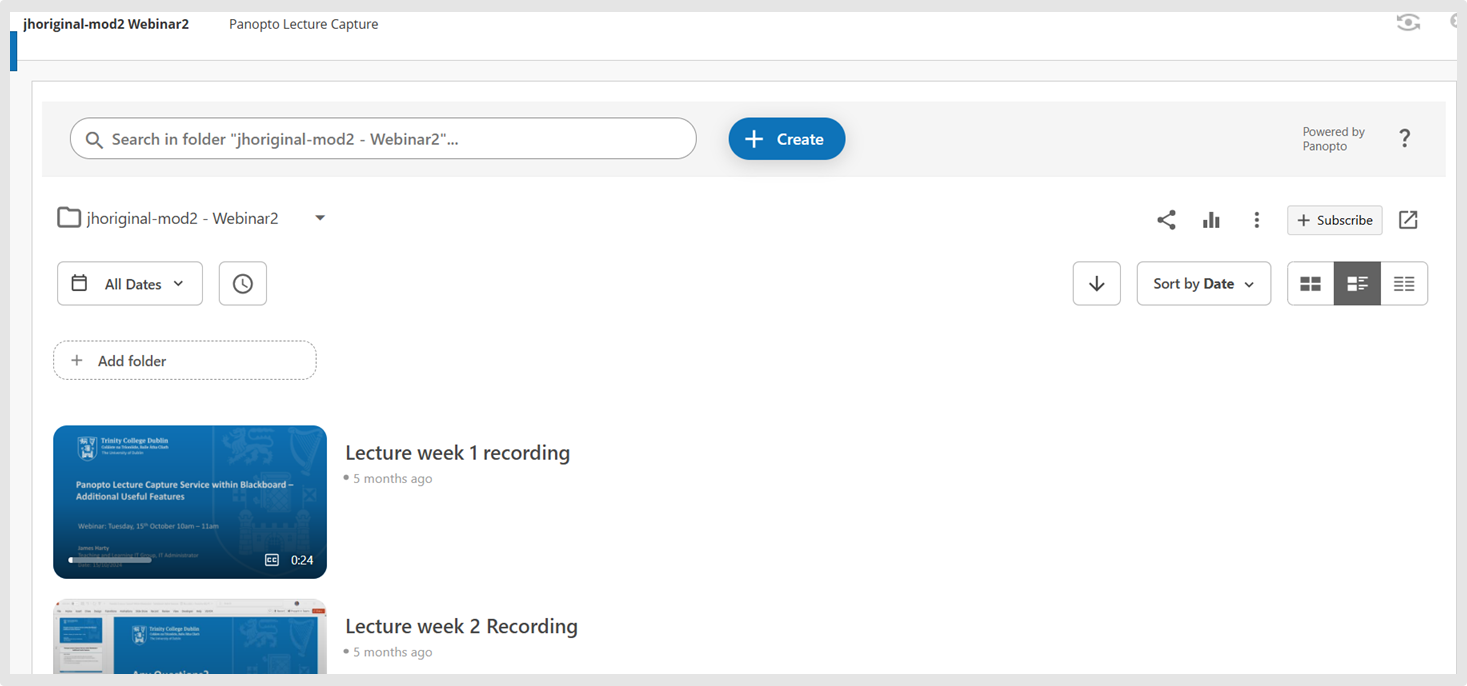
- Select the video recordings you want to copy to your destination Ultra module by ticking the checkbox.
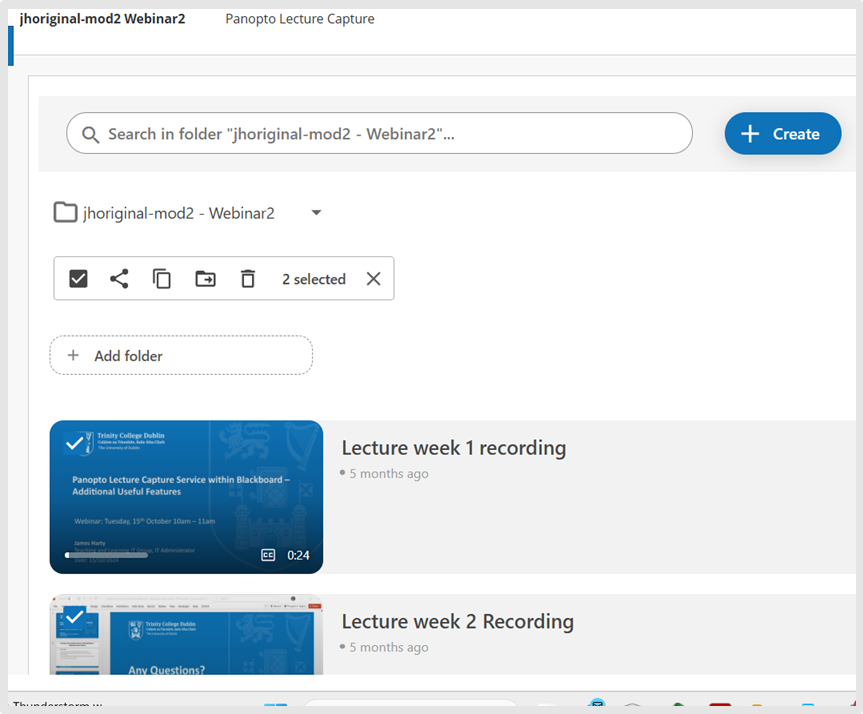
- Click on the copy icon and search for your destination ultra module. Click Copy to transfer those videos as reference copies to your Ultra destination module's Panopto folder.
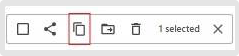
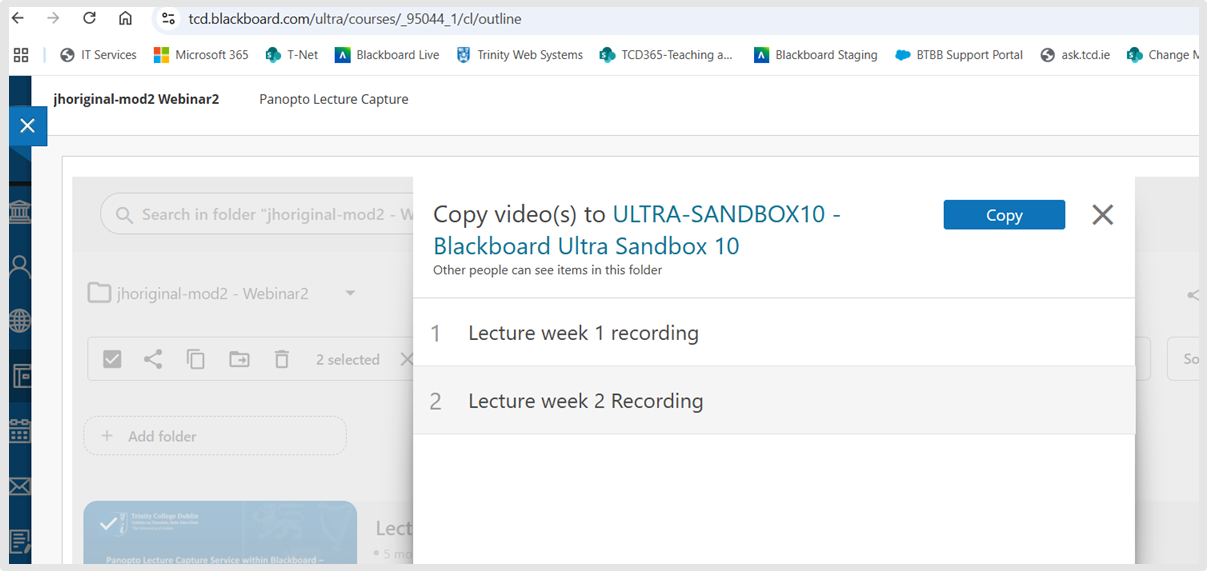
- Return to your destination Blackboard Ultra Module and, in the content area, click on the Panopto Lecture Capture folder link (you created earlier) to view the Panopto videos, which are referred to as "Reference Copies". You will see the linked chain symbol icon in the bottom right, indicating that they are still linked back to the source module.
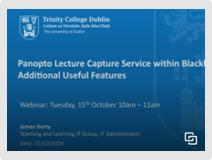
- To make adjustments to these videos, hover over the recording you want to edit and click the Edit button.
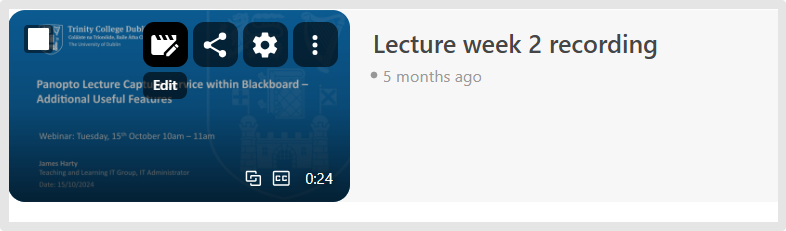
- Panopto will display the following window message, offering two options for you to choose from. Choose the "Unlink and Edit" option to create a master copy of this video in our Ultra module. You can make your adjustments and click Apply to save the changes to the video.
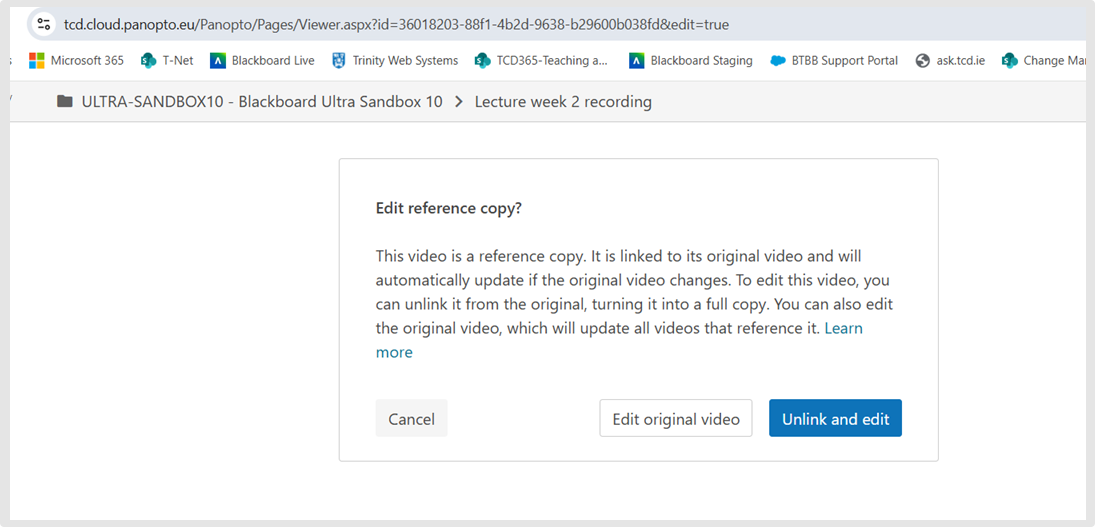
- In your Ultra module, select the Plus button. On the dropdown menu, select the Add Third Party Tool option.
- Scroll down to find the "Panopto Video Embed" option, click on it to open the Panopto video embed window. Click the Radio button to select the Panopto video(s) you want to embed into your Ultra module content area.
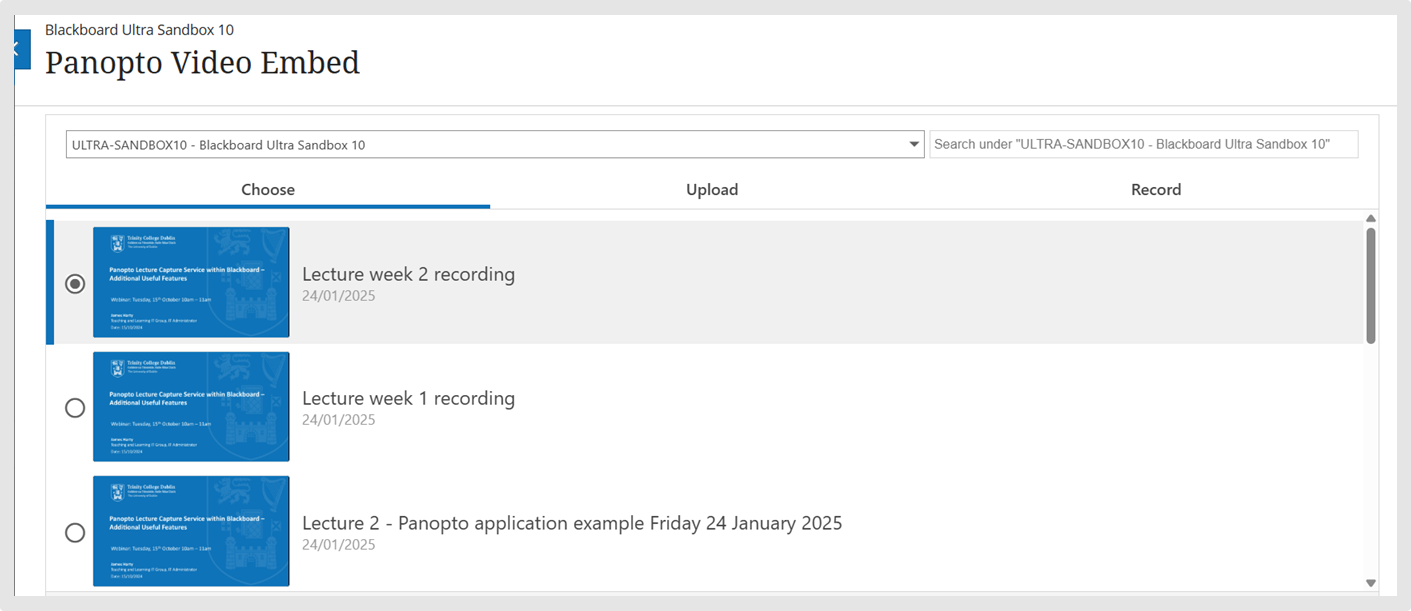
- Once content has been chosen, select the Insert button. Click on the video to ensure it plays back correctly. Also, use the "Student Preview" button to verify that the video plays back correctly for students.

