Blackboard VLE - Frequently Asked Questions
/filters:format(webp)/filters:quality(100)/prod01/channel_3/media/tcd/itservices/images/miscellaneous/online-learning.jpg)
Staff
As a new staff member, how do I access Blackboard?
To access Blackboard, you use your Trinity computer account username and password to log in at mymodule.tcd.ie.
Please note that it may take up to 48 hours after registering with HR for you to gain access to Blackboard.
Staff who are entitled to use the IT systems in Trinity will be provided with a Trinity computer account username and an initial password after HR has registered them. If HR and/or IT Services cannot provide you with a username and password, your School Office may need to contact HR to ensure you have been set up with the appropriate HR pay scale or visitor code, to confirm that you are entitled to a Trinity computer account.
First, check if you can access other Trinity College websites, such as http://elib.tcd.ie, using the same Trinity username and password as you use to log in to mymodule.tcd.ie. If you are unable to access other Trinity services, you will need to reset your password.
When you go to mymodule.tcd.ie, Click on the Log In button at the centre of the Blackboard login page and enter your username (with @tcd.ie) and password.
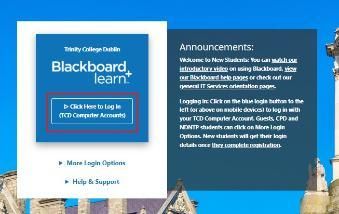
If you can login to other Trinity services, but cannot access mymodule.tcd.ie, then please contact the IT Service Desk, who will help determine the issue.
Your School Administrator needs to ensure that each lecturer is either associated with the relevant module in CMIS or else timetabled to a lectured event in CMIS for the required teaching module. The School Administrator needs to check for and remove any timetable clashes in CMIS for that lecturer and ensure that the lecturer is correctly associated with the module in CMIS.
If the issue persists, please contact the IT Service Desk, as there may be a data flow issue between the relevant systems.
If you receive an email message notification that your Trinity computer account has an expiry date, then you will lose access to Trinity IT systems like the Library and Blackboard. Access to mymodule.tcd.ie is one of the first systems you will lose access to once you receive an expiry notification. Computer account expiry dates are managed centrally by HR based on contract end dates. When a staff contract is renewed, access to IT systems, including Blackboard, is automatically activated.
For queries on contract expiry dates, contact Human Resources (HR).
Contact HR Service Centre.
By telephone: +353 1 8963333
By email: hr@tcd.ie
Address: HR, Trinity Central, 152-160 Pearse Street, Dublin 2.
The Staff Help section is currently Under Construction. Upon completion, you will be able to access a range of technical and pedagogical guides on using Blackboard and related technologies, such as Panopto, Turnitin, and Class Collaborate.
Please contact the Teaching and Learning IT team via the IT Service Desk (itservicedesk@tcd.ie) if you have any queries on these technologies.
Students
As a new student, how do I access and effectively navigate Blackboard?
When you have completed registration in my.tcd.ie, you will receive an Intray message containing your Trinity computer account username, an initial password, and instructions on how to set your password.
To access Blackboard, you use your Trinity computer account username and password to log in at mymodule.tcd.ie. Please note that it may take up to 48 hours after registering for Trinity at my.tcd.ie before you can gain access to Blackboard.
First, check if you can access other Trinity College websites, such as http://elib.tcd.ie, using the same Trinity IT username and password as you use to log in to mymodule.tcd.ie. If you cannot access other Trinity online services, then you will need to reset your password.
When you go to mymodule.tcd.ie, click on the ‘Log In’ button at the centre of the Blackboard login screen and enter your username (with @tcd.ie) and password.
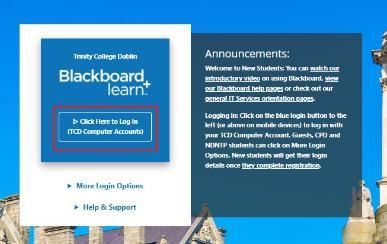
If you can log into other Trinity online services but still cannot log in to mymodule.tcd.i.e., then please contact the IT Service Desk, who will help determine the issue.
To access modules in Blackboard, students need to have the modules listed on their student record in my.tcd.ie. Please contact your School Office and ask the School Administrator to check that all modules are assigned to your timetable. When the School Office timetables a student to a module, you should gain access to that module in Blackboard within 24 hours as long as it is listed on your student record in my.tcd.ie.
If you are an Erasmus student and are missing a module in Blackboard, please contact Academic Registry.
If you have changed or left a module, please contact your School Office and ask the School Administrator to update your list of modules in your timetable. When the School Office removes the module from your timetable, Blackboard will be updated within 24 hours.
If you receive an email message notification that your Trinity computer account has an expiry date, then you will lose access to Trinity IT systems like the Library and Blackboard. Access to mymodule.tcd.ie is one of the first systems you will lose access to once you receive an expiry notification.
This expiry date is automatically generated from your my.tcd.ie student record when your course finishes. If you are a continuing student, you will need to confirm your student status via the Academic Registry, as the account expiry dates are based on your student record on my.tcd.ie.
Once your Trinity computer account expires, please contact the relevant module instructor to access content in Blackboard. The module instructor can provide the student with the content by downloading it via Blackboard, or the instructor can contact the Teaching and Learning IT team via the IT Service Desk (itservicedesk@tcd.ie) for assistance with this.
Contact your module's instructor to ensure that they have made the content available to you. If you are still experiencing issues with accessing the content, please contact the Teaching and Learning IT team via the IT Service Desk and outline the issue in as much detail as possible. Please provide your Trinity username, the module code, and an email address for one of the instructors. The Teaching and Learning IT team may need to contact the instructor to confirm whether a specific content item or assignment should be available to students.
Students will need to contact their instructor to request a reset of an assignment – the Teaching and Learning IT team cannot reset a submission. Instructors can contact the Teaching and Learning IT team via the IT Service Desk (itservicedesk@tcd.ie) if they encounter any issues with this process.
You can install the Blackboard app on your mobile device, allowing you to view module content, such as lecture notes and announcements, and participate in webinars. Please note that the app is primarily designed for viewing content, not for tasks such as submitting assessments. To access the majority of Blackboard features, you will need to log in via your device’s web browser.
Blackboard App for Phones and Tablets
The Blackboard App allows students to use their mobile device to view:
- Module content
- Announcements
- Grades
- Forum posts
- Collaborate Ultra sessions
Important Notice Regarding the Blackboard App
The Blackboard App is primarily designed for viewing content, not for tasks such as submitting assignments. To access the majority of Blackboard features, you will need to log in using a web browser. The app can be used to complete tests and submit assignments from a mobile device, but we strongly recommend against using it for these purposes. When uploading content or completing assessments, students should use a web browser on a computer to ensure the process works as intended and minimise the risk of data loss.
Getting the Blackboard App
The app is free to use but requires an active TCD account and a compatible mobile device. Students should uninstall any other Blackboard apps on their devices as they are no longer updated or supported by Blackboard.
Further Information & Support
General FAQ's
Supported Browsers
Google Chrome or Mozilla Firefox web browsers are recommended for Blackboard. Other browsers may work, but if you encounter issues, please try Chrome or Firefox. IT Services recommends Google Chrome or Firefox for accessing Blackboard.
For Blackboard Learn, Anthology supports Google Chrome™, Mozilla® Firefox®, Apple® Safari®, and Microsoft® Edge® desktop and mobile browsers. Most users can apply updates automatically for these browsers. Anthology makes every effort to support the most recent version upon release. For these supported browsers, these are the supported versions:
- Google Chrome™, most recent version and two preceding versions.
- Mozilla® Firefox®, most recent version and two preceding versions.
- Apple® Safari® for MacOS and iOS, two most recent major versions.
- Microsoft® Edge®1 most recent version and two preceding versions

Introduction
The introduction of Blackboard Ally is a collaborative partnership between the Trinity Disability Service and IT Services, aimed at improving the accessibility of online content available to our student community.
Blackboard Ally analyses the academic content uploaded into the Trinity Blackboard VLE against accessibility standards and provides step-by-step guidance to academics on how to improve the accessibility of the content if needed. Blackboard Ally also provides alternative accessibility formats for any files you upload, which are accessible by your students for their convenience.
Blackboard Ally is an additional service that automatically runs all your course files through an accessibility checklist, looking for common issues. Each file is compared to the Web Content Accessibility Guidelines 2.0 standards. Ally integrates with all Ultra Learn Modules.
Blackboard Ally is a tool that enables you to read material in a way that aligns with your learning style and preferences, making it accessible to all students.
Alternative formats you can download using Ally include:
- Audio versions of reading materials
- HTML format for easy reading on your mobile phone
- Tagged PDF for use with assistive technology
To download an alternative file format, select the capital A icon with a downward arrow. Select your preferred format and press download.

You can download an alternative format for individual files (e.g. a converted PowerPoint file) or an entire page of content from Blackboard.
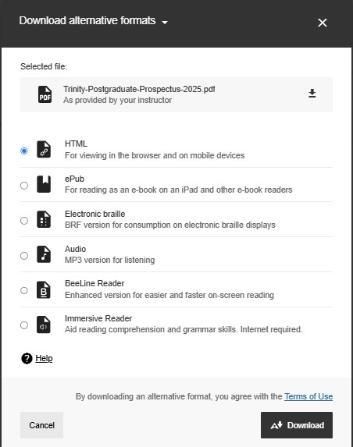
Downloading original documents
You can also download the original document by selecting the ellipses (three dots).
Staff
For module instructors, Blackboard Ally will identify inaccessible content and guide how to make the content you upload to Blackboard accessible to all students. While it is not mandatory, we encourage you to regularly improve the accessibility of your content, as it will benefit the student community.
The accessibility icons available in instructor view are not visible to the students in their Blackboard view. If you are presenting to your students within Blackboard, it is recommended that you switch to the student preview mode within your module so the students don’t see the accessibility icons in your content.
Blackboard Ally will automatically provide a range of alternative accessibility formats for the files you upload to Blackboard. This gives students the flexibility to use a format that suits their needs.
The Blackboard Help website provides a range of guides on enhancing the accessibility of your module content. When you upload new files or replace existing files in Blackboard, it may take a few minutes for Blackboard to process and add the accessibility score and alternative formats icons beside your files. You can also use the module accessibility reports to review how your module meets accessibility standards overall.
Students
For students enrolled in Blackboard modules, Blackboard Ally automatically provides a range of alternative formats that are easy to use by all students. Ally works within your modules in Blackboard, so it is available right when you need it. Alternative files include:
- Readable text for screen readers
- Pictures with captions
- Content that is easy to navigate
Blackboard Ally creates multiple formats from the original documents in your module. You can download these alternative formats anywhere.
For further information on Blackboard Ally for students, visit Blackboard Help pages
Teaching & Learning IT team via the IT Service Desk
Students should contact their module instructor(s) in the first instance for queries relating to issues with submitting assessments or accessing content. The instructor can contact the Teaching and Learning IT team via the IT Service Desk if they are unable to resolve the issue.
If you require support with using Blackboard for teaching and learning, instructional design and development of modules, professional development, or any activities associated with the discipline of teaching.
If you have technical or data integration issues accessing Blackboard.
You can email the Teaching and Learning IT team via the IT Service Desk at itservicedesk@tcd.ie.
Please ensure you fill in the 'Subject' field with Ultra: when emailing.
Service desk opening hours are:
Monday - Friday: 09:00 - 17:00
Central Timetabling Unit
If you require assistance relating to the process of timetabling, e.g. guidance on the process of timetabling, clash resolution, room availability, use of CMIS, etc., please email the Central Timetabling Unit at timetabling@tcd.ie or consult their webpages https://www.tcd.ie/academic-services/central-timetabling-unit/. Please see assist.tcd.ie for CMIS application technical support.
Academic Registry
For module creation and management issues, you can contact the Service Desk by one of the following methods:
- Our Watts Building Service Desk is open for walk-ins from Monday to Friday, 9:00 am to 5:00 pm. (Tuesdays 9:30 am - 5:00 pm).
- Via phone, the service desk is contactable on (+353) 01 896 4500 from Monday to Friday, 9:00 am to 5:00 pm.
- If you have a query, please contact Academic Registry through AskTCD using the ‘Log an Academic Registry Enquiry’ button.
