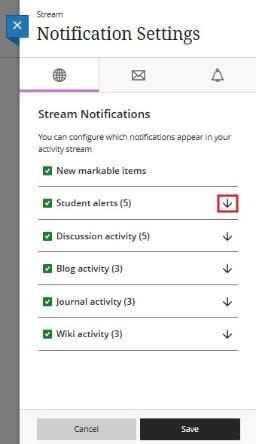Student Guide for Blackboard Ultra Base Navigation
This guide aims to walk you through Blackboard Ultra Base Navigation, so you are familiar with all its functions.
This page will give you an overview of the following steps:
1. Homepage
The first thing you see when you log into Blackboard is the Home page, which Blackboard refers to as the Institution page.
In this area, students will be able to find links to our Blackboard help pages and alerts/messages from Teaching & Learning IT, IT Services.
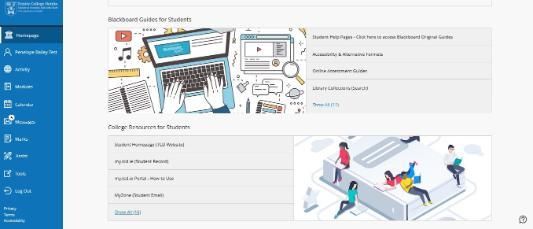
2. Activity Stream
The stream is a prioritised list of what's relevant to you. Use the stream to direct your attention to where your modules require it most.
The up-to-the-minute activity stream on your Activity page lets you jump directly into module actions. You don't need to dig through the system, search for deadlines, or miss assignments and tests.
- Receive reminders. View pending deadlines or overdue assignments, tests, and graded discussions.
- Check your grades. Whenever your instructor grades an assignment, test, or graded discussion, you can access the grade on your Activity page. If your instructor updates a grade, it will also be reflected on your Activity page.
- Filter your view. Use the Filter menu and select 'Show All', 'Assignments and Tests', or 'Grades and Feedback'.
Activity Categories
Activity items in your stream are grouped into four categories to make the list easier to scan.
- Important: See overdue assignments, tests, and graded discussions. The number of items in this section makes up the count shown on the Activity page in the list where your name appears. If you dismiss an item in this section, you won't be able to view it again, even if you sign out and sign in again. When you dismiss a stream item, the original content isn't affected. You remove the notification from the Activity page.
- Upcoming: View your top five events that will happen in the next seven days. Select Show More for a complete list. This section doesn't appear if no upcoming events are available.
- Today: View all upcoming events and tasks due within the next 24 hours, including institution-wide announcements regarding emergency notifications and updates. If your instructors added announcements, they appear here or in the< Recent section.
- Recent: If you haven't checked in for a bit, view stream items that were previously in the Today section over the last seven days.
On your Activity page, select the Settings icon to open the Notification Settings panel. You can also access these settings from your profile page.
You can choose which notifications you receive about activity in all your Ultra modules:
- Stream notifications: Choose which activities appear on your Activity page.
- Email: To receive email notifications, add an email address to your profile page. Then, choose how often and which activities you want to receive notifications for.
- Push notifications: Messages pop up on your mobile device if you have the Blackboard app for students installed.
3. Viewing your Modules
After logging into Blackboard, you should see Modules on the left-hand side, located in the blue navigation menu.
Select Modules to view a list of your modules. You can view your modules in either a list or a grid format. To swap between the two views, select the list/grid icon at the top left. In the image below, the grid view is selected.

You also have the option to search, filter or display selected courses.

Quick Tip: Select the star icon on a module that you access regularly. The module will be placed at the top of the list with a purple star on the bottom right. You can unfavourite a course by selecting the star icon again.

Note: To access modules in Blackboard, students must have the modules listed on their student record in my.tcd.ie. Please contact your School Office and ask the School Administrator to check that all modules are assigned to your timetable. When the School Office timetables a student to a module, you should gain access to that module in Blackboard within 24 hours, as long as it is listed on your student record in my.tcd.ie.
If you are an Erasmus student and are missing a module in Blackboard, please contact Academic Registry.
4. Searching for your Modules
Click on Modules on the left-hand side of the blue menu.
- Click on Search your Modules if you know the module ID.
- Click on "Filter" to display "Modules I am taking," which refers to the modules where you are enrolled as a student.
- Click on Terms and select 2025/26 to find all your modules for the Academic year 2025/26

Note: To access modules in Blackboard, students must have the modules listed on their student record in my.tcd.ie. Please contact your School Office and ask the School Administrator to check that all modules are assigned to your timetable. When the School Office timetables a student to a module, you should gain access to that module in Blackboard within 24 hours, as long as it is listed on your student record in my.tcd.ie.
If you are an Erasmus student and are missing a module in Blackboard, please contact Academic Registry.
5. Module Catalogue
You can open and browse the module catalogue in the Ultra experience, located at the top right of your screen. Available modules in the Original Course View are listed in the module catalogue. Users can open the courses, view the contents, and self-enrol if allowed.
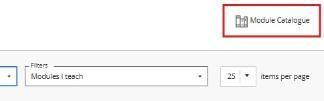
6. Calendar
The Blackboard Student Timetable provides you with a timetable calendar within Blackboard where you can view the time, location, and lecturer for each of their classes.
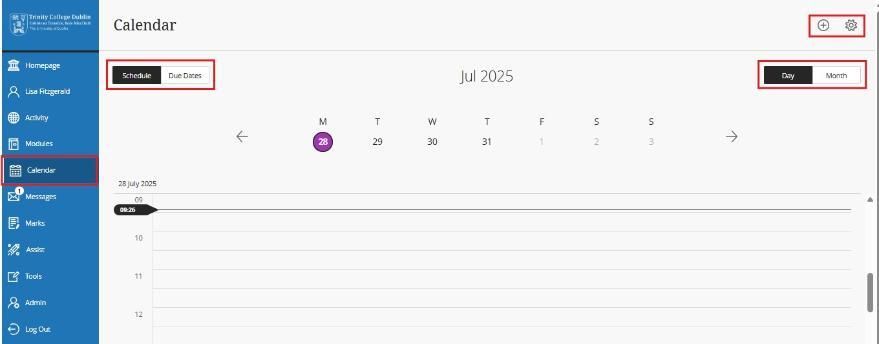
The Blackboard timetable is updated daily. If students are unsure if the information is accurate, they should double-check it against their timetable, which is available in SITS. Please note that student timetables are subject to regular updates. Further details about student timetables can be obtained from each School or Course Office. If you are in doubt about the accuracy of your student timetable, please check it on SITS.
You will find this information:
- Office hours, module schedule, and events: These appointments appear automatically on the calendar when you add them to a module.
- Due dates: When you create content with a due date, the dates appear automatically in the calendar.
When you access the calendar from within a course, it displays events specific to that module only. Select the Calendar tab from the navigation bar at the top of the modules.
Click to Learn more about Calendars from Blackboard
7. Messages
The instructor sends messages to all students about important deadlines and schedule changes.
Unread messages are indicated with a number within a purple circle, which appears first.
An identifiable number count indicates the number of new messages received. When you select the Messages page on the base navigation, unread messages are indicated with a number within a purple circle. When you navigate away from this page, Messages on the Left Navigation displays the unread message count again. Modules with unread messages appear first on the Messages page.
Jump into your messages. Select a module card to view all new and existing messages in your course. You can delete messages inside your module.
Select the New Message icon beside your course on the Module page to send a message to one person, multiple people, a group, or a class. In the Ultra Module View, begin typing, and recipient names pop up.

8. Viewing your Marks and Feedback
Activity Stream
When marks are posted (released), you may receive a notification in your Activity Stream. Remember to check your notification settings to ensure you don't miss your marks.
- Select Activity from the left-hand menu.
- Select Marks and Feedback to view the mark.
- Select the Assessment Name to view your submission, mark, and feedback in your module.
Marks
- Select Marks from the left-hand navigation menu.
- Select the assessment name to view your submission, mark, and feedback.
- A maximum of five items will be displayed per module.
- Select View all work to view other assessed work within your course.
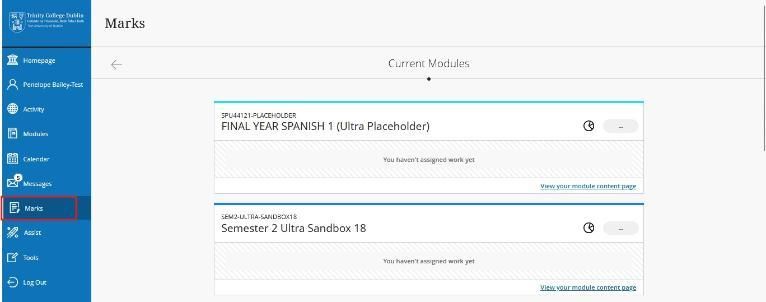
Gradebook
Each Blackboard Ultra module has a page called Gradebook. You can view your marks and feedback from this page. An icon shows the number of new assessed items you have to review.

9. Updating your Profile
After logging in to Learn Ultra, you should see a link displaying your name on the left-hand side, located in the blue navigation menu.
Some fields are automatically populated from your student record (SITS), so they can't be changed here. As a staff member or a student, you can change:
- Profile Picture - Upload an image to replace the generic image.
- Set up notifications for module activities.
Watch a video about editing your profile.
Edit your profile shows how to edit information attached to your profile and add a profile picture.
Upload a profile picture.
You can save an image file to your profile. Other people see your image in messages, discussions, conversations, groups, and course listings.
- Hover over the generic silhouette of your image and select the pencil icon to upload, change, or remove an image.
- In the dashboard, select Upload a new profile picture to browse for the image on your computer. You can also drag a file into the Upload area.
- The image will be saved automatically. Close the panel to return to your profile.
Remove or replace your profile picture: Upload or drag another image to replace it.
To return to the generic silhouette, select the Delete this image icon to delete your current image file.
10. Complete / Closed Modules
Any modules listed as "Complete" are not available to students.
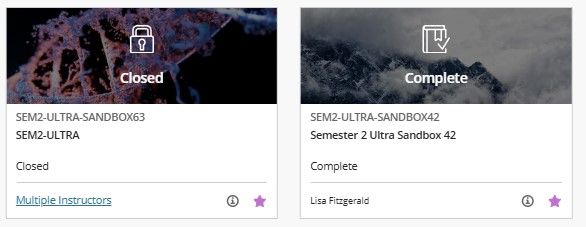
- Closed: When an Instructor marks a module as closed, it remains in the module listing, but students are unable to access it. Please contact the Instructor of the module if you need access to the module.
- Complete Module: Once the module is completed, students can access the content but are unable to participate in the module.
Need Further Help?
Contact the IT Service Desk by one of the following methods.
You can email the service desk at itservicedesk@tcd.ie. Please ensure you fill in the 'Subject' field with Ultra: when emailing.
Service desk opening hours are:
Monday - Friday: 09:00 - 17:00