Turnitin Assignment in Blackboard
Your lecturer may ask you to upload your assignments using Turnitin in Blackboard or via the Blackboard assignment tool. Below is a video overview of Turnitin in Blackboard covering how to upload your assignments. Please see the links below the video for more guides and information.
Important: Do not create a Turnitin account or log in separately. When you submit your assignment through Blackboard, the system automatically uses Turnitin. Save the receipt after you've submitted your work.
Turnitin Assignments in Blackboard
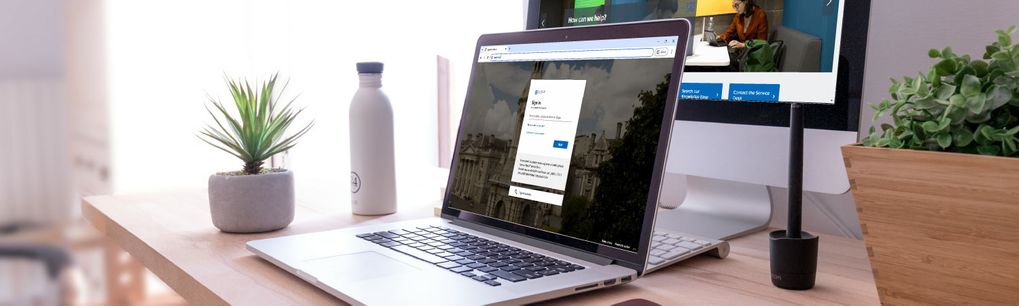
Viewing and Submitting your Turnitin Assignment
Click here for informationFrequently Asked Questions
How do I reset a test/assignment/Turnitin attempt?
Some assessments may allow multiple attempts. If not, please contact your instructor first, as IT Services cannot reset assignments; this needs to be done by your instructor.
Can I view my Turnitin report before submitting the final version of my assignment?
This is controlled by the instructor when they create the Turnitin assignment. The instructor has three options:
- Generate reports immediately (students cannot resubmit)
- Generate reports immediately (students can resubmit until the due date); after three resubmissions, reports are generated after 24 hours.
- Generate reports on the due date (students can resubmit until the due date)
Alternatively, the instructor may have set the assignment to prevent you from viewing the report. If you are unsure, please check with your instructor. IT Services cannot create separate assignments for you to check your assignment, as your instructor manages this.
Resubmission reports can take up to 24 hours to generate (or longer if there is an issue with the paper or the Turnitin service) - please ensure you leave plenty of time before submitting. IT Services has no control over how long these reports take to appear.
Having Issues Submitting or Accessing your Turnitin Assignment?
If you encounter any issues submitting or accessing an assignment, please contact your module instructors in the first instance; IT Services cannot reset or allow additional submission attempts, etc., as the module instructors manage the assessment settings. Module instructors can contact IT Services if they need advice on this process.
What is the maximum file size supported by Turnitin?
The maximum file size supported by Turnitin is approximately 100 MB, and the maximum paper length is approximately 800 pages. Further details on allowed file types and sizes are available on the Turnitin website.
Viewing Your Similarity Report
Your instructor controls whether or not the similarity report is available to view before the due date. If the report says 'Pending', please return to the file at a later stage - typically around an hour after first submitting, but this can vary depending on the file size or whether it is a busy period. Resubmission reports can take up to 24 hours to generate (or longer if there is an issue with the paper or the Turnitin service) - please ensure you leave plenty of time before submitting. IT Services has no control over how long these reports take to appear. Please check with your instructor if you are unsure what options are available to you.
