Panopto
Some of your modules will feature live-streamed or recorded online lectures, as well as large and small-group webinars, all accessible via Blackboard within the relevant module. Pre-recorded lecture material will typically be viewable as Panopto videos, although this may vary by module. You can learn about the different features available in the Panopto viewer by visiting the Panopto Viewer Guide.
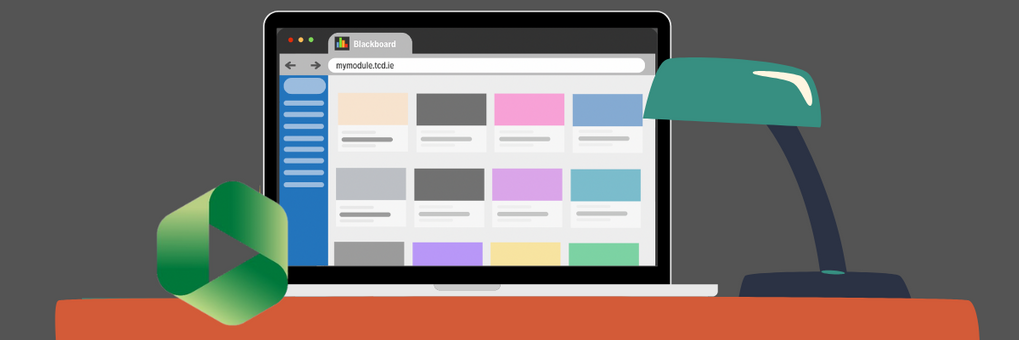
Panopto Video Assignment
Click here for informationFrequently Asked Questions
How do I enable Third-Party Cookies in Supported Browsers?
Panopto utilises third-party cookies to authenticate third-party Identity providers and requires that your browser accept third-party cookies. If you receive the following errors, you will need to turn on third-party cookies in your browser:
- Sign-in succeeded, but your browser isn't accepting cookies. Third-party cookies may be disabled.
- Enable third-party cookies for your site in your browser, then refresh the page to continue.
Prerequisites:
- Viewer or greater access to Panopto
I am unable to create or view lecture-recorded content within Blackboard
If you have logged into your module in Blackboard and you have clicked on a Panopto lecture recording created by your lecturer, but experienced one of the following:
- You are asked to sign in, but when you click sign in, it doesn't work, logs you out of Blackboard, or returns you to the same page with the same message, and nothing happens
- The Panopto recording does not play back for you
Then this means that your web browser is blocking Panopto from working with Blackboard. In this instance, you need to check your specific web browser settings to ensure that cross-party cookies are allowed. Refer to the Panopto support page for guidance on configuring the cross-party cookies setting for various web browsers to resolve this issue. If you are using an iOS device, you may also need to disable the setting 'Prevent Cross-Site Tracking' in your Safari or Google Chrome settings.
Please contact your instructor or School Office immediately if the issue persists and you are unable to access any of your Panopto Recordings.
How do I access Panopto Recordings?
To access Panopto recordings (if available), click on the link in your module content area. You will see the Panopto folder, which contains any available recordings. Some modules may embed recordings in particular folders instead – for example, alongside other content for a given week. In most cases, your Panopto recordings will be embedded within your Module content or Ultra document.

You can also find your Panopto Recordings.
Go to Third Party Tools on the right-hand menu in your Blackboard Ultra Module.
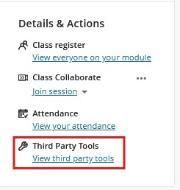
To add Panopto, click to add anywhere in your main Module content area.
Panopto Logout Issues
If you get logged out while trying to access Panopto videos, for example, on an iPad, please check your browser settings.
Further Help & Support
If you are experiencing issues accessing Blackboard or specific modules, please contact the Teaching & Learning IT team via the IT Service Desk by one of the following methods.
When you log a ticket, please include the module ID, name, and your instructor's contact details. Often, for issues related to accessing content, assessments, etc., within a module, we need to contact the instructor to verify, as they manage the settings for all content in a module.
You can email the service desk at itservicedesk@tcd.ie. Please ensure you fill in the 'Subject' field with Ultra: when emailing.
Service desk opening hours are:
Monday - Friday: 09:00 - 17:00
