Blackboard Assignment
Blackboard Assignment is an internal tool often used for Assignments, Group assignments that require multiple file submissions, as well as video assignments in conjunction with Panopto.
![]()
A Blackboard Assignment will have an icon next to the title on the Ultra module content.
Student Guide for Blackboard Assignments
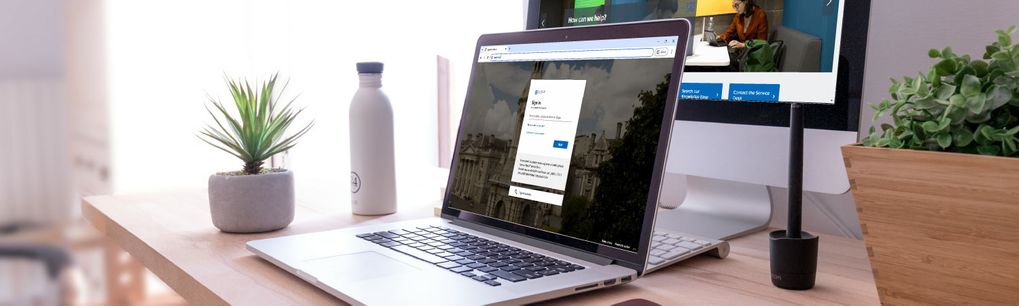
Viewing and Submitting your Blackboard Assignment
Click here for informationFrequently Asked Questions
My Assignment (file) did not upload successfully.
Ensure the file is not open or being edited when uploading. Close out of the file before submitting. If the issue persists, try using another browser, such as Chrome or Firefox.
Submission Issues
If you encounter any issues submitting or accessing an assignment, please contact your module instructors in the first instance; IT Services cannot reset or allow additional submission attempts, etc. as as the module instructors manage the assessment settings. Module instructors can contact IT Services if they need advice on this process.
Large File Uploads
After you click Submit, please wait for the files to finish uploading. You will not see a progress bar for large files. Click Submit once and wait until the upload finishes. After it is completed, you will receive a submission receipt as outlined in the video above.
Viewing your Marks and Feedback
Activity Stream
When marks are posted (released), you may receive a notification in your Activity Stream. Remember to check your notification settings to ensure you don't miss your marks.
- Select Activity from the left-hand menu.
- Select Marks and Feedback to view the mark.
- Select the Assessment Name to view your submission, mark, and feedback in your module.
Marks
- Select Marks from the left-hand navigation menu.
- Select the assessment name to view your submission, mark, and feedback.
- A maximum of five items will be displayed per module.
- Select View all work to view other assessed work within your course.
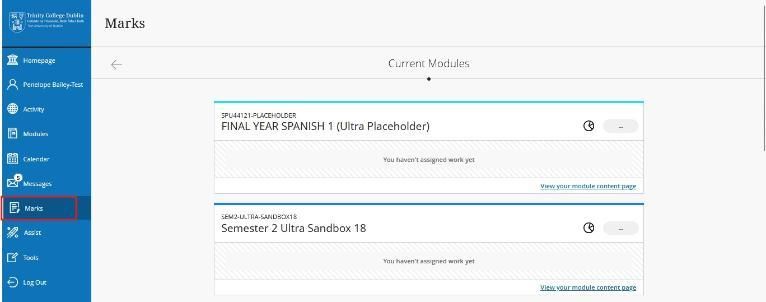
Gradebook
Each Blackboard Ultra module has a page called Gradebook. You can view your marks and feedback from this page. An icon shows the number of new assessed items you have to review.

