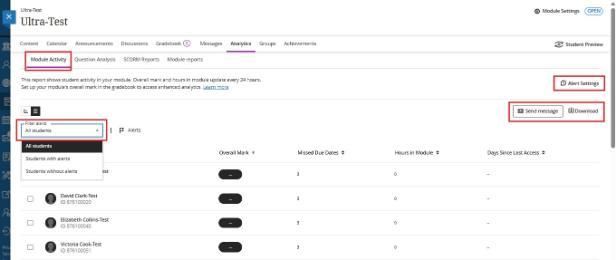Module Analytics
You can access data and various reports under the Analytics tab, located in the top navigation of your Blackboard module.
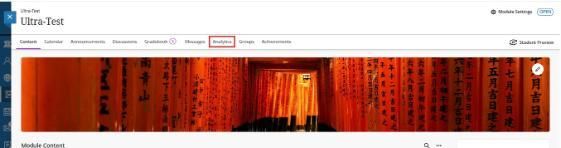
Access Module Activity Report
Under Module Activity, you'll see a list of your students, information about their missed due dates, hours spent in the module, and the number of days since they last accessed the module. Within this location, you can set filters, send messages to students, and download this page as a CSV file.
Alert Settings
Under Alert Settings, you can identify students with alerts if their overall grade is below or equal to a certain threshold, they have missed submission deadlines, or they have not accessed the module within a specific number of days, which allows you to provide extra support. Students with alerts are highlighted with flags in the Module Activity report.
If you leave the fields empty, the alerts will not show in your activity stream notifications.
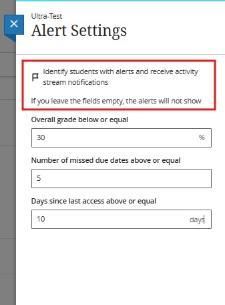
Click to Learn more about the Module Activity Report
Student Overview
By clicking on a student’s name on the Module Activity page, you can see the Student Dashboard for that student.
The Student Overview's header includes important information about your students. You'll find:
- Student's name and surname
- Date a student last accessed your course
- Overall grade, if you've turned this feature on
- Accommodations (purple icon), if an instructor has added any for due dates or time limits
Three other features can be accessed from the Student Overview:
- Student Activity Report. This provides an overview of how a student interacts with your module over time. Instructors can observe how a student's engagement and performance have changed on a week-to-week basis. Visit the "Student Course Activity Data" topic for more information about the feature.
- Accommodations. You can provide due date and time limit accommodations for specific students.
- Send messages. Contact your students about their grades or progress.
The Grades tab contains five columns: Item Name, Due Date, Status, Grade, and Feedback. Each column can be sorted in ascending or descending order. Select the ellipsis icon to exempt any item from being graded for that specific student.
Note: Students with alerts are highlighted with flags in the Module Activity report.
Progress Tab
The Progress tab displays item names and statuses. By default, the tab only displays content visible to students. There are four statuses:
- Unopened - illustrated by a circle icon
- Started - illustrated by a half-filled circle icon
- Completed - illustrated by a green check mark
- Marked complete - also illustrated by a green check mark
You can change the filter to show all content by using the Content availability menu at the top of the tab and selecting All. This view includes the items that aren't visible to the student. This helps you better understand students' progress with all the module content.
Notes Tab
The Notes feature allows you to leave notes for yourself and other instructors in the module about your students. Notes are private and can only be accessed by instructors, administrators, and higher roles.
Select the Notes tab. You can review older notes or add a new note. The most recent notes appear at the top of the list. Select within the Add a note field to create a note. Select the Save button to save your note. Each note includes the author's name and a timestamp with its creation date.
Click to Learn more about Student Overview
How to switch on Progress Tracking
Before teaching begins, it is useful to enable Progress Tracking for your module within "Module Settings", which tracks individual student progress within the module. You can see completed and uncompleted tasks for each student.
When turned on, your students see their progress in the module. All content displays an icon showing a student's progress. When all content in a folder or module has been completed, the entire folder is automatically marked as complete.
Click to Learn more about Progress Tracking