Editing and Managing Content
Important reminder about module sizes
Blackboard modules have a 7GB file size limit. If your module exceeds this size, you will be unable to add new files to the module until you are under the 7GB limit.
Delete Unused Module Files
You can easily locate and delete unused module files in your module. Select the ellipsis (three dots) menu at the top of the Module Content page and then select Unused Files.
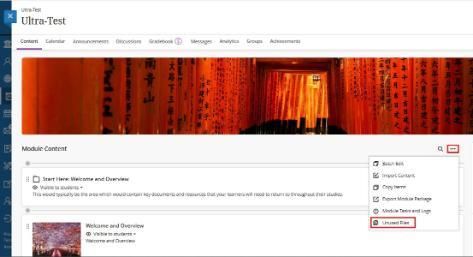
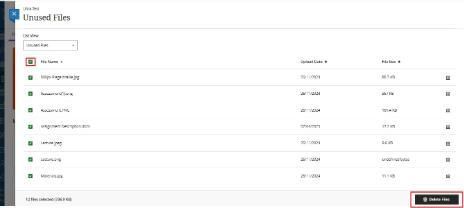
Edit, replace, and delete content.
You can modify existing content items on your Module Content page. In an item's row, select the ellipsis (three dots) to access Edit and Delete.
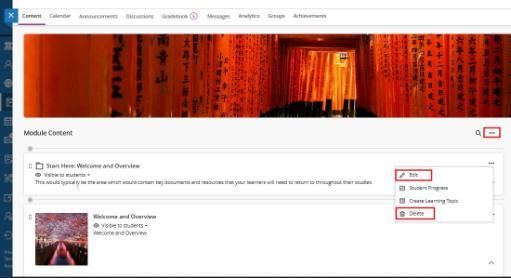
Edit or replace files.
To edit or replace files, select the ellipsis button on the right-hand side of the item you wish to work with. This opens a panel that allows you to edit:
- Display name. Select the display name at the top of the panel to edit the name that appears on the Module Content page for your item.
- Replace the file. Use this option to replace one file with another. For example, you may find a higher resolution version of an image you've uploaded. The old file is not retained when replaced by the new version, unless you are replacing it in a single instance.
- Add a description. The description appears beneath the display name on the Module Content page. This is where you can provide students with more information about the item. The maximum length of a description is 750 characters.
- Edit student access to the file. You can edit students' ability to download or view the file.
Delete Files
You can delete an item from your module or hide it from students to preserve the information without affecting its visibility. Students are unable to access hidden items on the Module Content page. If you delete a folder or learning module that has content, the content is also removed from the Module Content page.
To delete items from your Blackboard module homepage:
-
- Click three dots for the relevant content item
- From the drop-down, click Delete
