Viewing the Similarity Report in a Turnitin Assignment
On the right of the Assignment window that opens, there are the red menu icons. Use these red menu icons to view and investigate the Similarity Report.
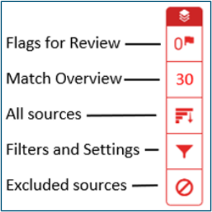
- Any Red flag icons indicate hidden text or replaced characters.
- Clicking the Match Overview percentage shows matched sources.
- View All Sources or any Excluded Sources.
- Use Filters and Settings to exclude quotes, bibliographies and small matches (useful for removing commonly used phrases). Click Apply Changes under Filters and Settings to view an updated percentage match –this new percentage will also be visible to the student.

It is perfectly natural for a submission to match some entries in the Turnitin database. The database includes billions of web pages, both current and archived, from the internet, a repository of works students have submitted to Turnitin in the past and a collection of documents comprising thousands of periodicals, journals, and publications.
Even when a submission includes quotation marks and references, the quoted text will still be matched. The similarity score is simply the percentage of a submission's text that matches other sources.
Important: There may be a 24-hour delay in generating the similarity report when a student resubmits an assignment more than 3 times.
See the Turnitin website for more information on:
