Managing Student Submissions
You may need to manage student submissions in a Turnitin Assignment. This guide provides an overview of the Assignment Inbox and its key components to help manage submissions.
Step 1. Accessing the Assignment Inbox
Step 2. Key parts of the Assignment Inbox
Step 3. Exporting / Downloading Submissions
Step 1. Accessing the Assignment Inbox
To access the Assignment Inbox, go to the Blackboard module, then the folder containing your Turnitin assignment, and click on the Assignment Name.

Step 2. Key parts of the Assignment Inbox
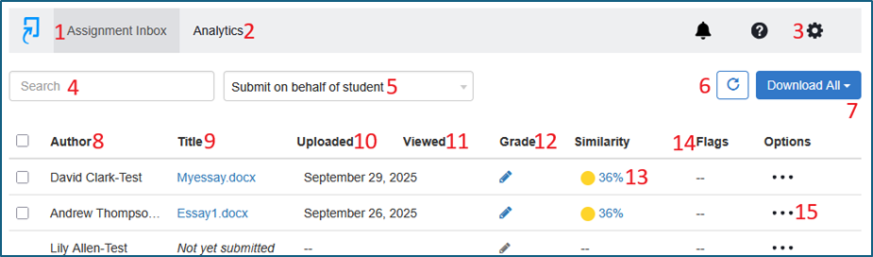
- Assignment Inbox - View all submissions/non-submissions here.
- Analytics - The Learning Analytics Dashboard gives you valuable insights into how students have engaged with their assignments.
- The Settings wheel/icon allows you to edit the assignment’s settings and options.
- Search field to search for a student submission.
- Submitting on behalf of a student allows you to submit a file for a specific student.
- Refresh Inbox Data - Refreshes the Assignment Inbox.
- Download All - Download individual submissions or in bulk. You can choose from different download options. See ‘Step 3. Exporting/Downloading Submissions for a full description of the options.
- Author - Student first and last name.
- Title - Title of submission.
- Uploaded - The date of submission. Late submission will appear in red. To view the submission time, hover your mouse over the due date.
- Viewed - If the student has not viewed their feedback or has not viewed it for over 30 seconds, the column icon will be a black eye with a strike through it. The green eye icon indicates that a student has opened their submission and viewed their grade and any feedback for over 30 seconds.
- Grade - Any grades will appear here. If a submission has not been graded, it will show a blue pencil icon.
- Similarity - Indicates the percentage of the paper’s text that matches sources in Turnitin repositories. To access a report, click on the percentage number.
- Flags - A flag icon will appear if an integrity flag is detected in the submission. View more information relating to flags on the Turnitin website.
- Additional Options (…) - View additional options, including removing a submission from the Assignment Inbox or requesting a permanent deletion from the Standard Paper Repository.
-
- Remove From Inbox - Papers can be removed from the inbox individually. Removing submissions is permanent. Removing papers from the inbox does not delete them from the Turnitin database, but any marking or feedback on the paper will be lost. The Turnitin interface will warn you before you remove the submission.
- Request permanent deletion - This sends requests to administrators to delete submissions from assignments and the Standard Paper Repository. More info on paper deletions can be found here.
Step 3. Exporting/ Downloading Submissions
In some situations, you may wish to use the options under Download All to download submissions for future reference or archiving purposes. The following options are available.
Grade Report - Bulk export grades and percentage matches in an Excel file.
Submission List – Export of names and submission status in an Excel file.
Original Files - Bulk export submissions in their original format (i.e., Word, PowerPoint files, etc.).
Standard PDFs - Bulk export submissions as PDFs.
Grademark PDF - Bulk export submissions as PDFs. Each file includes your annotations, text feedback and grade for a submission (also helpful if students upload documents in non-standard formats). However, this only includes marked submissions/submissions with feedback.
