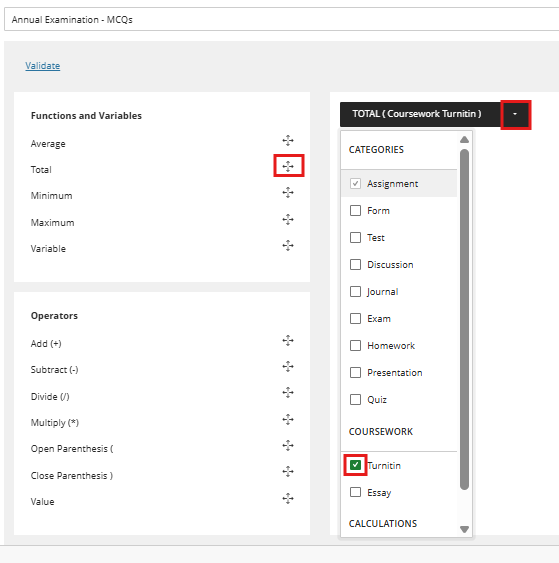Single Mark Weigting
When the SEQ columns have been created, you can find them within either the Markable Items or Marks view of the Gradebook. Look for the columns titled in the format SEQ 001 - CWN.
In Markable Items, find the relevant SEQ column in the list and click the ellipsis. Select Edit.
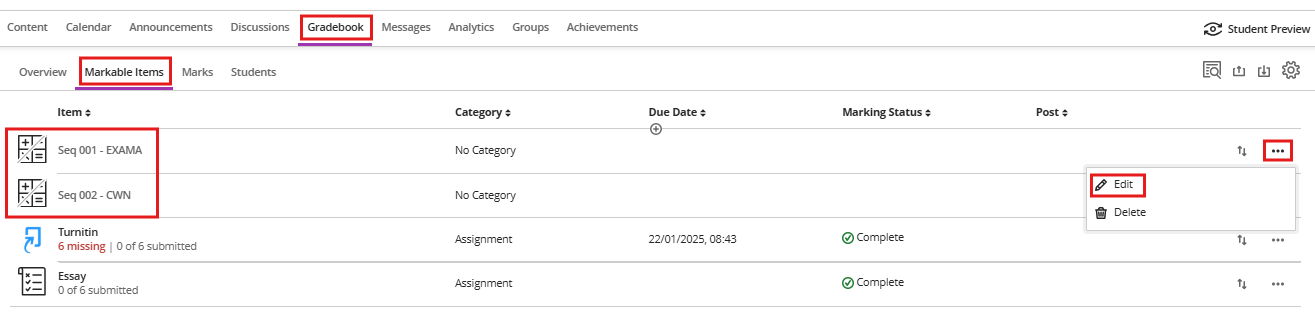
In the Marks tab, find the relevant column and click on the icon at the top of the column. Select Edit.
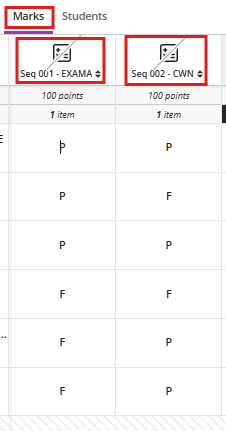
This screen will be the next to open. 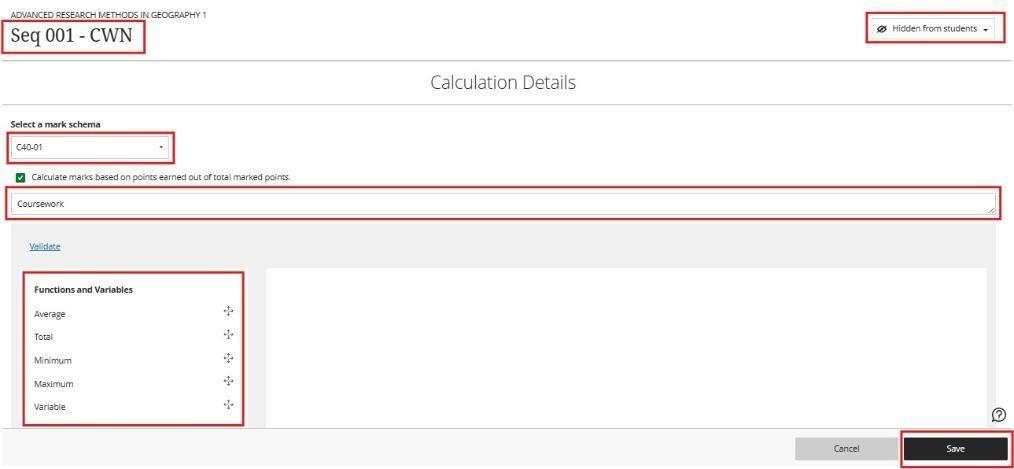
Mark Assessment Columns out of 100
Ensure that all columns being used in the weighted columns are being marked out of 100. If they are marked out of something else, it is likely the weighted column will calculate an incorrect mark/grade.
- Do not change the title of the column or the mark schema. Changing this will prevent marks from transferring from the Gradebook to SITS.
- To avoid confusion for students, always leave the Grades Journey column hidden from students.
- SITS will provide the description for the assignment.
Calculate marks based on points earned out of total marked points (also called a "running total"). This calculates a student's overall mark as a running total of the points they've earned, divided by the total points possible for the assignments being calculated in the weighted columns.
Option Checked: This option is switched on by default. The overall grade is a running total calculated only using assignments that have been submitted and marked. Missing or ungraded assignments are ignored.
Option Unchecked: The overall grade is calculated based on all assignments in the weighted column. Any assignment the student hasn't submitted yet (or you haven't marked) is treated as a zero.
Mapping your Assignment into the Grades Journey Column
- Under Select a mark schema, the mark schema will be populated with information from SITS - C40-01 or C50-01. Do not change the mark schema. Changing this will prevent marks from transferring from the Gradebook to SITS.
- Do not display the calculation column on student Mark pages; select Invisible to students.
- Select Total from the Functions and Variables section. Alternatively, you can choose Variable if you are selecting an individual marked item.
- Total will be added to the main section on the right-hand pane. Hover over the Total box and click the drop-down menu icon.
- Scroll down to the Coursework list in the drop-down menu and select the assessment that you want to map.
- Click Validate
- Click Save to close