Using Ally for Accessibility in Blackboard Ultra
/prod01/channel_3/media/tcd/blackboard-ultra/images/ally-images/blackboard-Ally-Logo.png)
Lisa Fitzgerald, 17th November 2025
ALLY is an innovative technology that enhances the accessibility of your Blackboard module content. It was introduced as part of a collaborative partnership between the Trinity Disability Service and IT Services to improve the accessibility of online content available to our student community, which includes the following features -
- Automatically checks academic content against WCAG 2.2 accessibility standards and provides step-by-step guidance to academics on how to improve the accessibility of the content if needed.
- Provides students with accessible alternative formats for any files you upload, which are compatible with your students' needs.
- Delivers step-by-step guidance to instructors to improve the accessibility of their module content.
How to make Module content more accessible
Alternative Formats
Ally automatically checks for accessibility issues and generates alternative accessible formats based on the original. These formats are made available with the original content, allowing students to find everything in one convenient location.
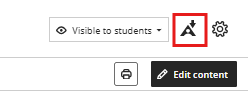
Select the Download Alternative Formats button, wherever available, to display the different formats and toggle them on or off.
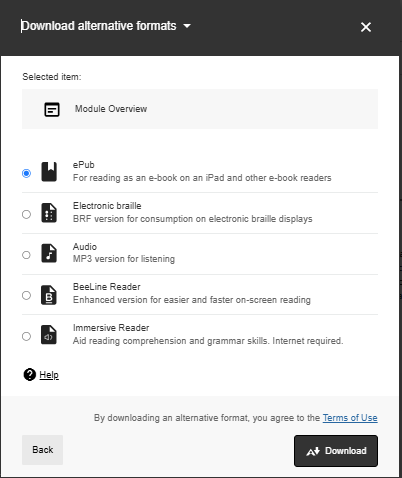
Accessibility Score Indicators
Ally measures the accessibility of each file attached to your course and displays its score, which ranges from "Low" to "Perfect". The higher the score, the fewer the issues. For files with Low to High scores, Ally shows you the issues and gives a step-by-step guide on how to fix them.
 |
Low (0-33%): Needs help! There are severe accessibility issues. |
 |
Medium (34-66%): A little better. The file is somewhat accessible and needs improvement. |
 |
High (67-99%): Almost there. The file is accessible, but more improvements are possible. |
 |
Perfect (100%): Perfect! Ally didn't identify any accessibility issues, but further improvements may still be possible. |
Instructor feedback
This function guides instructors on how to enhance the accessibility of their course content and modify future behaviour. Select the Accessibility score and follow the steps provided. Select all issues for an overview of every issue in the file and decide what issues to fix first.

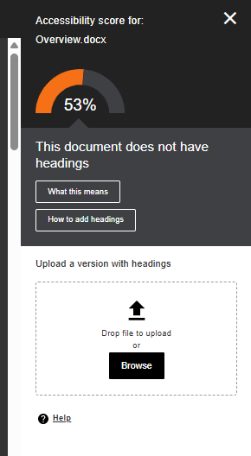
Accessibility Report
Ally's module accessibility report features an Overview and Content tab, enabling you to view the big picture as well as specific details about the accessibility of your digital module content.
- The Overview tab displays the accessibility score for the module, organises module content by content type, and lists all issues identified within the module.
- The Content tab displays content with accessibility issues.
You can access this through 'Details & Actions' and 'Add Third-Party Tool'.

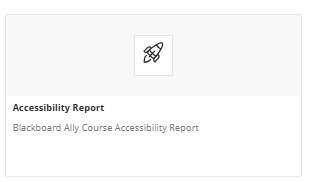
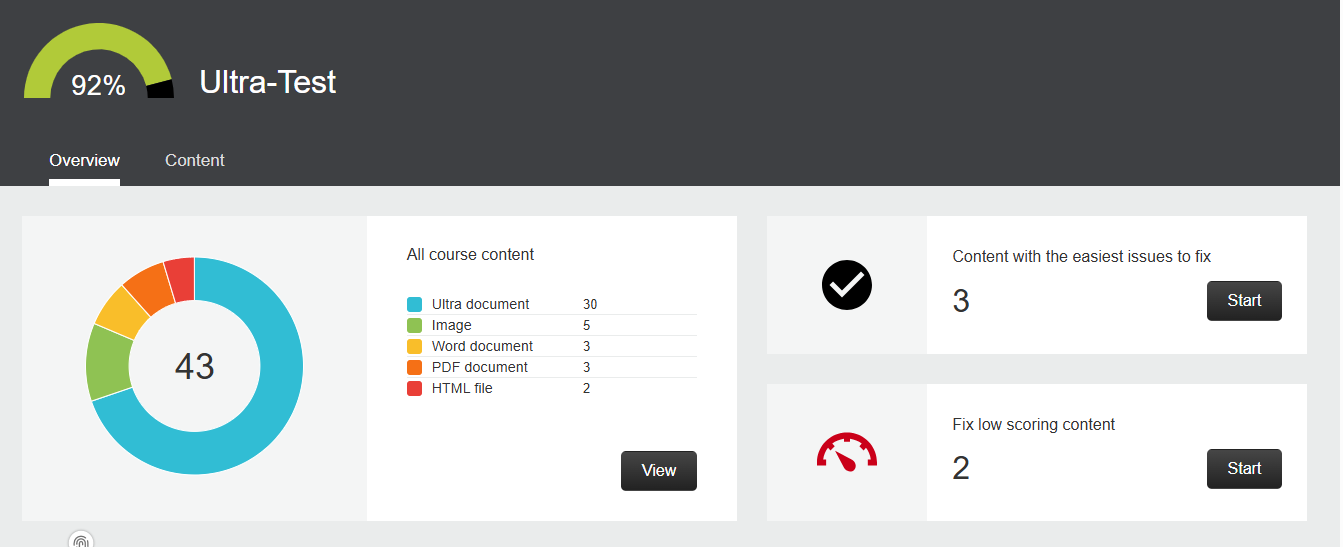
Students learn more about Ally
Instructors learn more about Ally
We invite all staff and students to explore this new tool. For information related to accessibility, please visit the Trinity Disability Service website.
