Grading & Providing Feedback in Turnitin
Grades provided in the Turnitin Feedback Studio viewer are automatically passed back to the Blackboard Ultra Gradebook. They are posted/released to the Student's Blackboard Gradebook on the Feedback Release Date. Students can view their feedback via the Turnitin Assignment Inbox by clicking on the Assignment link in the Blackboard Ultra module.
If the instructor provides a grade in the Blackboard Gradebook, that grade will not be returned to the Feedback Studio viewer or the Turnitin Assignment inbox. Please ensure you enter all grades & feedback for a Turnitin assignment via the Feedback Studio interface outlined in this document and not via the Blackboard Gradebook. See more information on Grading a Turnitin assignment on the Turnitin website.
Step 1. Grading a submission
Step 2. Providing Feedback
Step 1. Grading a submission
Access the Turnitin Assignment Inbox
To access the Assignment Inbox, go to the Blackboard module, then the folder containing your Turnitin assignment, and click on the Assignment Name.

To begin to grade a submission, click on the title of the file submitted in order to open it in the Turnitin Feedback Studio window/viewer.
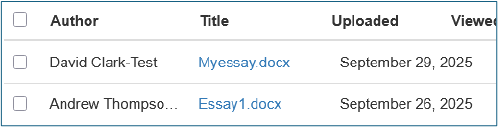
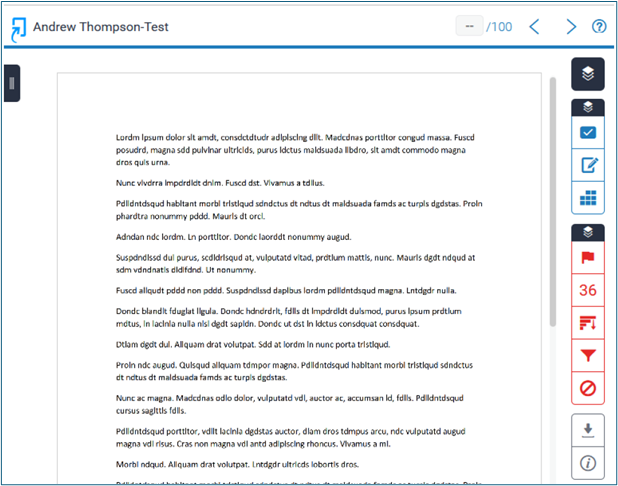
Enter the overall grade in the grade area at the top right of the Turnitin Feedback Studio window/viewer. Click on the number of submissions to open a list of student submissions. You can also navigate among student submissions using the arrows.
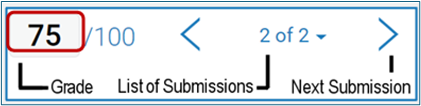
Feedback Studio saves your grades automatically. Once you enter the grade, click out of the grade area and close Feedback Studio’s browser tab to return to the submission inbox, and the page will refresh to show you the updated grades for students.
Step 2. Providing Feedback
You can enter comments and overall feedback for an assignment. This Feedback is viewed by the student when they open their submission on the Feedback Release Date. Feedback and Annotations are not passed back to Blackboard.
With a submission open in the Turnitin Feedback Studio window/viewer, you can annotate within the document by clicking anywhere on the page.
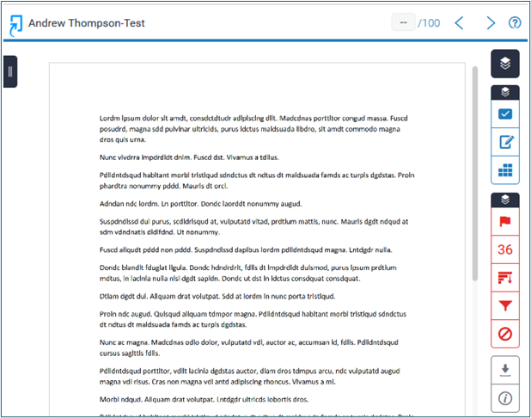
Quick Marks allow you to use feedback templates. Click on the balloon icon to add a comment to the page. You can use an inline comment to add text directly on the page itself.

You can provide overall feedback in the Feedback Summary panel on the right. Click on the pencil & paper icon on the right of the screen to open the panel. Here you can add a text comment and record a voice comment up to 3 minutes long. You can also use rubrics and grading forms to mark and provide feedback on assignments –these are covered in more detail via the link below.
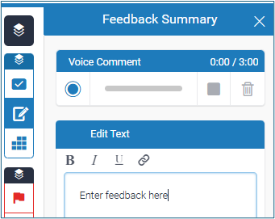
Turnitin Feedback Studio automatically saves your feedback. Once you enter your feedback, click out of the feedback window, and you can close the Feedback Studio window/viewer to return to the submission inbox.
