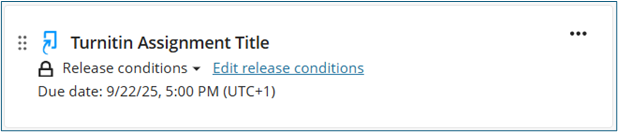Creating a Turnitin Assignment in Blackboard Ultra
Overview
Turnitin is a third-party tool that is integrated into Blackboard. Within your Blackboard Ultra module, you can add a Turnitin Assignment to your Content area. It is recommended to create a dedicated area for Assessments/Assignments, allowing students to quickly locate all assessed activities in one location. There are a few steps to create a Turnitin Assignment.
Step 1. Adding a Turnitin Assignment to your Blackboard Ultra module
Step 2. Enter the Assignment Details
Step 3. Choose Optional Settings
Step 4. Click Submit
Step 1. Adding a Turnitin Assignment to your Blackboard Ultra module
- From the Modules page in Blackboard, select the module the Turnitin assignment needs to be added.
- Within the Module Content section of the module, navigate to the area you wish to add your Turnitin assignment to (eg, your dedicated Assessments' area).
- Select the purple plus sign (+) that appears when you hover your cursor between the content items. From the dropdown menu, select Add Third Party Tool.
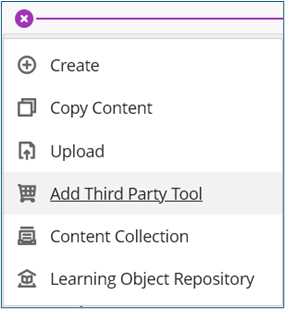
Select Turnitin Assignment from the list of Institution Tools that appear. A new window will open to allow you to enter the assignment details.
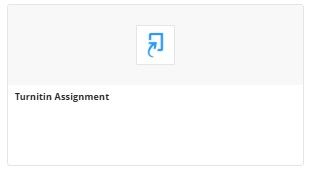
Step 2. Enter the Assignment Details
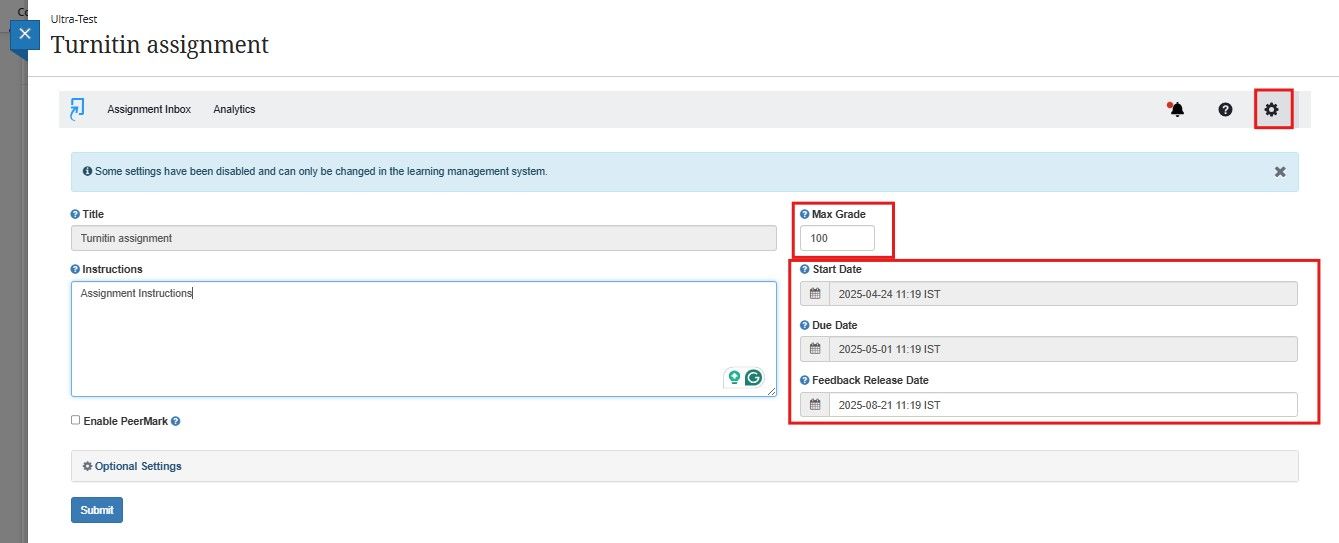
- Title - The name of the assignment.
- Instructions - An optional space to provide a description or instructions for the assignment to your students. The instructions box has a character limit of 1,000.
- Max Grade - The maximum number of points that can be awarded to a submission. If you are using Grades Journey, please use 100.
- Start Date - The date and time that students will be able to begin submitting to the assignment.
- Due Date - The date and time by which students can no longer submit the assignment.
- Feedback Release Date - The date and time that any grading and feedback are visible to students.
- Enable PeerMark - PeerMark is a peer review assignment tool that allows students to peer review each other’s work, thereby adding significant complexity. Leave unticked, but you can visit Turnitin’s PeerMark page if you want more details on this.
Optional Settings - You can further customise your assignment with the Optional Settings, including options relating to the Submission Settings and Repository.
Step 3. Choose Optional Settings
You can further customise your assignment with the Optional Settings. These settings allow you to alter the submission, similarity and other settings to better suit your assignment's needs.
Submission settings
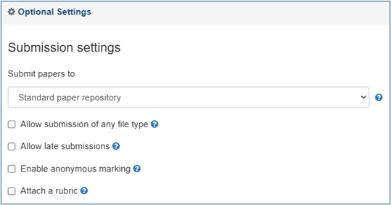
Submit papers to - Submission repository options.
- Standard Paper Repository - Submissions are stored in the global Turnitin repository.
- Do not store the submitted papers - A Similarity Report will be generated for submissions, but submissions will not be stored in the standard repository. You might select this for formative assignments.
Allow submissions of any file type - Allow all file types, even those which are not supported by Turnitin and therefore cannot generate a Similarity Report. With this option enabled, submissions will be checked for originality where possible.
Allow late submissions - If enabled, students will be able to submit to the assignment after the due date and time has passed, as long as they have not already submitted a paper to the assignment. Any late submission will be marked in red in the assignment inbox.
Enable anonymous marking - This setting hides student names within the Assignment Inbox, Similarity Report and online grading until the assignment's feedback release date has passed. Student names may be revealed by selecting the anonymous marking enabled button to reveal the author's name for the paper. If disabled, instructors will always be able to view the student names.
Attach a rubric - This setting allows an instructor to select a rubric to use when grading the assignment. If enabled, you may use the rubric list dropdown menu to select one. To create a new rubric, select the Launch Rubric Manager button and create a new rubric to attach to the assignment.
Similarity Report
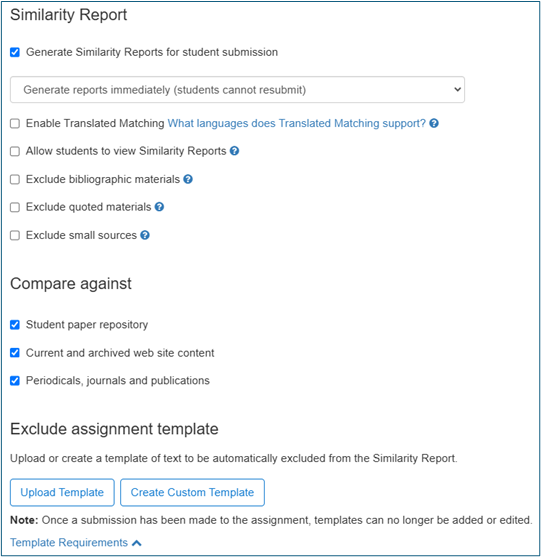
Generate Similarity Reports for student submission - This setting enables the generation of Similarity Reports for student submissions. Once enabled, further options appear for you to choose from. It is important to enable this if you want a Similarity Report to generate.
- Generate reports immediately (students cannot submit) - Similarity Reports for all submissions will be generated immediately (usually after 5 - 30 minutes). Students cannot resubmit papers. If, for any reason, a resubmission is required when this setting is selected, you must manually delete a student's submission from the Assignment Inbox to allow the student to submit again.
- Generate reports immediately (students can resubmit until due date) - Similarity Reports will be generated immediately for each student's initial submission to this assignment. Students may resubmit as often as they wish until the assignment's due date. Please note that Similarity Reports for a fourth or subsequent submission may take up to 24 hours to generate.
- Generate reports on due date (students can resubmit until due date). Similarity Reports will not be generated for any submission until the due date and time of the assignment is reached. Students may resubmit as many times as needed until the due date and time. No resubmissions are allowed after the due date and time of the assignment.
Enable Translated Matching - This setting enables the creation of a separate Similarity Report based on an English translation of a student’s non-English submitted paper—View Turnitin’s Translated Matching guidance for more information.
Allow students to view Similarity Reports - This setting, if enabled, allows students to view their Similarity Reports for submissions to the assignment.
Exclude bibliographic materials - This setting excludes text that appears in the bibliography, works cited, or references sections of student papers from being checked for matches when generating Similarity Reports. You can overwrite this setting in individual Similarity Reports.
Exclude quoted materials - This setting excludes quotations from being checked for matches when generating Similarity Reports. You can overwrite this setting in individual Similarity Reports.
Exclude small sources - This setting excludes matches that are not of sufficient length (determined by the instructor) from being considered when generating Similarity Reports. Once this setting has been checked, a box will appear where you can exclude matches by word count or by percentage. You can overwrite this setting in individual Similarity Reports.
Compare against - These options allow you to select the repositories that students' submissions will be checked against when processing Similarity Reports. The Similarity Score may decrease if a repository option is deselected.
- Student paper repository - This option compares current submissions to previous submissions in classes and assignments in Turnitin across institutions.
- Current and archived website content - This option compares current submissions to a repository of archived and live publicly available internet pages containing billions of pages of existing content and tens of thousands of new pages added daily.
- Periodicals, journals, & publications - This option compares current submissions to third-party periodical, journal, and publication content, including many major professional journals, periodicals, and business publications.
Exclude assignment template - If you have provided a template document for your students to follow, these can be excluded from the Similarity Report by choosing to Upload Template or copying the text into the Create Custom Template field. Once a student has submitted the assignment, this feature can no longer be edited. View the template exclusion guidance from Turnitin for more information. View the Template Requirements to see rules around what templates can be applied.
Additional settings
Save these settings for future use - This option, if enabled, saves your assignment settings as defaults for the creation of any future assignments.
Step 4. Click Submit
Click Submit - When you have entered the Assignment Details and chosen your Optional Settings, select the blue Submit button to save your assignment.
You will then be returned to your Blackboard Ultra Module, and your Turnitin Assignment will appear. It will display a blue Turnitin logo to the left of the Assignment title.