Total Calculation Columns
A total calculation column displays a calculated score based on points or weighted items. This is most often used for an end-of-semester calculation. For more information, see Total Calculation Columns.
You can add calculated columns to the Gradebook in both the Markable Items and Marks views.
- In Markable Items, click the plus icon and select Add Calculation.
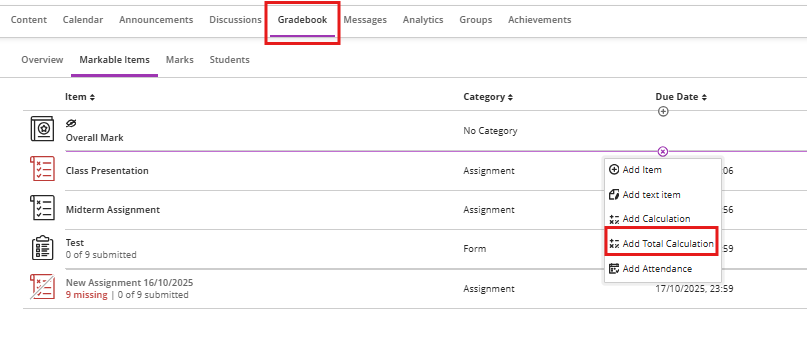
A new window will open.
- Give your total Calculation column an informative title so that others viewing the course can see at a glance what the calculation is doing. You can also optionally describe the calculation in the description field.
- The mark schema is set to Points by default, but you can change this to Percentage, Letter, Complete/Incomplete or any custom schema set up on the module.
- Select whether or not you want the calculated column to be visible to students.
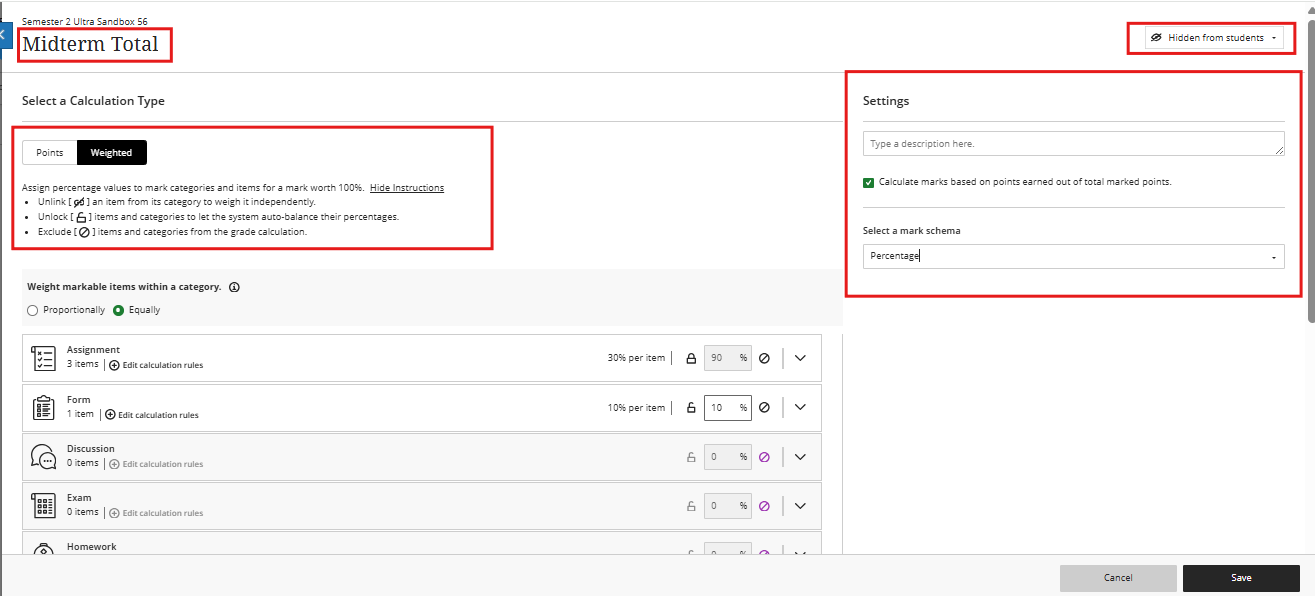
When you add a Total Calculation column, you can choose from two calculation methods:
- Under Select a Calculation Type, select Weighted.
- Weighted. The weighted calculation calculates categories and grade items as a percentage of a final grade worth 100%. You can assign percentage values to any course item and category and choose whether to weight items in the same category proportionally or equally.
- Points. A points-based grade calculation may aid transparency by making clear to students what’s worth more in a course and what’s worth less. You can select which categories and items you want to include in the calculation. The maximum total points available in the module will be decided by the items and categories you include in the calculation.
- Under Weigh gradable items within a category, select Proportionally or Equally.
- Proportionally takes the raw scores of the included columns and categories and then divides the result by the total points possible to obtain a percentage for each item in the weighted column. The resulting percentages retain each item's proportional weight, so items with a larger point value have a greater effect on the calculated grade.
- When the columns and categories you select for the weighted column have different point values, Equally converts them to percentages. These percentages are averaged to obtain an equal value for each of the items included in the weighted column.
- Categories containing items are listed first, ordered by the number of items they contain. Expand a category to see its items. From here you can:
- Unlink an item from its category. This is useful if you want to include the item in the calculation separately from the rest of the category.
- Unlock an item or category to edit its weighting. The calculation will automatically balance all unlocked items to ensure the overall calculation equals 100%.
- Exclude an item within a category from the overall grade calculation. This removes item points from the total points available in the course. The item or category turns grey to indicate that it's not included in the calculation. Select the button again to include the item or category in the calculation.
- For each category, you can select Edit calculation rules to verify or update the current settings:
- Drop Scores removes the specified number of the highest or lowest grades for each category from the calculation.
- Use only removes all grades from the calculation except for the highest or lowest score.
- Select Save.
