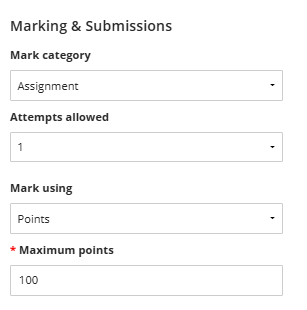Creating a Blackboard Assignment
To create an assignment. Click the purple + sign where you wish to place the assignments, such as within a learning module or folder, and then click Create.
Scroll down and select Assignment.
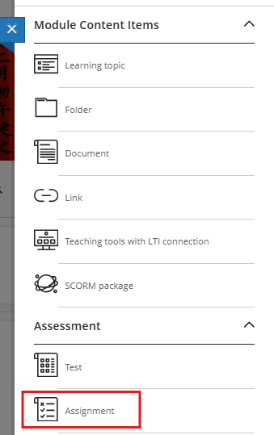
The New Assignment page opens.
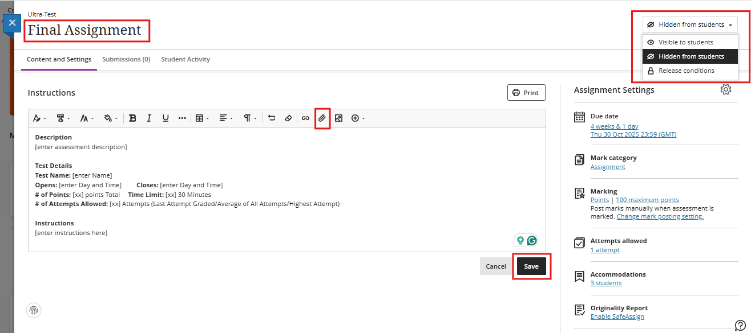
Enter a descriptive title so students can easily find the assignment among your module content. If you don't add a title, "New Assignment" and the date appear in the content list.
In the Instructions text editor window, type or paste in the assignment text. Include any information relevant to the submission. Attach any additional documentation by clicking on the paperclip icon.
Assignment Visibility
Students can't see an assignment until you choose to show it. You can create all your content ahead of time and choose what you want students to see based on your schedule. You can also set release conditions based on date, time, and performance on other items in the gradebook. On the Module Content page, students can see when you set the release conditions for the assignment to appear. Note: Always use Student preview to test.
You can click on save at any point and return to the Assignment settings when you wish.
Assignment Settings
Details and Information
- Enter a Due Date and Time. If there is no due date, select the 'No Due Date' check box.
- If you wish to Prohibit late submissions, then tick this check box. Consider how you will deal with extensions to deadlines. In-progress and saved attempts will auto-submit at the due date. Students will receive an email with a submission receipt. Accommodations are still honoured.
- Prohibit new attempts after the due date. Prevent students from beginning a new attempt after the due date. Accommodations are still honoured.
- If you are going to allow a student to upload multiple attempts.
- Ticking the 'Allow class conversations' checkbox will provide students with an area to discuss the assignment with you and other students.
- Collect submissions offline indicates that a physical object will be submitted, e.g. class presentation or a piece of artwork. Note: this is only available for a single submission.
Formative Assessment
Formative assignments are not graded; their primary goal is to provide reflection and feedback from the student rather than evaluation.
- To indicate to students that the assessment is formative, tick the 'Formative assessment' checkbox.
- The Display formative label to students is checked automatically, and the words 'Formative assessment' will appear to the students on the assignment.
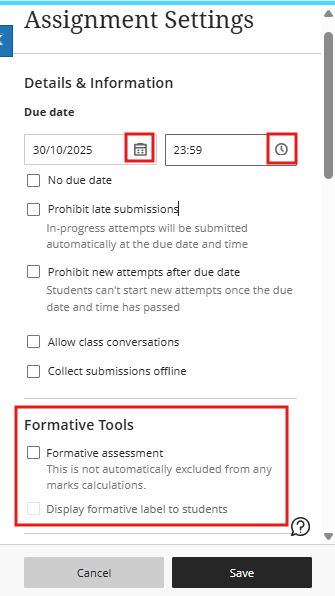
Marking & Submissions
Marking & Submissions provides options for assignment type and grading criteria.
Change the mark category. You can create new categories to customise how work is grouped in your module. Custom categories can be useful when you set up the overall grade.
Determine the number of attempts. You can let your students submit more than one attempt at an assignment. When you allow multiple attempts, you can also choose how the final grade is calculated by selecting first, final or all attempts.
Select the Mark schema. From the Mark menu, select an existing marking schema such as Points. You can change the marking schema at any time, and the change will be reflected in both student views and your gradebook.
Set Maximum points. The default will be 100. Note: If you are using Grades Journey, your assignment must be marked out of 100.
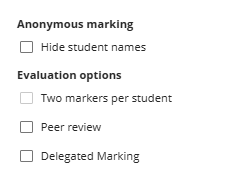
Enable Anonymous Marking. You can enable anonymous marking. Student names are hidden while you mark. You may only add text and files to assignments that are anonymously graded. When you post (release the mark) to the student, this will lift the anonymity.
Click to Learn more about Anonymous Marking
Enable Parallel Marking. Parallel marking assigns two graders per student. You can enable parallel marking and assign markers when you create an assignment. You can also enable parallel marking after students submit their work. The system randomly assigns markers you choose, so each student has two markers for the assignment. Markers can only open the submissions of the students assigned to them. Instructors or reconcilers determine the final marks for students.
Click to Learn more about Parallel Marking
Enable peer review. Peer review allows students to review their peers’ work through a criteria-based evaluation. Select peer settings to assign the number of reviews per student, assessment due date, and peer review due date.
Click to Learn more about Peer Review
Parallel grading and peer review options are disabled for an assessment with questions. Parallel grading and peer review can't be enabled at the same time.
Post Assessment Marks Automatically
We don't advise that you enable this option. This will automatically post a student's mark once marking is completed. Turn the setting off if you want to manually control the release of marks to students.
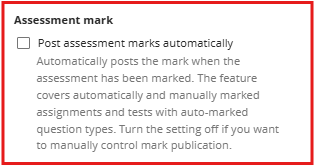
Additional Tools
Additional Tools provides several more options to customise your assignment.
Time Limit. A time limit can keep students on track and focused on the assignment. Each student has a limited amount of time to submit their work. The assignment attempts are saved and submitted automatically when time is up. You can also allow students to work past the time limit. Time limits can only be added to individual (not group) assignments.
Marking Rubric. A rubric is a scoring tool to evaluate markable work. Rubrics can help you evaluate student submissions based on key criteria that you define. You can create a new rubric or associate an existing rubric. You can only add a rubric to an assignment without questions.
Goals and Standards. We do not use Goals and Standards in Trinity.
Group Assignment. You can create an assignment for one or more groups of students. By default, you assign a grade to each group as a whole. If students with accommodations are in a group, all students in that group inherit the accommodation for that item. For example, you create a group assignment, and one group member has a due date accommodation. That group's work isn't marked late if they submit after the due date.
Enable SafeAssign. You can use SafeAssign to check for potential plagiarism in student submissions. You can enable the SafeAssign Originality Report at any time, even after students have started their submissions. However, submissions are only checked when SafeAssign is enabled.
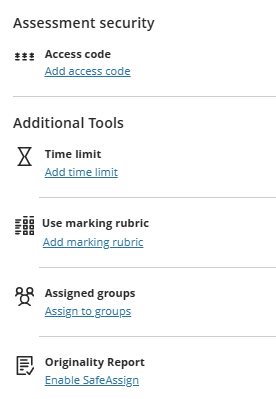
Optional Description. The description appears with the assignment title on the Module Content page. This is where you can provide students with more information about the assignment. The maximum length of a description is 750 characters. A warning will appear below the description field when 75 characters or fewer remain.
If you have changed any settings, click Save.