Blackboard Assignments
You can create assignments within Blackboard and provide feedback using rubrics and annotations. Blackboard assignments offer greater support for group submissions and delegated marking than Turnitin assignments, but have more limited annotation tools. The Assignment tool accepts a wide range of file types, and multiple files can be uploaded to a single submission.
Uses
- Assessments requiring a file upload submission, for example, essays, presentations, project work and scanned handwritten notes. Students can submit multiple files in one attempt, and you can allow multiple attempts.
- Panopto Video Assignments
- Group Assignments - one group member can hand in and all receive the mark and feedback.
- Peer review - Peer assessment is a common resource that allows students to review their peers’ work through a criteria-based evaluation.
- Anonymous Marking - You can enable anonymous marking for assignments and tests that don't contain the built-in question types.
- Parallel Marking - You can have specific users in your module mark sets of assignment submissions
- Collect submissions offline - add marking and feedback for assessments with no physical student submissions, such as oral presentations and practical work.
- Timed Assignments - Set a time limit for students to complete an Assignment
- Formative Assignment
- SafeAssign - SafeAssign compares submitted assignments against a set of academic papers to identify areas of overlap between the submitted assignment and existing works.
General Advice
Overview
Online assignments allow students to submit essays in Blackboard and provide you with the functionality to give detailed feedback to your students using annotations, rubrics and text.
Notice regarding the SafeAssign Similarity Score: You can enable SafeAssign when creating a Blackboard assignment - this allows you to check a student's submission against the SafeAssign database of papers. The similarity score in the SafeAssign report is not a measure of plagiarism within a piece of work but represents where there are similarities to other sources (journals, essays, books, etc.). A submission with a high similarity score might be satisfactory once the bibliography, cover sheet, etc., are accounted for, whereas a submission could have a low score but could be heavily paraphrasing other sources without citation.
Benefits of Blackboard Assignments for Teaching & Learning
You can use online assignments to:
| • Create, manage, and circulate assignments within Blackboard for formative and summative learning |
| • Check for potential originality issues using a Similarity Report |
| • Grade using rubrics |
| • Manage how and when grades and feedback are released to students |
| • Provide video and audio feedback to students |
Handling Submission Issues
If a student has issues submitting, we would advise them to contact the module instructor so there is a record of this and because the instructor would need to determine whether to allow an additional attempt based on the different circumstances. Clearing/resetting attempts needs to be done by the instructor of a particular module in the first instance. We also strongly recommend that if there are submission issues due to account/access problems, etc., with an individual student, please accept the submission via email as proof of submission until the issue is resolved. If an instructor cannot resolve the issue themselves, the instructor can contact us for advice via itservicedesk@tcd.ie.
We recommend, therefore, that when you create an assignment, to allow more than one attempt.
Accessing Blackboard as an External Examiner
Module Enrolment: Please contact your school or module instructors if you have not been added to the required modules, as they manage enrolment (via the steps above on this page) for external examiners.
Accessing and Correcting Scripts: Please refer to our guide below, which outlines the steps to access and correct scripts in Blackboard. We highly recommend checking with the module lecturers first, as the exact setup differs per module, and they may utilise specific tools or grading options. The guide below is intended more as initial general guidance.
External Examiners' access for Blackboard
If you are an external examiner and require access to Trinity's Blackboard VLE, the following items must be completed first:
- Trinity computer account
- The nominating Trinity School or Department must request a Trinity computer account on your behalf from the Trinity Human Resources department. If this hasn't occurred, please contact your nominating School or Department.
- After your account application is processed, you will receive an email from hr@tcd.ie with a password-protected PDF. This PDF will contain your Trinity account username and a password. If you do not receive your new account details, please contact Human Resources.
- Blackboard modules enrolment
- Once you have a Trinity computer account, the nominating Trinity School or Department must enrol you on the relevant Blackboard modules. If this hasn't occurred, please contact the nominating Trinity School or Department.
Once the above items are in place, you will be able to sign into the Trinity Blackboard VLE service using your Trinity computer account. The relevant modules and their content will then be accessible under the My Learning Space section of Blackboard.
Upon logging into your Trinity computer account for the very first time, you will be asked to set up Two-Step Sign-In.
For more details about this process, please see our Multi-Factor Authentication (MFA) information for external examiners.
Signing into Blackboard
To avoid signing into Blackboard with your home institution account, please read our advice on how to avoid this issue before proceeding.
- Browse to mymodule.tcd.ie and click the 'Click Here to Log In' button.
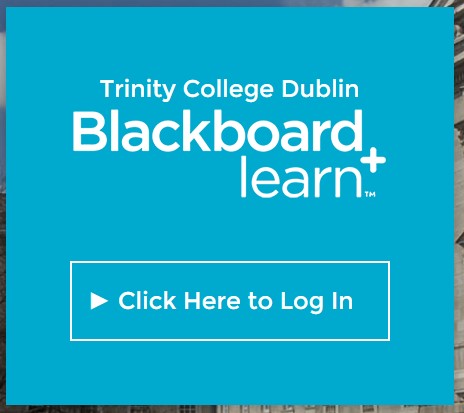
- Enter your Trinity computer account username (in the form username@tcd.ie) and click Next. If you forget to type the '@tcd.ie' part of your username, you will get an error message.

- Note: If you have signed into Microsoft 365 with a second account, you will see a window called 'Pick an account' instead of the above window. Select the Trinity account and click Next ; you will then be automatically signed into Blackboard.
- Enter your Trinity computer account password and click Sign in
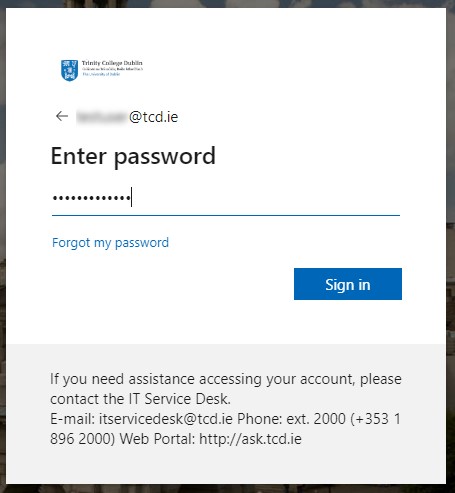
- If asked if you want to Stay signed in?, you can click No.
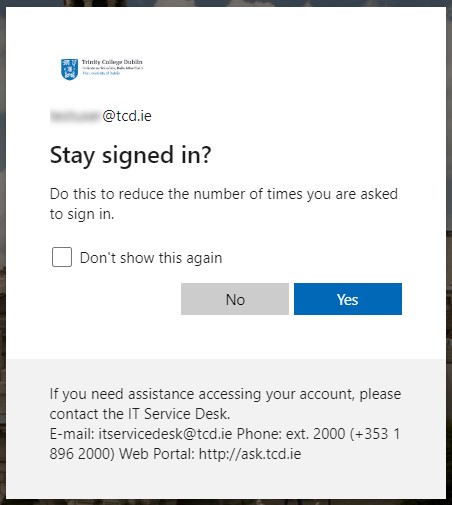
- You will then be signed into Blackboard and see the landing screen.

- Click Modules in the left navigation to access all modules that your account has been enrolled on.
- Click on a specific module name from the "Modules" list to access module content.
- If you have any queries about the content in Blackboard, please contact the nominating Trinity School or Department that enrolled you.
Avoid signing into Blackboard with your home institution account
The Trinity Blackboard VLE uses single sign-on (SSO) technology. This means that if you are already logged into Microsoft 365 using your own institution's credentials, you may be automatically logged into Trinity's Blackboard VLE without being prompted to enter your Trinity computer account details.
To avoid this situation, we recommend using either option A, B, or C below before attempting to sign in.
- Use an alternative web browser (not your default).
- You may be signed in with your institution's credentials in your default browser. We recommend using an alternative to your default browser for accessing Blackboard using your Trinity credentials. The most common browsers are:
- Sign out of your default web browser
- In your default browser, open a web page that uses your institution's credentials, such as your institution's email service.
- Sign out of the service.
- Close and then relaunch the browser
- Sign in to Blackboard using your Trinity credentials
- Sign in to Microsoft 365 with a different account
- Open a Microsoft 365 web page that uses your institution's credentials, such as your institution's Microsoft Outlook email service.
- Once signed in, click on your initials or profile photo in the top right of the screen and choose Sign in with a different account.
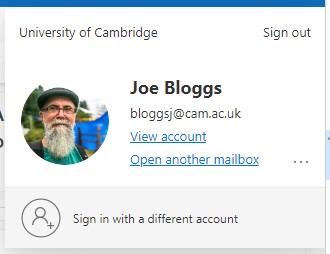
- On the Pick an account screen, choose the Use another account option
- Follow the prompts to sign in with your Trinity credentials
External Examination Policies and Procedures
This website aims to provide centralised access to information for External Examiners, Schools, and relevant College units on the external examination process for Undergraduate and taught Postgraduate programmes at Trinity College Dublin.
If students or staff are experiencing issues accessing Blackboard or specific modules, please contact the Teaching & Learning IT team via the IT Service Desk by one of the following methods.
You can email the service desk at itservicedesk@tcd.ie. Please ensure you fill in the 'Subject' field with Ultra: when emailing.
Service desk opening hours are:
Monday - Friday: 09:00 - 17:00
