Trinity Computer Accounts for External Examiners
To access the necessary Trinity IT systems for your role, you will need a Trinity computer account.
The nominating Trinity School or Department must request a Trinity computer account on your behalf from the Trinity Human Resources department. If this hasn't occurred, please contact your nominating School or Department.
After your account application is processed, you will receive an email, from hr@tcd.ie, with a password-protected PDF. This PDF will contain your Trinity account username and password. Please note, there will be no email mailbox associated with this computer account.
When signing into Trinity IT systems such as Blackboard, enter your Trinity computer account username in the form username@tcd.ie. If you omit the '@tcd.ie' part, the login will fail.
If you do not receive your new account details, please contact the Human Resources department.
Multi-Factor Authentication (MFA) on computer accounts
All Trinity computer account holders are required to set up Multi-Factor Authentication (MFA) on their accounts.
Computer accounts which do not have MFA set up within 30 days of their account creation will automatically be disabled.
With MFA, you will be prompted to confirm your identity by a separate method, typically through a code provided by text message to your mobile phone or via the Microsoft Authenticator app.
The MFA setup process begins when you sign into Blackboard or Microsoft Teams with your Trinity computer account for the first time.
Common computer account issues for external examiners
As external examiners tend to only use their Trinity computer accounts at certain times of the year, it is common for those accounts to:
- become disabled due to inactivity
- lock because of incorrect passwords being entered
- have their password expire
Below are links to the most common problems as well as solutions for those issues.
Disabled computer accounts
An account will become disabled if it has not been logged in to for six months or if Multi-Factor Authentication (MFA) has not been set up within 30 days of the account creation.
An account will become disabled if:
- It has not been logged into for six months
- Multi-Factor Authentication (MFA) has not been set up on the account within 30 days of the account creation
When you attempt to log into a 'disabled' computer account, you will be presented with the following message.
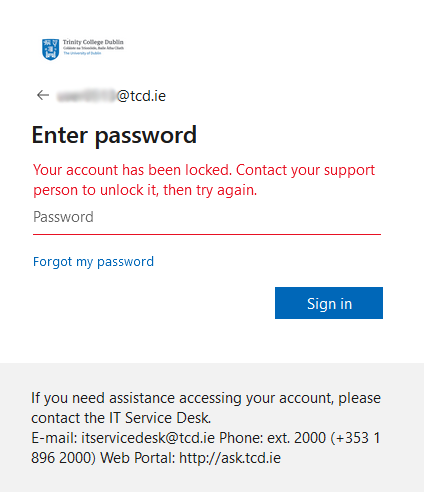
Re-enable a disabled computer account.
If your computer account has been disabled, please ask your Trinity nominating School or Department to liaise with the Trinity IT Service Desk on your behalf to resolve the issue.
Locked computer accounts
Your computer account will become locked if you enter 10 consecutive incorrect passwords within a certain time.
If your account has become 'locked' for this reason, you will be presented with the following message.
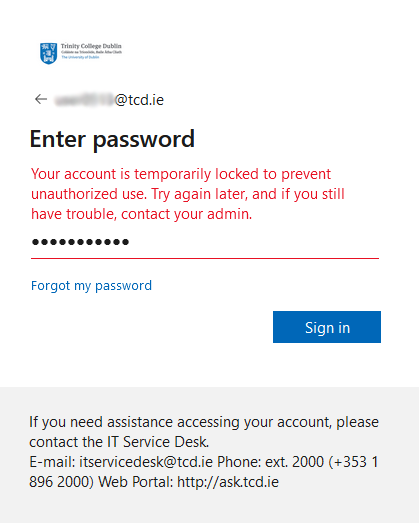
Unlock a locked account.
There are three options to unlock a locked account. Option 1 listed below is only available to those accounts that had previously set up Multi-Factor Authentication (MFA) on the account.
Option 1: Use the Microsoft 365 Self-Service Password Reset (SSPR) tool
If you have previously set up Multi-Factor Authentication (MFA) on your account, then you can unlock the account via the Microsoft 365 - Self-Service Password Reset (SSPR) tool.
Option 2: Wait and try again
After a certain period, you will be able to re-enter the password for the account. Bear in mind, though, if after being locked out and then let try again, you enter an incorrect password, the account will become locked again.
Option 3: Unlock via help from the IT Service Desk
If you can't use Option 1 above, please ask your Trinity-nominated School or Department to liaise with the Trinity IT Service Desk on your behalf to resolve the issue.
Password expiration on computer accounts
Passwords associated with Trinity computer accounts expire every 180 days (approximately 6 months).
If your account password has 'expired', you will be presented with the following message.
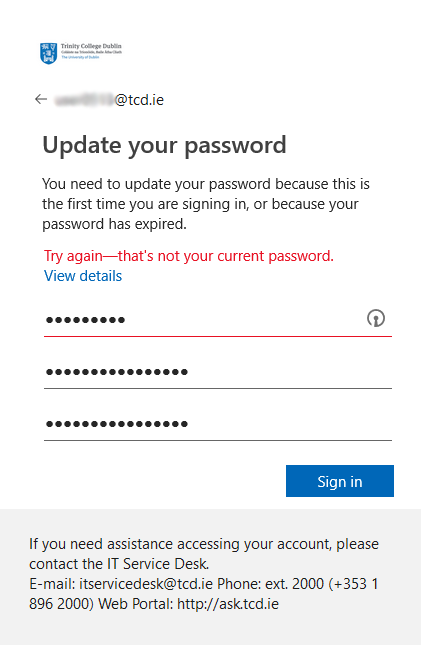
Change an expired password.
There are three options to change an expired password. Option 2 listed below is only available to those accounts that had previously set up Multi-Factor Authentication (MFA) on the account.
Option 1: Use the Microsoft 365 prompts on the login screen
If you know the last password that worked, you can enter it into the login screen and then enter a new password twice.
Option 2: Use the Microsoft 365 Self-Service Password reset (SSPR) tool
If you have previously set up Multi-Factor Authentication (MFA) on your account, then you can change or reset an expired password via the Microsoft 365 - Self-Service Password Reset (SSPR) tool.
The steps for each option are outlined on the pages below:
- Change your password if you know the last password that worked
- Reset your password if you can't remember the last password that worked
Please note, if you are using option 2 above, you can skip step 9 in the list of steps.
Option 3: Reset the password via help from the IT Service Desk
If you can't use Option 1 or 2 above, please ask your Trinity nominating School or Department to liaise with the Trinity IT Service Desk on your behalf to resolve the issue.
