Managing VLE Access, Account & Enrolment Issues
Blackboard requires an active TCD computer account for access. If you are not enrolled on a module, check with your school office to ensure you are timetabled for it in CMIS (the College timetable system). Your students are automatically enrolled on your Blackboard modules as long as they are listed on my.tcd.ie (SITS). IT Services cannot manually enrol staff and students - the enrolments must come from CMIS or SITS. Changes to enrolments/module creation typically occur overnight.
Further Support & General Advice
Blackboard requires an active TCD computer account for access. If you are not enrolled on a module, check with your school office to ensure you are timetabled for it in CMIS (the College timetable system). Students are automatically enrolled on your Blackboard modules as long as they are listed on my.tcd.ie (SITS). IT Services cannot manually enrol staff and students - the enrolments must come from CMIS or SITS.
Staff:
- Enrolment: Academics & teaching staff, please check with your school office to ensure you are timetabled to the modules in CMIS (the College timetable system). You will then be automatically enrolled in the corresponding Blackboard modules.
- Administrative staff: Complete the VLE Enrolment form (Excel) to request access.
Module Creation:
- Modules are automatically created in Blackboard based on SITS (my.tcd.ie) information.
Students:
- Enrolment: You'll be automatically enrolled in Blackboard modules you're registered for in SITS (my.tcd.ie).
- Missing a module? Do not manually enrol students who are taking your module for credit directly via Blackboard. Instead, if a student is not enrolled on your module, contact your school administrator to ensure your SITS record is accurate.
Enrolment Changes: Enrolment updates occur overnight.
In order to ensure the smooth and efficient operation of the Virtual Learning Environment, and to ensure compliance with existing Trinity policies, all stakeholders must adhere to the follow general rules:
- All staff wishing to access the VLE must first be set up in the staff HR System (Core HR) with a pay scale or visitor code that entitles them to access Blackboard and other IT services - see Appendix 1 below.
- All students wishing to access Blackboard must first be set up and registered to a course in the Student System (SITS);
- All people acting as Teaching Assistants on a module should be manually enrolled onto that module in Blackboard by their School Bb Admin or another module instructor.
- All postgraduate students teaching on a module need to be enrolled as an instructor on the relevant module using one of the processes outlined below (see 'Postgraduate students teaching on a module');
- All administrative staff, course directors, coordinators, administrators, module coordinators, and heads of discipline (i.e., staff not teaching on, but who need access to, the module) can be enrolled as Instructors in modules using the VLE Enrolment form (Excel).
- All Blackboard modules (both credit- and non-credit-bearing) must be set up in SITS prior to being added to Blackboard.
- All Blackboard lecture module assignments (i.e., those taught by a module's instructor) must be entered into the timetabling system (CMIS). Lecturers must be correctly timetabled to events in CMIS to ensure that they are associated with their module(s) in Blackboard.
- All Blackboard student module enrolments must take place in CMIS
Staff access to the Virtual Learning Environment
Staff Login
All Trinity staff who are entitled to use the VLE gain access to Blackboard by logging in using their Trinity computer account username and network login password. All staff are enrolled as instructors to modules. These staff are split into two categories:
- Staff directly employed by Trinity College Dublin who hold teaching or lecturing positions, or who are in administrative roles supporting teaching or lecturing, automatically have access to the Virtual Learning Environment.
- Visiting and casual staff in Trinity College Dublin, who are set up in Human Resources with a visitor code that entitles them to access the VLE, are listed in Appendix 1 below.
Staff Module Assignment
- All lecturing staff (staff directly employed by TCD and visiting/casual staff) gain access to a module in Blackboard automatically when they are assigned to a timetabled event for this module in the timetabling system (CMIS)
- Module Administrative staff (administrative staff, course Director/co-ordinator/administrator, module co-ordinator and Head of Discipline) gain access to a module in Blackboard by completing the VLE Enrolment form (Excel) and submitting it to the IT Service Desk - itservicedesk@tcd.ie.
Postgraduate students teaching on a module
As outlined above, all people acting as Teaching Assistants on a module should be manually enrolled onto that module in Blackboard by their School Bb Admin or other module instructor. However, there are a number of postgraduate students who teach on modules, require access to Blackboard, and need to be enrolled as instructors on those modules.
These postgraduate students are split into two categories:
- Postgraduate students who receive a stipend and are set up in HR on the pay scale 184.
- Other postgraduate students who are normally paid for lecturing work on the casual payroll.
1. Postgraduate students (pay scale 184):
- Access: These students can log in to Blackboard using their existing student network login and password.
- Module Assignment: Currently, these students can't be set up in CMIS and must be manually assigned to their respective modules. These students must go to their School Administrator, who will complete the VLE Enrolment form (Excel) and submit it to the IT Service Desk - itservicedesk@tcd.ie.
2. Postgraduate students (casual payroll):
- Access: These students should be set up in HR with a visitor code VVLE (see the table of visitor codes below). These students are provided with 'staff' privileges and a separate staff role to access Blackboard.
- Module Assignment: In their staff role, these students are available in CMIS for timetabling to their teaching module, which automatically assigns them to their module in Blackboard.
Student access to the Virtual Learning Environment
- Access: All Trinity students are entitled to use the VLE and gain access to Blackboard by logging in using their network login username and password (their Active Directory credentials)
- Module Enrolment: All Trinity students are enrolled on their modules in CMIS by their School Administrator. This data is passed to Blackboard.
Visiting and International students who wish to take modules in Trinity College should contact Academic Registry.
If you are an academic staff member who needs access to modules, the standard process is to check with your school office to ensure you are timetabled for them in CMIS (the College timetable system). The enrolment information will come across from CMIS into Blackboard overnight. If you are an administrative staff member and need access to modules, please complete the VLE Enrolment form (Excel).
Important: Do not use this option to enrol a student manually in your module; instead, check with your school office if a student is not enrolled. Student enrolments must come from SITS (my.tcd.ie) in all cases to ensure students are properly registered for the modules via their student record on SITS. Enrolments from SITS to Blackboard update overnight.
I want to enrol another staff member on my module as an Instructor or Teaching Assistant – how can I do this?
If you are an Instructor on the Module to add a staff member
1. Click Class Register under Details and Actions.
2. Click the + sign at the top right of the screen.
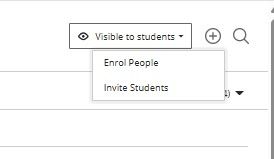
3. In the Enrol People screen, start typing in a name. When the staff member's name appears, click the "+" next to their name to add them to the register.
4. Then select a role, e.g. Instructor or Teaching Assistant, from the drop-down box.
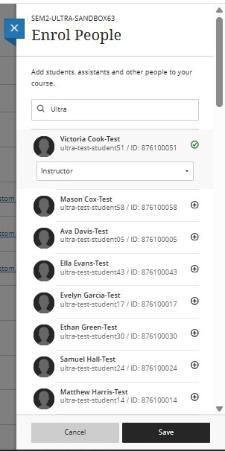
5. Select Save, and your colleague will be enrolled in the module.
To view information on a particular user, click the three dots (ellipsis) on the far right and select "Member Information".
Setting a Primary Instructor
This may be a good time to add a Primary Instructor to your module (typically, this would be the Module Coordinator). This helps students identify the module leader from the class register more easily.
Note that a Primary Instructor has the same privileges as an Instructor.
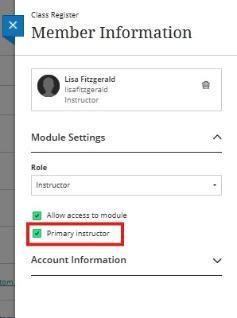
Removing Staff from a Module
To remove a staff member from a module, click on the Allow Access to Module option within Member Information.
If you find you are not enrolled on your modules in Blackboard, please check with your school office to ensure you are timetabled for the relevant modules. Modules need to be listed on a student's record in my.tcd.ie for them to be available in Blackboard (enrolments update overnight). Lecturers need to be timetabled to modules in CMIS (the college timetable system). Administrative staff can get enrolled on modules by completing the VLE Enrolment Form.
All data in Blackboard is based on the college timetabling systems and information taken from student records on my.tcd.ie.
Your 25/26 Blackboard Ultra module should automatically appear in your module list. If it is not appearing, it may be because you are not timetabled for it or because the module has not been created yet. In that case, please contact your school office for assistance.
Your 25/26 Blackboard Ultra module will automatically appear in the module list for each person enrolled on the module.
Please note:
- Some modules are taught and supported by multiple staff members. Please ensure that you coordinate with all relevant staff on your module locally prior to migrating content into your module.
- If administrative/other staff need access to a module to assist with the migration, then existing academic staff enrolled on the module can enrol them on the module OR complete the VLE Enrolment form (Excel) to request access and forward it to the Teaching & Learning IT team via itservicedesk@tcd.ie
The academic annual year rollover has been completed. This process, along with timetabling activities in your School and the Central Timetabling Unit, determines what modules are available in Blackboard Ultra for the academic year 2025/26.
If you would like to start preparing content for a module that will be taught in 2025/26 that was not taught in 2024/25, please find out the unique name of this module and contact Academic Registry by clicking here.
Module Administrative staff (administrative staff, course Director/co-ordinator/administrator, module co-ordinator and Head of Discipline) gain access to a module in Blackboard by completing the VLE Enrolment form (Excel) and submitting it to the IT Service Desk - itservicedesk@tcd.ie. One representative from each School will be recognised to carry out this role on behalf of their School.
If you are an external examiner and require access to Trinity's Blackboard VLE, the following items must be completed first:
- Trinity computer account
- The nominating Trinity School or Department must request a Trinity computer account on your behalf from the Trinity Human Resources department. If this hasn't occurred, please contact your nominating School or Department.
- After your account application is processed, you will receive an email from hr@tcd.ie with a password-protected PDF. This PDF will contain your Trinity account username and a password. If you do not receive your new account details, please contact the Human Resources department
- Blackboard modules enrolment
- Once you have a Trinity computer account, the nominating Trinity School or Department must enrol you on the relevant Blackboard modules. If this hasn't occurred, please contact the nominating Trinity School or Department as they manage enrolment (via the steps above on this page) for external examiners.
Once the above items are in place, you will be able to sign into the Trinity Blackboard VLE service using your Trinity computer account. The relevant modules and their content will then be accessible under the Modules section of Blackboard.
Two-Step Sign-In on computer accounts
- All Trinity computer account holders are required to set up Two-Step Sign-In (TSSI) on their accounts.
- Computer accounts that do not have Two-Step Sign-In set up within 30 days of account creation will be automatically disabled.
- With TSSI, you will be prompted to confirm your identity using a separate method, typically through a code sent to your mobile phone via text message or via the Microsoft Authenticator app.
- The TSSI setup process begins when you sign into Blackboard with your Trinity computer account for the first time.
- Please see IT Services dedicated web pages for more information about setting up Multi-Factor Authentication (MFA)
Accessing Blackboard as an External Examiner
To access Blackboard, click on the Log In button at the top of mymodule.tcd.ie and enter your Trinity Computer Account details in the format username@tcd.ie. External Examiners signed in to their home institution email account in their web browser may need to log out of any existing Office 365 account (or use another web browser that is not logged in). Please refer to our External Examiners page for more information.
If you continue to experience issues logging in to Blackboard, please contact the IT Service Desk.
Accessing and Correcting Scripts
Please see our guide below, which covers how to access and correct scripts in Blackboard. We highly recommend checking with the module lecturers first, as the exact setup differs per module, and they may utilise specific tools or grading options. The guide below is intended more as initial general guidance.
The Virtual Learning Environment is integrated with and dependent upon five other IT services: Core HR, SITS, CMIS, FIM/AD and IdP. Below is an outline of how these systems interact with Blackboard.
VLE - Blackboard
The current virtual learning environment at Trinity College Dublin is Blackboard Learn Ultra. Blackboard is provided as a managed hosting service, currently hosted in Amsterdam.
Core HR
Core HR is the staff HR system and is the source system of record for staff records. Staff should not gain access to any IT systems with staff privileges until they are entered into Core HR and have signed a contract of employment or engagement with the University.
SITS: The Student Information System
This is the source system of record for all student records and all course modules. Students should not gain access to any IT systems until they have successfully registered for their course in SITS. Course modules are created in SITS.
CMIS: The Timetabling System
This is the source system of record for all timetables (lecturer module associations) and all module enrolments (student module associations). A lecturer is automatically associated with a module in Blackboard once they are timetabled to a module event in CMIS. When multiple lecturers contribute to teaching on a module, additional lecturers can be added to the timetabled event in CMIS. This data is then passed back to SITS and subsequently to Blackboard.
FIM/AD
Is the source system of record for a user’s IT identity within the University for all IT services. FIM receives data on a daily basis from Core HR (for staff) and from SITS (for students). FIM feeds Active Directory, which provides staff and students with their network login account. Active Directory provides AAA (authentication, authorisation, and accounting) services. Staff and student access and authorisation to access IT systems and services should always be provided by Active Directory of associated federated Identity Services.
IdP
IdP is a Federated Identity Services which allows services in the cloud, such as Blackboard, to securely authenticate and authorise access to IT services against Active Directory. It is a policy decision of the University that all authentication and authorisation to all IT services is provided via Active Directory or a federated Identity Service.
Data Flows
The flow of data between the various systems described above is shown in the diagram below.
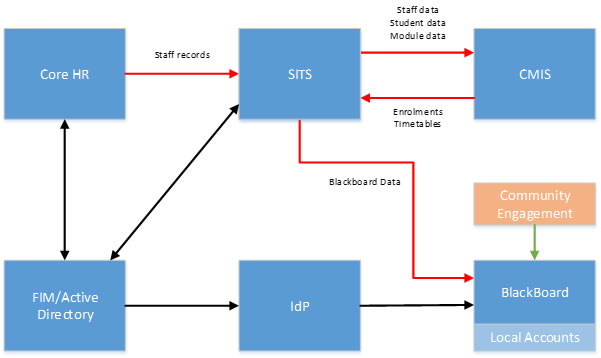
Appendix 1 - HR Visitor codes that allow access to the VLE
| Visitor Code | HR Code | Access to SITS | Timetable in CMIS | Access to Blackboard |
|---|---|---|---|---|
| VISITING ACADEMIC | VACA | Yes | Yes | Yes |
| Adjunct Associate | VADJ | Yes | Yes | Yes |
| Adjunct Professor | VADPRO | Yes | Yes | Yes |
| ASSISTANT JUNIOR DEAN | VAJUN | Yes | Yes | Yes |
| CHANCELLOR | VCHAN | Yes | Yes | Yes |
| CHAPLAINCY | VCHAP | Yes | Yes | Yes |
| THE COLLEGE VISITOR | VCOLL | Yes | Yes | Yes |
| DENTAL | VDEN | Yes | Yes | Yes |
| FELLOW EMERITUS | VFEL | Yes | Yes | Yes |
| FELLOW EMERITUS | VFEL+ | Yes | Yes | Yes |
| Ecumenics | VISE | Yes | Yes | Yes |
| JUNIOR DEAN | VJUN | Yes | Yes | Yes |
| THE LIR ACADEMY | VLIR | Yes | Yes | Yes |
| THE LIR ACADEMY | VLIR+ | Yes | Yes | Yes |
| MEDICAL | VMED | Yes | Yes | Yes |
| NURSING & MIDWIFERY | VNRS | Yes | Yes | Yes |
| PRO-CHANCELLOR | VPRO | Yes | Yes | Yes |
| RESEARCH ASSOCIATE | VRES | Yes | Yes | Yes |
| VISITING RESEARCH FELLOW | VRESF | Yes | Yes | Yes |
| Seconded Staff | VSEC | Yes | Yes | Yes |
| Occasional Lecturer/Res Stud -VLE access, no email | VVLE | No | Yes | Yes |
| VISITING RESEARCH ASSISTANT | VRESA | Yes | Yes | Yes |
If students or staff are experiencing issues accessing Blackboard or specific modules, please contact the Teaching & Learning IT team via the IT Service Desk by one of the following methods.
You can email the service desk at itservicedesk@tcd.ie. Please ensure you fill in the 'Subject' field with Ultra: when emailing.
Service desk opening hours are:
Monday - Friday: 09:00 - 17:00
