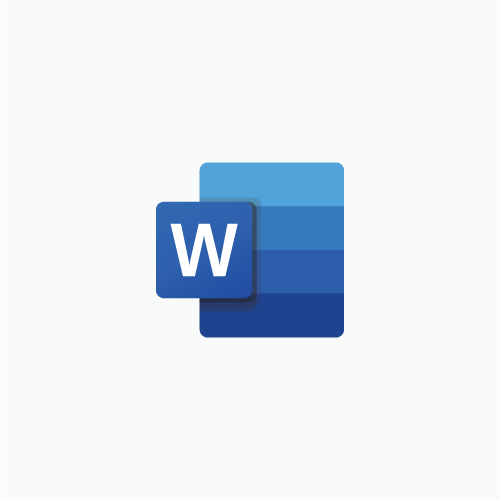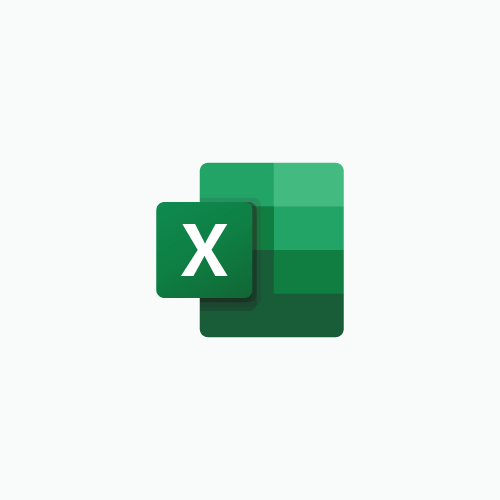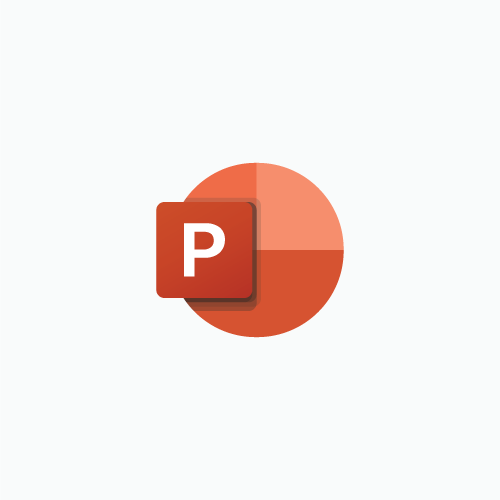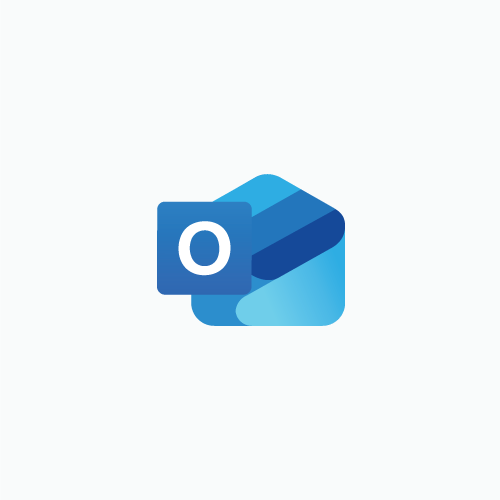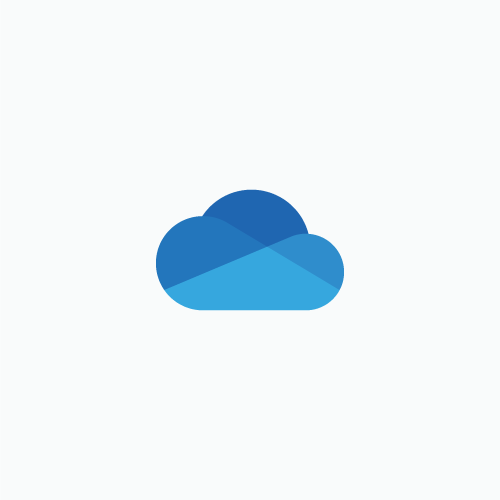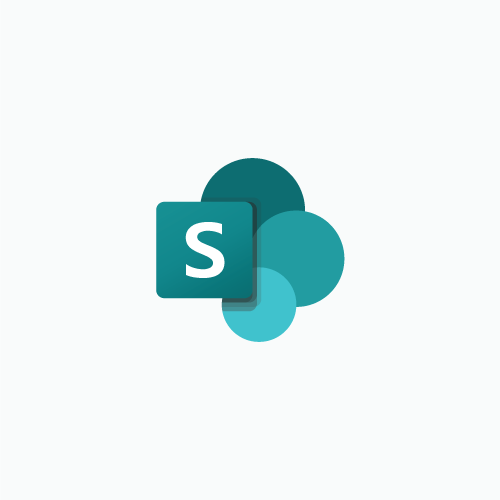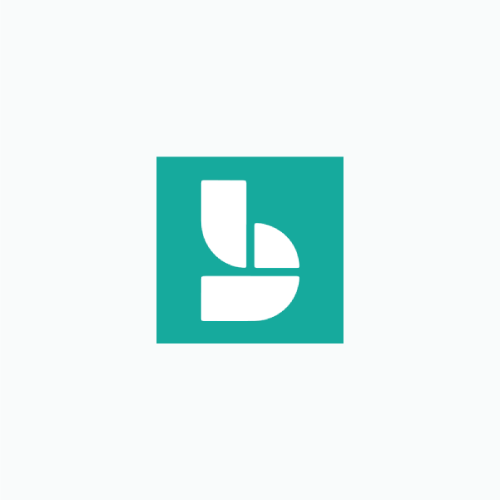Microsoft Teams
Overview
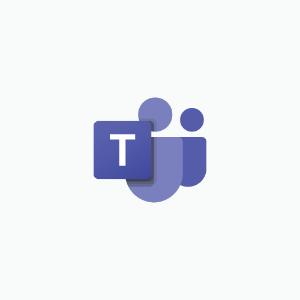 Teams is a collaboration app available to staff through Microsoft 365.
Teams is a collaboration app available to staff through Microsoft 365.
It allows you to chat, voice/video call and collaborate on documents with people inside and outside of Trinity.
With the 'Teams and channels' feature, you can organise people into groups to focus on a specific topic or project.
Teams is also fully integrated with the common Microsoft 365 services such as Word, Excel, and PowerPoint so it allows you to work natively inside of Teams without switching between applications.
Teams can be installed on your computer/mobile device or can be used online through a web browser.
Accessing Teams from a web browser
- Log into office.tcd.ie using your Trinity email address (in the form username@tcd.ie) and password
- Click on the 'Apps' menu item on the left-hand side
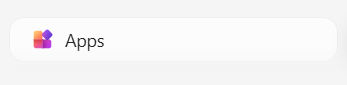
- Click the 'All apps' link in the middle-right of the screen.
- Select 'Teams' from the list of all apps
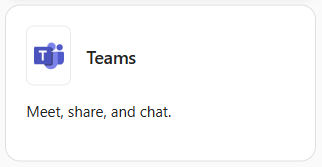
Access Teams from the desktop app
The Teams desktop client app can be downloaded directly from Microsoft via their "Download Microsoft Teams for Windows" webpage.
Access Teams from the mobile app
Install the Teams app to your phone or tablet via Google PlayStore or Apple AppStore.
Useful links
Getting started
- Microsoft Teams video training
- First things to know about chats
- First things to know about group chats
- First things to know about channels
- First things to know about calls
- First things to know about files
- First things to know about meetings
- Manage notifications in Microsoft Teams
Teams
- Create a team from scratch in Microsoft Teams
- Create a team from an existing team or group in Microsoft Teams
- Manage team settings and permissions in Microsoft Teams
- Make someone a team owner in Microsoft Teams
- Add members to a team in Microsoft Teams
- Find and join a team in Microsoft Teams
- Add a guest to your team
- Archive or restore a team in Microsoft Teams
Chats
- Chat with others in Microsoft Teams
- Edit or delete a sent message in Microsoft Teams
- Send a file, picture, or link in Microsoft Teams
- Like or react to messages in Microsoft Teams
- Share your screen in a chat in Microsoft Teams
- Use @mentions to get someone's attention in Microsoft Teams
Channels
- Create a standard, private, or shared channel in Microsoft Teams
- Show, hide, or favourite a channel in Microsoft Teams
Meetings
- Record a meeting in Microsoft Teams
- Recap in Microsoft Teams
- Play, share, and download a meeting recording in Microsoft Teams
- Delete a meeting recording in Microsoft Teams
- Change your background in Microsoft Teams meetings
- How to add a Trinity Virtual Background to Teams calls (Video)
Microsoft Planner within Teams
Further training
IT Services don't currently provide in-house training for Teams however there are a number of comprehensive courses available to all Staff and Students via LinkedIn Learning. We have listed a couple of those options on the below page.
Learn more about the most common Microsoft 365 apps
The below links contain more information the most commonly used applications within Microsoft 365 apps. These links will give you an insight in common questions related to each application.
Your Microsoft 365 Roadmap
The Microsoft 365 apps we use in Trinity keep evolving with changes and new features being introduced on a frequent basis by Microsoft. To help you keep informed and to learn about the updates, follow Your Microsoft 365 Roadmap, available on SharePoint to all staff in Trinity College Dublin.
Need Further Help?
Search the Knowledge Base for answers to commonly asked questions.
Still need help? Contact the IT Service Desk by one of the below methods.
Email: itservicedesk@tcd.ie
Phone: +353 (01) 896 2000
Web Portal: assist.tcd.ie
Service desk opening hours are:
Monday - Friday: 9:00am - 5:00pm