Submit a Panopto Video Assignment within Blackboard
Your Module Co-Ordinator/Instructor may use the Panopto Student Video Assignment option and ask you to create a video assignment submission; the availability of this feature will vary by module.
To submit a Panopto Student Video Assignment.
First, consider what you will be recording and how you will conduct the recording. If you plan to record other people, you must obtain their permission/consent in advance. This permission should be kept on file and provided to your module instructor. Please ensure that only relevant and appropriate content is included in recordings and that personal data is processed in a manner that respects the privacy of all individuals involved. For further information on data protection and privacy, please see the Data Protection Website or contact the College Data Protection Officer at dataprotection@tcd.ie.
1. Access the Assignment and Panopto
- Click on the video assignment within your Blackboard module content area
- When the assignment opens, click on the Start Attempt button
- Click on the submission field and type the details of your submission
- In the text editor, click on the plus sign (+) on the far right
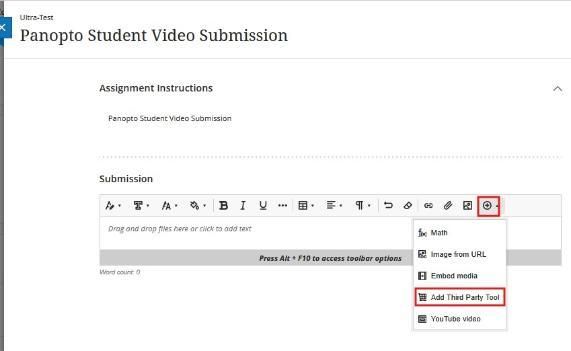
- Click on the Insert Content icon and select the Add Third Party Tools option
- Choose the Panopto Student Submission option
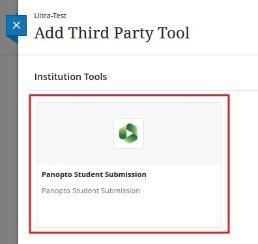
2. Record Using Panopto Capture App
- Click the Record tab to the right in the Panopto student submission window.
- There are two recording options:
- Panopto for Windows App: You must download the Panopto app onto your computer before recording.
- Panopto Capture App (Preferred & Recommended Option): This web-based recorder opens in a new browser tab. Important Note: We recommend using Panopto Capture, which will let you record straight from your web browser (Google Chrome or Firefox are recommended). You can also upload a video file if you have created one outside of Panopto.
Click to Learn more about Panopto Capture from Panopto
3. Configure Settings and Record
- Select your audio, camera and screen-sharing options (select your PowerPoint presentation).
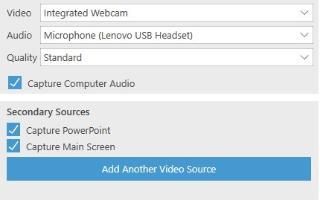
- Click the red record button when you are ready (give the recording a title when completed).
- To stop recording, click the square red button.
4. Review and Edit your Recording
- You can redo the recording by clicking Redo in the Panopto capture window, which will delete your previous recording and allow you to create a new one. Alternatively, you can choose to record a new recording.
- Click the Edit button to make changes to your recording. Click Apply to save your changes.
5. Save and Submit your Recording
- Give your recording a clear title: Change the default title (usually date and time) with a descriptive name that helps identify your recording easily. Important: Below the title field, change the default storage location for your recording from the assignments folder to your own My Folder on your own Panopto account by using the drop-down arrow to choose My Folder. This will ensure that you keep a copy of your video submission as a record in your own Panopto account, allowing you to make further edits before submitting your video assignment.
- Once complete, close the Panopto capture web tab and return to the Blackboard assignment submission window. Save and Submit your Recording.

Important Note: Your assignment might only allow one submission attempt. Please ensure you are satisfied with your recording before clicking Insert. Once you have inserted your video, it will be moved to the Panopto Student Submissions folder within the module. This folder is not editable by you, so it is seen as your final Submission for marking by the instructor. If you want more time to edit your recording and have saved it to your My Folder under your own Panopto account, then exit the assignment window in the module without submitting it. Do not click 'Insert video' and then submit. Open a new tab and go to tcd.cloud.panopto.eu. If you are not automatically signed into your Panopto account, select Blackboard from the drop-down list and sign in. This will bring you into your Blackboard Panopto account, where you will see your My Folder, which will have your latest video recording. Hover over it to select the edit button, then click Apply to save your changes. Once your final edit is complete, reopen the video assignment submission within Blackboard and select 'My Folder' under the 'Choose' tab from the drop-down list. Select your edited video recording and scroll down to click the Insert Video button.
Terms of Use & Further Help
Please refer to our Terms of Use document for further guidelines and information on the Data Protection aspects of using the Panopto Student Video Assignment option. If you have concerns regarding creating a video as part of your module's assignment, please discuss the options available to you with your module instructor.
