Multi Mark Calculation
To add a Mullti Mark Calculation Column
In Markable Items, click on the plus sign (+) between the items and click Add Calculations.
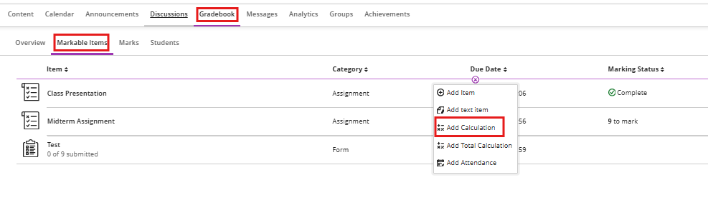
Once the calculation column is created, this screen will appear.

Mapping your Assignment into the Total Column
- Type the name of your Total item.
- Under Select a mark schema, select the Mark Schema (Letter, Points, Percentage or Complete/Incomplete).
- Until ready to release the marks to students, do not display the weighted column on student Mark pages; select 'Invisible to students'.
- Calculate marks based on points earned out of total marked points (also called a "running total"). This calculates a student's overall mark as a running total of the points they've earned, divided by the total points possible for the assignments being calculated in the weighted columns.
- Option Checked: This option is switched on by default. The overall grade is a running total calculated only using assignments that have been submitted and marked. Missing or ungraded assignments are ignored.
- Option Unchecked: The overall grade is calculated based on all assignments in the weighted column. Any assignment the student hasn't submitted yet (or you haven't marked) is treated as a zero.
- Type a description of the column if needed.
- Start creating your formula. In the left pane, select a function, variable, or operator to add it to the right pane. For example, select Total in the left pane to add that function to the right pane. Click on the arrow to expand the list and select the assignments to include in the formula.
A Multipart assignment is one with separate parts that require separate submission points. These may be (e.g., three separate components - Blackboard Assessment, Turnitin Assessment, and a test) or a combination of physical and electronic submission.
Within your Calculated Column
- Select Variable from the Functions and Variables section.
- Average: Generates the average for a selected number of marked items, categories, and other calculations. For example, you can find the average mark on all tests.
- Total: Generates a total based on the cumulative points. You can select which marked items, categories, and other calculations are included in the calculation.
- Minimum: Generates the minimum mark for a selection of marked items, categories, and other calculations. For example, you can find the minimum mark on all assignments.
- Maximum: Generates the maximum mark for a selection of marked items, categories, and other calculations. For example, you can find the maximum mark on all discussions.
- Variable: Select an individual marked item (assignment) or calculation from the menu.
- A variable will be added to the main section. Hover over the Variable box and click the drop-down menu icon.
- Select the assessment that you want to map.
- Select Multiply from the Operators section.
- Add( + )
- Subtract ( - )
- Divide ( / )
- Multiply ( * )
- Open Parenthesis (
- Close Parenthesis )
- Value: In the text box that appears in the formula, enter a numeric value. You can include up to seven digits before a decimal point and up to four digits after it.
- Select Value from the Operators section.
- Click the Value box in the main section, then enter the assessment's weighting as a decimal. For example, if the Turnitin assignment is weighted at 60%, enter 0.6. To calculate the 60%, select Multiply (*) and then select Value under Operators. In the value text field, enter the decimal value for 60%, which is 0.6.
- Select Add from the Operators section.
- Repeat steps 1–6 for the second assessment, or as many assessments as you want to map to the weighting.
- Click on Validate at the top left-hand corner to validate the expression. This will also alert if there are any errors in the formula.
- Click Save
In the example screenshot below, you should see that we have mapped the results of the Turnitin Essay, Essay and In-class Presentation into the weighted column. The Turnitin Essay is weighted at 60%, the Essay is weighted at 30% and the In-class Presentation is weighted at 10%.
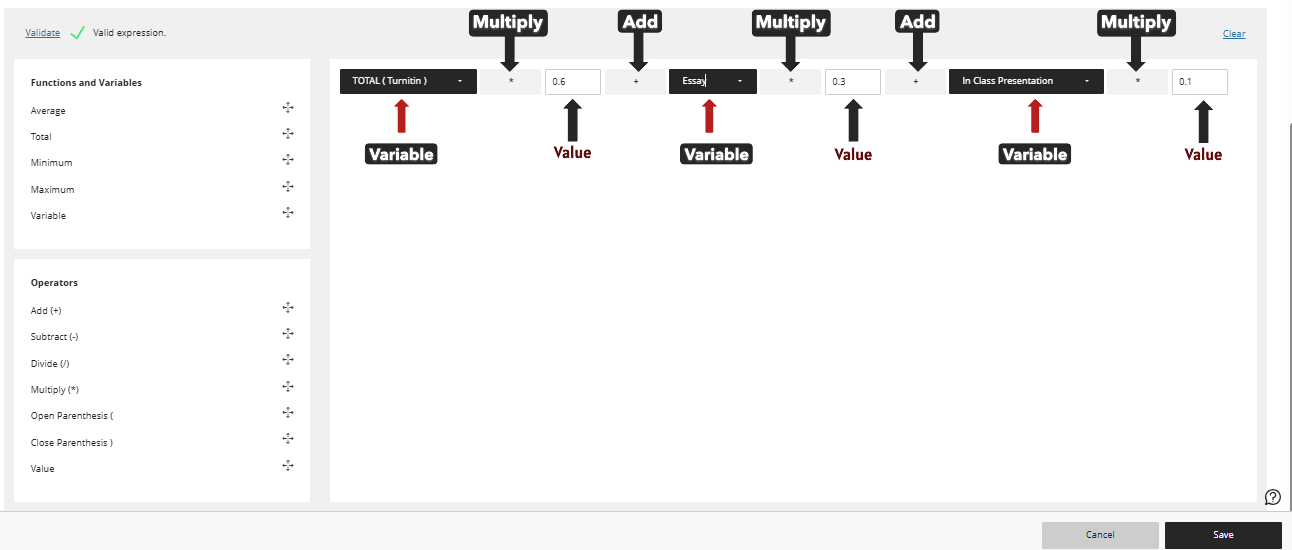
Mark Assessment Columns out of 100
Ensure that all columns being used in the weighted columns are being marked out of 100 if you are using Grades Journey. If they are marked out of something else, it is likely the weighted column will calculate an incorrect mark/grade.
