Single Mark Calculation
In Markable Items, click on the plus sign (+) between the items and click Add Calculation.
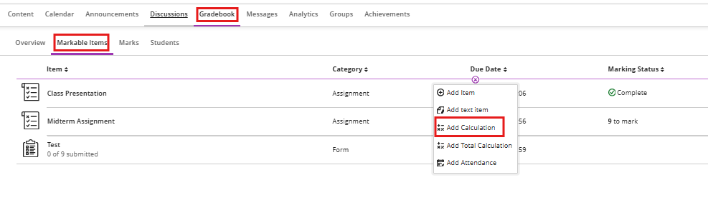
When the calculation column has been created, this screen will appear.

Mapping a Single Mark into the Calculation Column
- Type the name of your Calculation Column.
- Under Select a mark schema, select the Mark Schema (Letter, Points, Percentage or Complete/Incomplete).
- Until ready to release the marks to students, or to not display the calculated column on student mark pages, select Invisible to Students. When you are ready to release the mark to students, change this option to Visible to Students
- Calculate marks based on points earned out of total marked points (also called a running total). This calculates a student's overall mark as a running total of the points they've earned, divided by the total points possible for the assignments being calculated in the weighted columns.
- Option Checked: This option is switched on by default. The overall grade is a running total calculated only using assignments that have been submitted and marked. Missing or ungraded assignments are ignored.
- Option Unchecked: The overall grade is calculated based on all assignments in the weighted column. Any assignment the student hasn't submitted yet (or you haven't marked) is treated as a zero.
- Type a description of the column if needed.
- Start creating your formula. In the left pane, select a function, variable, or operator to add it to the right pane. For example, select Total in the left pane to add that function to the right pane. Click on the arrow to expand the list and select the assignments to include in the formula.
- Total will be added to the main section on the right-hand pane. Hover over the Total box and click the drop-down menu icon. Alternatively, if you are just using a single mark, you can click on Variable and hover over the Variable box and click the drop-down menu icon.
- Scroll down to the Coursework list in the drop-down menu and select the assessment that you want to map.
- Click Validate
- Click Save to close
Functions and Variables
The options in the Functions and Variables section can be linked to categories or individual assessment items within the Gradebook. For example, you could use the Average function to calculate an average mark from all items in the Assignment category or a new number of different assignments and tests. Choose Total to map the total amount of marks scored over one or more items of assessment.
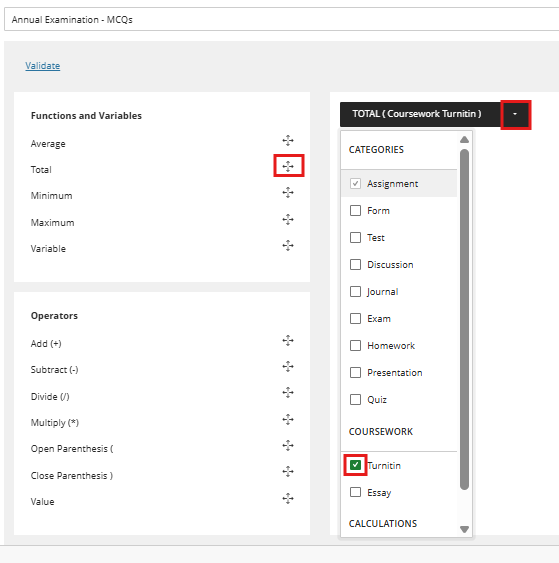
Mark Assessment Columns out of 100
Ensure that all columns being used in the weighted columns are being marked out of 100 if you are using Grades Journey. If they are marked out of something else, it is likely the weighted column will calculate an incorrect mark/grade.
