Calculation Column Settings Overview
A Calculation column displays a calculated mark based on a custom formula for a selection of coursework, such as only certain assessments or categories. For more information, see Calculation Columns.
When Calculation columns have been created, you can find them within either the Markable Items or Marks view of the Gradebook.
- In Markable Items, find the relevant Calculation column. Click the three dots (the ellipsis). Select Edit.
- In the Marks tab, find the relevant column and click on the icon at the top of the column. Select Edit.
Steps to add a Calculation Column
In Markable Items, click on the plus sign (+) between the items and click Add Calculation.
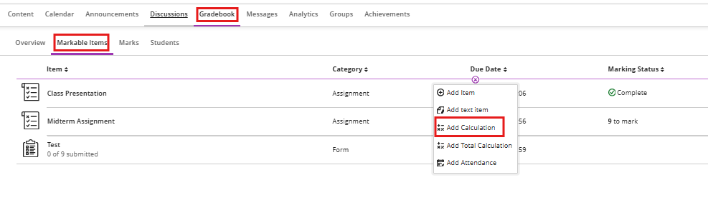
When the calculation column has been created, this screen will appear.

Mapping your assignment into the Calculation Column
- Type the name of your Calculation Column.
- Under Select a mark schema, select the Mark Schema (Letter, Points, Percentage or Complete/Incomplete).
- Until ready to release the marks to students, or to not display the calculated column on student mark pages, select Invisible to Students. When you are ready to release the mark to students, change this option to Visible to Students
- Calculate marks based on points earned out of total marked points (also called a running total). This calculates a student's overall mark as a running total of the points they've earned, divided by the total points possible for the assignments being calculated in the weighted columns.
- Option Checked: This option is switched on by default. The overall grade is a running total calculated only using assignments that have been submitted and marked. Missing or ungraded assignments are ignored.
- Option Unchecked: The overall grade is calculated based on all assignments in the weighted column. Any assignment the student hasn't submitted yet (or you haven't marked) is treated as a zero.
- Type a description of the column if needed.
- Start creating your formula. In the left pane, select a function, variable, or operator to add it to the right pane. For example, select Total in the left pane to add that function to the right pane. Click on the arrow to expand the list and select the assignments to include in the formula.
Functions and Variables
The options in the Functions and Variables section can be linked to categories or individual assessment items within the Gradebook. For example, you could use the Average function to calculate an average mark from all items in the Assignment category or a new number of different assignments and tests. Choose Total to map the total amount of marks scored over one or more items of assessment.
- Average: Generates the average for a selected number of marked items, categories, and other calculations. For example, you can find the average mark on all tests.
- Total: Generates a total based on the cumulative points. You can select which marked items, categories, and other calculations are included in the calculation.
- Minimum: Generates the minimum mark for a selection of marked items, categories, and other calculations. For example, you can find the minimum mark on all assignments.
- Maximum: Generates the maximum mark for a selection of marked items, categories, and other calculations. For example, you can find the maximum mark on all discussions.
- Variable: Select an individual marked item or calculation from the menu.
Operators
- Add( + )
- Subtract ( - )
- Divide ( / )
- Multiply ( * )
- Open Parenthesis (
- Close Parenthesis )
- Value: In the text box that appears in the formula, enter a numeric value. You can include up to seven digits before a decimal point and up to four digits after it.
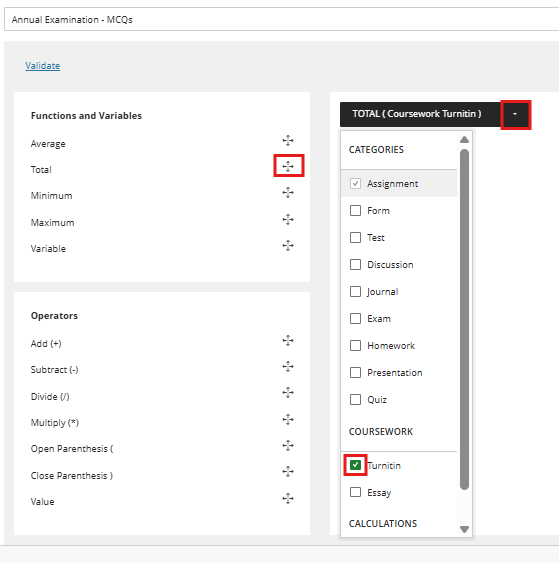
If you choose a category, all items in that category are included. You can choose assignments and other assessments individually.
-
- After making a selection in a menu, click outside the menu to exit and save the selection in the right pane. Each element you add to the formula appears at the end.
- To remove an element, select it and select the X.
- To start over completely, select Clear to remove all elements at one time.
- Note: You can reuse any function, variable, or operator
Click Validate to verify that your calculation will yield a valid result. If you have any errors in the formula, the text will appear in red. Once you have built your formulas, a Marks button will appear, allowing you to scroll to a page that will show you what marks will appear in SITS. Once the formula is confirmed as valid, select Save.
