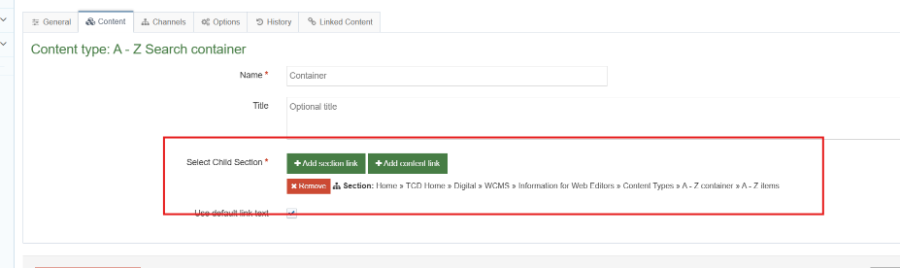A - Z Search
A-Z Search Overview
The A - Z Search consists of a single instance of the A- Z Search container content type and multiple instances A - Z Search item content type. The A - Z Search container is output in a parent section (page) and this pulls in the A- Z Search items that are output in child sections. Each A- Z Search item outputs a list of links for each required letter of the alphabet.
Creating Sections
First, you will need to create sections to house the content types. Below is the structure for the A-Z search. It contains a Parent section and a single child section. The parent section will hold the A- Z Search container. While the child section will hold the individual A - Z Search item content types.

- Create the parent and child section first.
- Then add the A - Z Search item content types to the child section.
- Then add the A- Z Search container to the parent section and link it to the child section.
It is recommended to follow the steps in the above sequence. The Select Child Section field in the A- Z Search container is mandatory. If there is no child section to link to, the A-Z Search Container CT can't be saved.
Adding A - Z Search items
Below is screenshot showing multiple instances of the A-Z Search Item. Each will contain associated links. As many A- Z Search Items and links can be added as required.
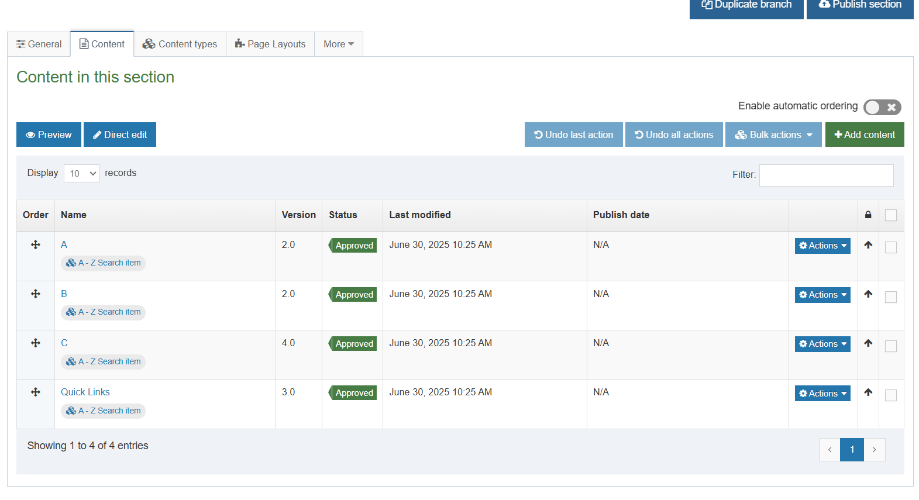
Adding A - Z Search item links
When adding links you should use either the bullet or numbered lists. Links can be either section links (i.e. links to pages within the site) or external links.
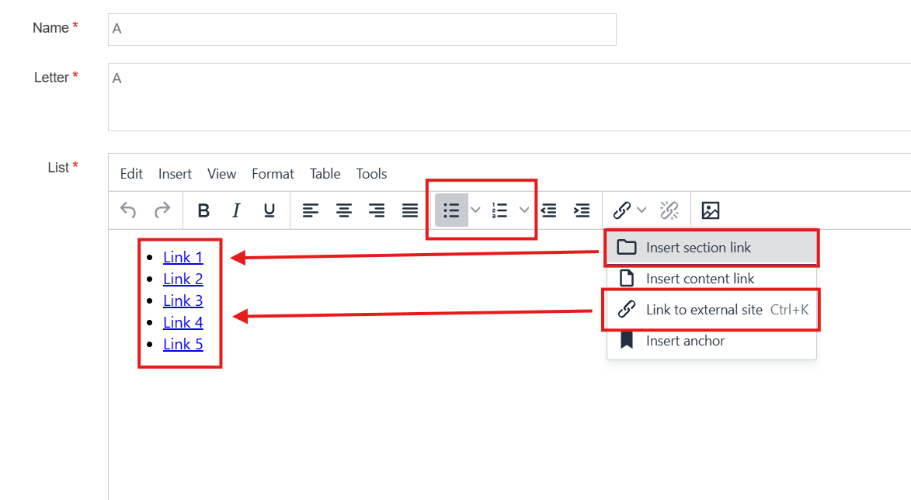
The last A - Z Search Item
The last A-Z Search Item (in the example it's called 'Quick Links') is programmatically set to output to the right side of the main list of items. This is used to display a specific set of links such as popular links that are distinct form the main A- Z list. Below you can see an example of how this appears.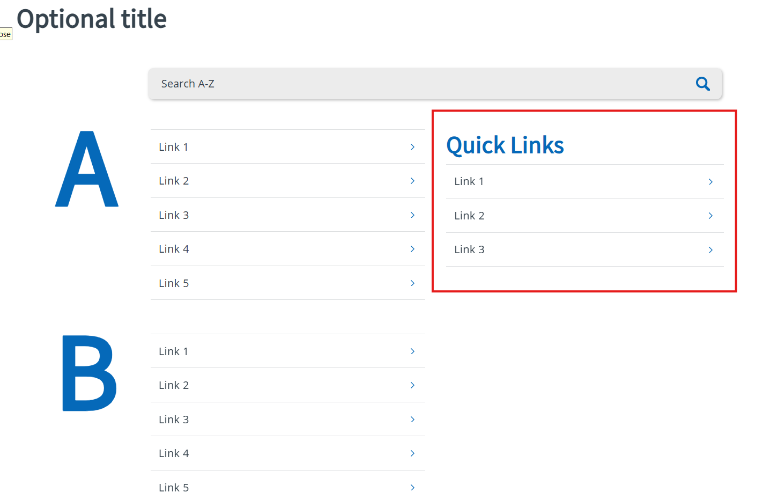
Add A - Z Search Container and link to A-Z Items
After the individual A-Z Search items have been created, the A-Z Search container can now be added to the parent section.
Add "AZ Search container" content item to the AZ Container section.
Give it a name for the backend to easily find and edit it afterwards.
Give it a title which will appear at the top of the listing (It will appear as a H1).
Adding a title is optional but it's recommended if you don't have a H1 on the page already.
If you already have a H1 at the top of the page, don't add a title as you should never have two H1s on any page.
The Select Child Section option is used to pull in all the A-Z Search items contained in the child section.
Click Add section link and then select the relevant child section. Please see the first image in the guide which illustrates the site structure. In this example, you are currently in the A- Z container section and you will want to link to the A - Z items section.