Designing & Structuring LMS Modules: Supporting Universal Design for Learning

Introduction
Blackboard is Trinity’s Learning Management System (LMS) and it provides a central hub for facilitating blended and online learning experiences via a range of digital learning tools.
These guidelines provide a comprehensive framework for designing LMS modules that support the principles of Universal Design for Learning by providing inclusive, accessible, online learning materials and experiences for all students. References supporting these approaches are provided at the end of this page.
Key elements are outlined below with links to example screenshots (note: screenshots are taken primarily from the Centre for Academic Practice Special Purpose Certificate modules and are for illustrative purposes only).
→ For step-by-step guides and training on using Blackboard Ultra or integrated technologies, please visit the IT Services Blackboard Ultra website or contact IT Services.
Structuring your module
Effective implementation of Universal Design for Learning involves implementing a coherent and consistent design approach across all elements within LMS modules – from module structure and content presentation, to resource accessibility, communication channels and assessment practices.
Module Essentials
Create a section in your module that provides key module information for students. This could include:
- Module Welcome & Overview (example screenshot): create a short welcome message (text, video, or audio) which could include a brief module overview, summary of expectations and other key introductory information.
- Module descriptor and learning outcomes: upload or link directly to relevant document(s) on your School's website - for example, a programme or School handbook (example screenshot).
- Communication statement: describe how you will communicate with students and how you expect students to communicate with you. Include your availability, response time, “virtual office hours”, contact information and netiquette i.e. acceptable standards for communication and participation.
- Meet the Module Team page: include names, photos and additional contact information as needed (example screenshot).
- Module Assessment Overview: provide an assessment overview or “map” which includes submission details, deadlines and related assessment resources (example screenshot).
Content and Structure
To make your module as easy to navigate as possible, organise your content and activities clearly and consistently.
- Minimise cognitive load from the outset: avoid overloading the module homepage by placing module content off the main page in themes/topics/topics/weeks/units. (example screenshot). Give each section a clear name and a brief description.
- Chunk your content within sections into smaller units such as 'pre-class, in-class and post-class activities, notes and resources' (example screenshot).
- Add descriptions to sections, folders and files to give a clear indication of what each contains (example screenshot). Adjust the Display Names of uploaded files so that titles are easy to read (example screenshot).
- Use the Accessibility Checker feature in PowerPoint and Word before uploading content to the LMS. Use Blackboard Ally to monitor your module's accessibility rating (available via the Details & Actions panel, then Books & Tools).
- Consider using the Trinity Identity templates where possible to support accessibility and consistency.
- Add a banner image to the module and add images to learning topics (example screenshot). Use the Unsplash (stock images) feature to search for an appropriate image if you cannot easily source your own images.
Preparing for Live Classes and Pre-recorded Videos
- Class schedule: prepare and share a schedule of classes in advance. Include dates, times and information on how to join online classes. Ensure that lectures do not overrun their scheduled time and for classes longer than two hours, build in a short break.
- Recordings: if recording live classes or creating pre-recorded content, add links to the recordings within your module and notify students when they are available. Host any videos you create in your Blackboard module's Panopto folder where possible – avoid uploading video files directly to Blackboard.
- Orient students at the outset: consider allocating time at the start of your first live class to orienting students (particularly first years) to the new environment e.g. include time for icebreakers, key orientation information, initial troubleshooting etc. You can use the Student Preview option to demonstrate your Blackboard module to students without revealing hidden content to them.
Communication
- Communicate regularly and clarify expectations: this is important particularly at the outset of a module. Tell students how to contact you and how you plan to communicate with them.
- Use the Announcements tool to communicate updates regularly (e.g. weekly). Avoid overload however: communicating too often, and via multiple channels, can lead to student disengagement. Advise students to check their notification settings in Blackboard so they can set their preferences for alerts.
- Consider hosting a regular “office hour” (e.g. via the virtual classroom).
- Facilitate peer communication: use communication tools (such as discussion boards) to give students an opportunity to ask questions which may be answered by classmates and/or staff. In addition to nurturing a sense of community, this can also reduce the time you spend dealing with common queries (example screenshot).
Assessment and Feedback
- Module Assessment Overview: provide an assessment overview or “map” which includes submission details, deadlines and related assessment resources.
- Clearly link to assessment submission areas: enable students to locate submission links easily and consider providing access via one submissions area (example screenshot).
- Consider timing and balance: consider the timing of assessment submissions across the programme of which your module is a part. Avoid clashes and overload for students.
- Provide guidance on academic integrity: for example, link to the Library's guides and resources for students.
- Ensure that students know how to submit their assessments and receive feedback online. Clarify any technical requirements for submissions.
- Make use of the feedback and annotation features available in Blackboard and Turnitin assignments where possible to provide richer feedback for students.
Resources
- Provide a reading/resource list with links to core and optional texts and online content. For example, consider adding MyReadingList (available via the Library) to your module (example screenshot).
- Avoid overload: clearly identify and label “Core Reading” and “Supplementary Reading”. Consider the time that it will take students to read/engage with each resource and plan workloads and reading lists accordingly.
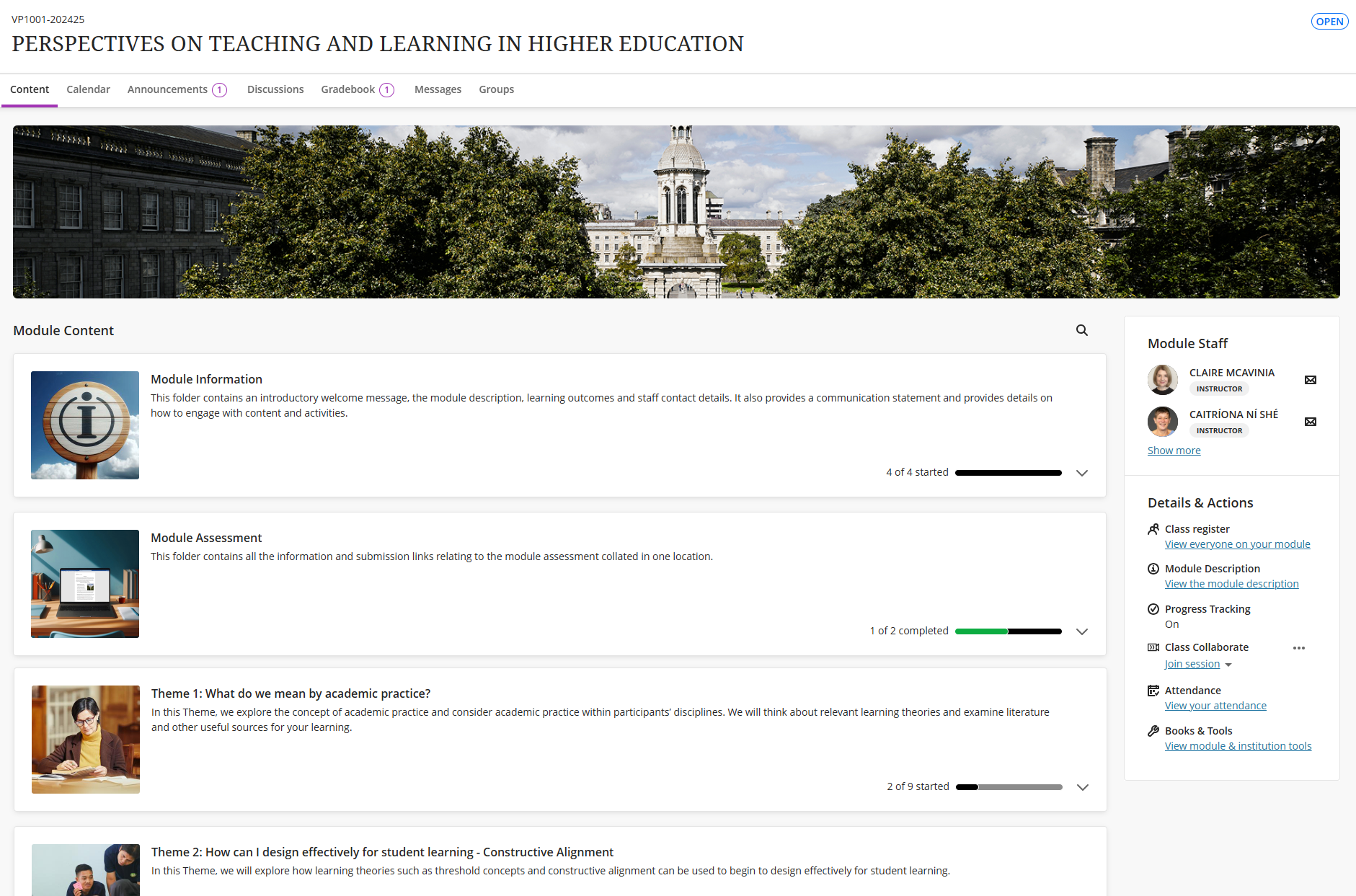
Pedagogic rationale
The pedagogic rationale for implementing core baseline consistent practices in LMS module design is grounded in well-established pedagogical theories and research.
Universal Design for Learning (UDL)
Universal Design for Learning is an educational framework based on neuroscience research that aims to improve the educational experience and outcomes for all students. It is underpinned by three core principles:
- Multiple means of representation
- Multiple means of engagement
- Multiple means of action and expression
Click here to find out more about UDL.
Cognitive Load Theory
Cognitive load theory is based on the premise that:
“cognitive capacity in working memory is limited, so that if a learning task requires too much capacity, learning will be hampered.”
(De Jong, T. (2010). Cognitive load theory, educational research, and instructional design: Some food for thought. Instructional science, 38(2), 105-134).
Consistency in module design addresses this by minimising the effort required to navigate module interfaces, allowing for greater focus on learning content and activities.
References
- Scutelnicu, G., Tekula, R., Gordon, B., & Knepper, H. J. (2019). Consistency is key in online learning: Evaluating student and instructor perceptions of a collaborative online-course template. Teaching Public Administration, 37(3), 274-292.
- Collins, D., Weber, J., & Zambrano, R. (2014). Teaching business ethics online: Perspectives on course design, delivery, student engagement, and assessment. Journal of Business Ethics, 125, 513-529.
- Lewis, E. (2021). Best practices for improving the quality of the online course design and learners experience. The Journal of Continuing Higher Education, 69(1), 61-70.
- University of Reading. The Ultra Course Template. Retrieved 21 March, 2025.
- Aberystwyth University (27 February, 2023). Blackboard Ultra Course Template Confirmed. Retrieved 21 March, 2025.
- Information Services, University of Edinburgh. Accessibility Checklist: Blackboard Learn. Retrieved 21 March, 2025.
- Digital Learning at University of Southampton (4 Nov, 2024). Blackboard Universal Standards Animation [Video]. YouTube. Retrieved 21 March, 2025.
- University of Arkansas Tips (9 May, 2024). The Art of Course Hygiene: Keeping Your Online Learning Space Fresh and Functional. Retrieved 21 March, 2025.
- Anthology. Anthology Exemplary Course Program Rubric. Retrieved 21 March, 2025.
- (De Jong, T. (2010). Cognitive load theory, educational research, and instructional design: Some food for thought. Instructional science, 38(2), 105-134).

