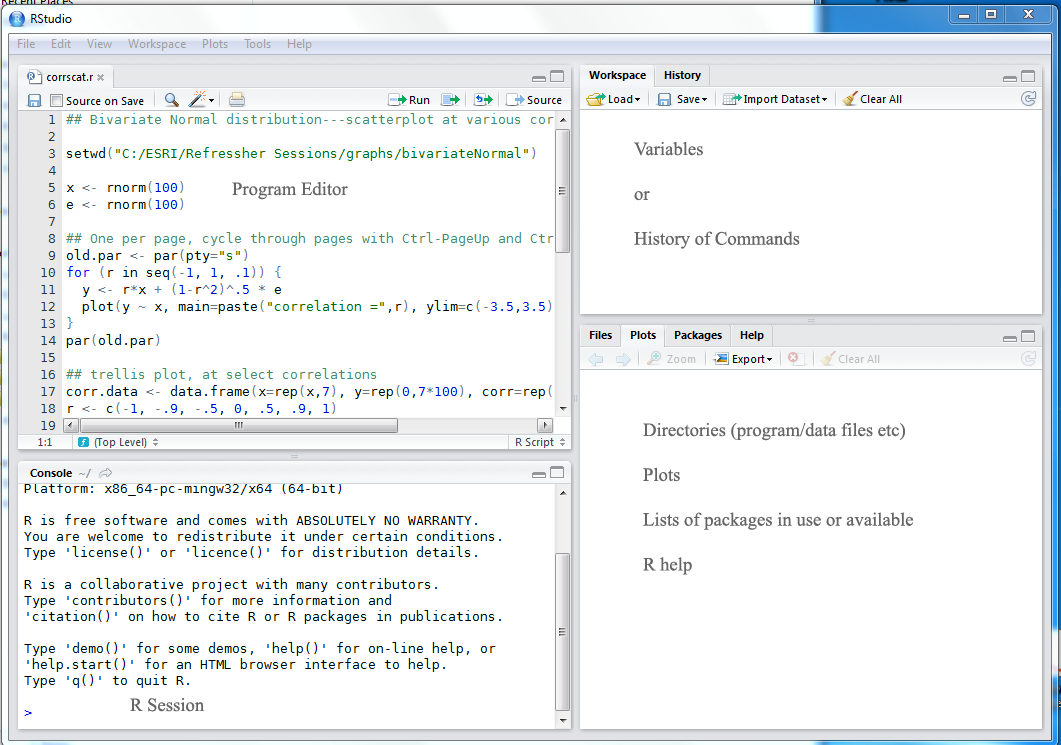
pkg rebuild -noauto oct2matand exit [Cntrl + D]. the next time you start Octave oct2mat will not be loaded and graphics will work. For more details see http://wiki.octave.org/wiki.pl?OctaveForWindows.
Writer is the word processor inside LibreOffice. Use it for everything, from dashing off a quick letter to producing an entire book with tables of contents, embedded illustrations, bibliographies and diagrams. The while-you-type auto-completion, auto-formatting and automatic spelling checking make difficult tasks easy (but are easy to disable if you prefer). Writer is powerful enough to tackle desktop publishing tasks such as creating multi-column newsletters and brochures. The only limit is your imagination.
Calc tames your numbers and helps with difficult decisions when you're weighing the alternatives. Analyze your data with Calc and then use it to present your final output. Charts and analysis tools help bring transparency to your conclusions. A fully-integrated help system makes easier work of entering complex formulas. Add data from external databases such as SQL or Oracle, then sort and filter them to produce statistical analyses. Use the graphing functions to display large number of 2D and 3D graphics from 13 categories, including line, area, bar, pie, X-Y, and net – with the dozens of variations available, you're sure to find one that suits your project.
Impress is the fastest and easiest way to create effective multimedia presentations. Stunning animation and sensational special effects help you convince your audience. Create presentations that look even more professional than the standard presentations you commonly see at work. Get your colleagues' and bosses' attention by creating something a little bit different.
Draw lets you build diagrams and sketches from scratch. A picture is worth a thousand words, so why not try something simple with box and line diagrams? Or else go further and easily build dynamic 3D illustrations and special effects. It's as simple or as powerful as you want it to be.
Base is the database front-end of the LibreOffice suite. With Base, you can seamlessly integrate your existing database structures into the other components of LibreOffice, or create an interface to use and administer your data as a stand-alone application. You can use imported and linked tables and queries from MySQL, PostgreSQL or Microsoft Access and many other data sources, or design your own with Base, to build powerful front-ends with sophisticated forms, reports and views. Support is built-in or easily addable for a very wide range of database products, notably the standardly-provided HSQL, MySQL, Adabas D, Microsoft Access and PostgreSQL.
Math is a simple equation editor that lets you lay-out and display your mathematical, chemical, electrical or scientific equations quickly in standard written notation. Even the most-complex calculations can be understandable when displayed correctly. E=mc2.
LibreOffice also comes configured with a PDF file creator, meaning you can distribute documents that you're sure can be opened and read by users of almost any computing device or operating system.
If one is working on a less powerful PC one might consider using gnumeric or abiword. gnumeric is a spreadsheet program that can read and write excel files and do many of the calculations that an economist might wish to do with a spreadsheet. In effect many of the statistical functions in gnumeric are more accurate than those in other spreadsheets.
% WARNING! Do not type any of the following 10 characters except as directed:
% & $ # % _ { } ^ ~ \
\documentclass{article} % Your input file must contain these two lines
\begin{document} % plus the \end{document} command at the end.
\section{Simple Text} % This command makes a section title.
Words are separated by one or more spaces. Paragraphs are separated by
one or more blank lines. The output is not affected by adding extra
spaces or extra blank lines to the input file.
Double quotes are typed like this: ``quoted text''.
Single quotes are typed like this: `single-quoted text'.
Long dashes are typed as three dash characters---like this.
Emphasized text is typed like this: \emph{this is emphasized}.
Bold text is typed like this: \textbf{this is bold}.
\subsection{A Warning or Two} % This command makes a subsection title.
If you get too much space after a mid-sentence period---abbreviations
like etc.\ are the common culprits)---then type a backslash followed by
a space after the period, as in this sentence.
Remember, don't type the 10 special characters (such as dollar sign and
backslash) except as directed! The following seven are printed by
typing a backslash in front of them: \$ \& \# \% \_ \{ and \}.
The manual tells how to make other symbols.
\end{document} % The input file ends with this command.